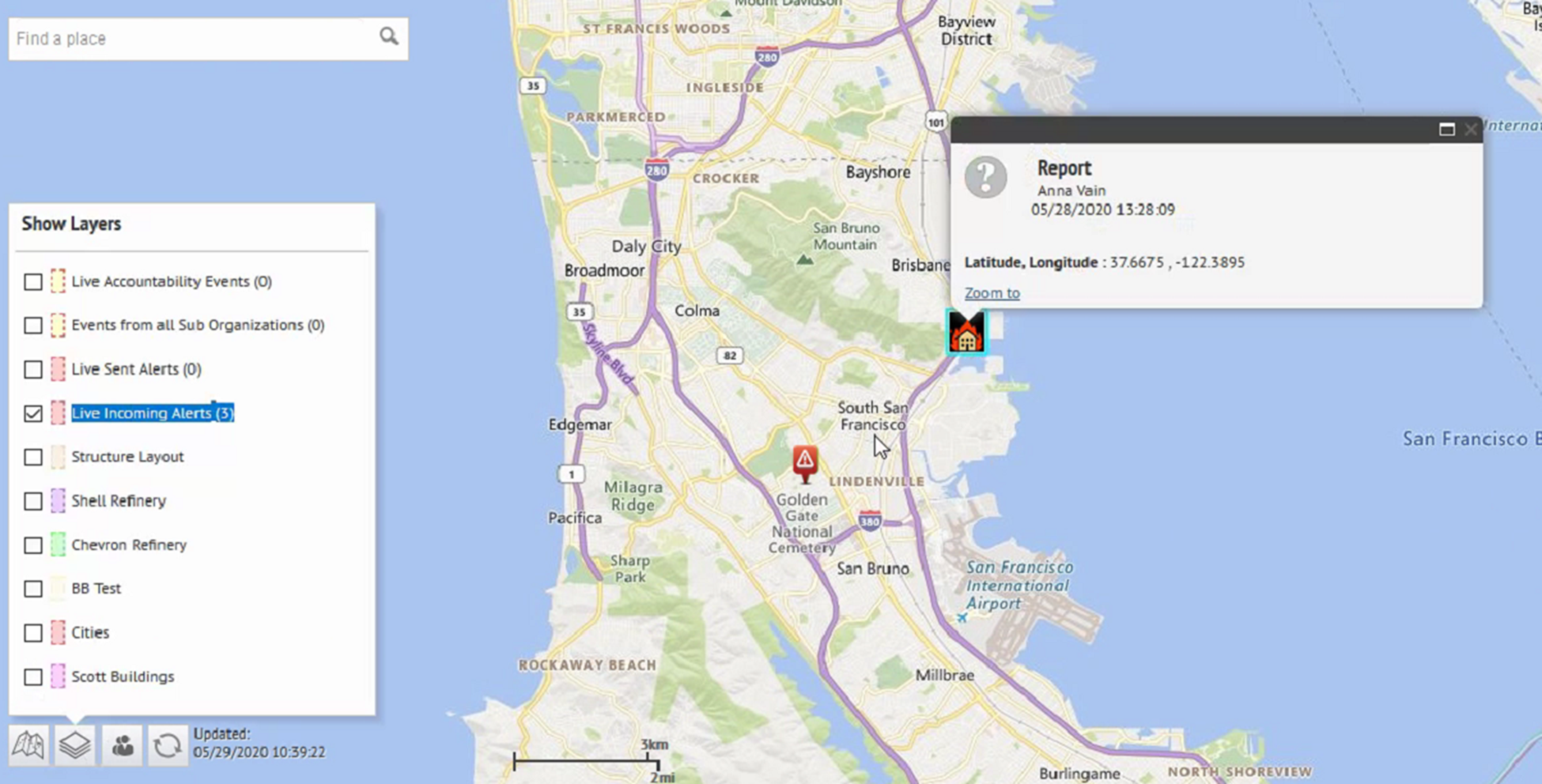- Create and publish alerts
- Publish an alert from an existing alert template
- Publish a blank alert
- Publish a geofence alert
- Preview and publish an alert
- Search for an alert
- View a quick summary of an alert
- View the details of a sent alert
- Change the number of alerts listed on the Sent Alerts screen
- Edit an alert
- Define alert template details
- Writing effective alert messages
- Define content for an alert or alert template
- Configure a response option as a user attribute
- Target users
- Targeting basics
- Define fill counts and escalation
- Target groups in alerts or alert templates
- Block groups and distribution lists from receiving an alert
- Target individual users
- Target dependents
- Target subscribed users
- Block a user from receiving an alert
- Target or block users by advanced query
- Target users by role
- Target users by location
- Review the targeting summary
- Select personal devices for an alert or alert template
- Select the device delivery preference
- Target AtHoc Connect organizations
- Select and configure mass devices for an alert or alert template
- Review an alert
- Test an alert
- Set an alert to draft mode
- Publish a draft alert
- Quick publish an alert
- Resend an alert
- Track alerts with advanced reports
- Message termination
- Redundant message stop
- Message consolidation
- End an alert
- Export an alert as a PDF
- Export sent alerts
- Delete an alert
- Duplicate an alert
- Manage the publisher map
- Hosted SMS text messaging tracking codes
- Pager carrier IDs and names
- Phone number validation
- Email format validation
- BlackBerry AtHoc Customer Support Portal
- Documentation feedback
- BlackBerry Docs
- BlackBerry AtHoc
- 7.18
- Create and Publish Alerts
- Manage the publisher map
- View incoming alerts on the publisher map
View incoming alerts on the publisher map
Select
Live Incoming Alerts
in the Show Layers
panel to view all incoming external alerts that fall within the current map area and include location information. External alerts are alerts from the mobile app (check-ins, check-outs, emergencies, and reports) and alerts from connected organizations. To view details about an incoming alert, click the corresponding alert icon on the map.Alert icons on the map can be customized in
BlackBerry AtHoc
in the Mobile Alert Settings page. The mobile app Emergency, Check in, and Check out icons cannot be customized.- In the bottom left corner of the map, click
 .
. - On theShow Layerspanel, select the layers you want to view.
- On the map, click the icon of the incoming alert you want to view. The following information is displayed in the alert details pop-up:
- Severity icon
- Alert type
- Date and timestamp
- Location in latitude,longitude
- Optionally, on the alert details pop-up, clickZoom toto move the move the map focus to the alert location.