- Overview
- CylanceON-PREM architecture
- Steps to get started with CylanceON-PREM
- Requirements: CylanceON-PREM
- Configuring the CylanceON-PREM virtual appliance
- Migrating to the most recent version of CylanceON-PREM
- Configuring the CylanceON-PREM console
- Log in to CylanceON-PREM
- Administrative dashboard
- Filter lists
- Export lists
- CylanceON-PREM policies
- Setting up the CylancePROTECT agent
- Adding the CA certificate to endpoints
- Installing the CylancePROTECT Desktop agent for Windows
- Installing the CylancePROTECT Desktop agent for macOS
- Installing the CylancePROTECT Desktop agent for Linux
- Manually update the Linux driver
- Upgrading the CylancePROTECT Desktop agents
- Using virtual machines
- Manage devices in CylanceON-PREM
- Threat management in CylanceON-PREM
- CylanceON-PREM Global lists
- CylanceON-PREM Administration
- Managing CylanceON-PREM users
- Managing roles
- Update profile information
- CylanceON-PREM audit logs
- Managing Certificates
- Setting up email notifications for CylanceON-PREM
- CylanceON-PREM Settings
- Upgrade CylanceON-PREM
- Reboot the virtual appliance
- Configure session timeout
- Update CylanceON-PREM SSL certificate version 1.3.1 and later
- Update CylanceON-PREM SSL certificate version 1.2.2.1 and earlier
- Change the certificate cipher mode
- Enable maintenance mode
- Change network settings
- Check an IP address
- Change the log level
- Download logs
- Configure syslog/SIEM settings
- Update database connection settings
- Configure active directory
- Configure identity provider settings
- Using certificate-based authentication
- Add a banner to the login screen
- Applications
- CylanceON-PREM API
- Troubleshooting
- Agent not communicating with CylanceON-PREM
- Web browser reports insecure webpage
- Unable to connect to external database
- Configure static IP using the OVF tool
- Remote server 404 error in log files
- Log in with a local administrator account
- Online Certificate Status Protocol issues
- A user is not receiving email notifications
- Before you contact support
- BlackBerry Docs
- CylanceON-PREM
- Cylance ONPREM Administration Guide
- CylanceON-PREM API
- Application management
- View API documentation (YAML file)
View API documentation (YAML file)
This example uses the Swagger UI editor to view the
CylanceON-PREM
YAML file. The purpose of the YAML file is to generate the Curl command or Request URL with your selected parameters. The file does not include logic required to test the API in Swagger.
- Download theCylanceON-PREMYAML file:
- Log in to yourCylanceON-PREMConsole.
- SelectConfiguration > Applications.
- Click theAPI Documentationlink. The API documentation opens in a new browser window.
- Right-click on the documentation and selectSave asto download theapi-docs.yamlfile.
- Open theapi-docs.yamlfile in an editor, such as Notepad ++. Add yourCylanceON-PREMfully qualified domain name (FQDN) to the URLs underservers. The image below useslogin.onprem-cylance.comas the hostname.

- Save the api-docs.yml file.
- Open a web browser and type in http://editor.swagger.io. The Swagger Editor displays.
- SelectFile > Import file, select the api-docs.yml file, then clickOpen. Your updated YAML file is displayed in the Swagger Editor.
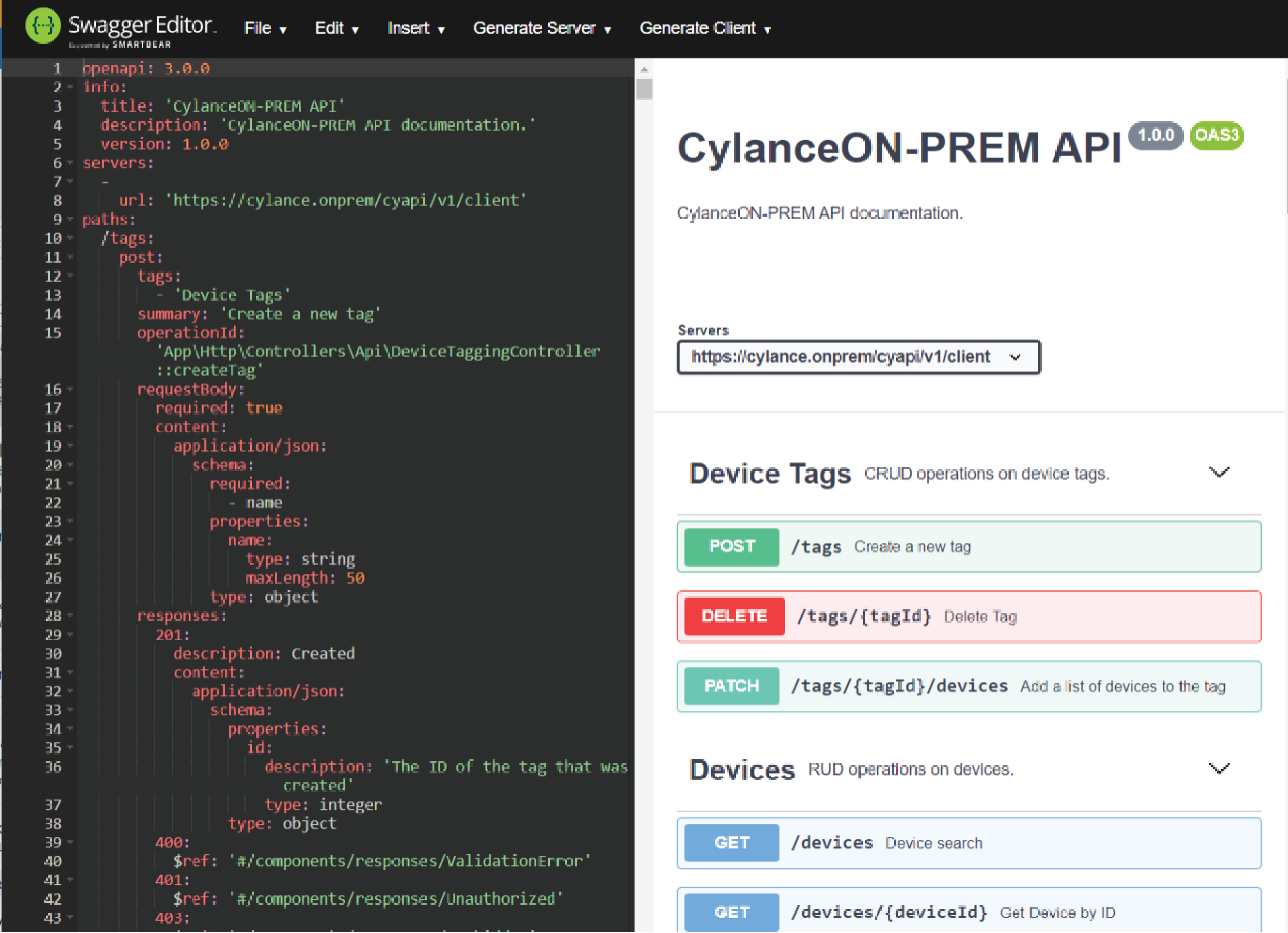
- To view the API documentation click an API, such as Get Devices to view its parameters and responses.
- (Optional) To generate the web service endpoint with your selected parameters:
- Under Servers, select/cyapi/v1for the OAuth Access Token API, or select/cyapi/v1/clientfor all other API requests.
- Click onTry it outto enable adding any parameter updates you want to include in the request.
- Update or add any parameters by selecting options.
- Update the request body with your values for POST and PATCH requests.
- Scroll to the end of the parameters, then clickExecute. The Curl command and Request URL display:
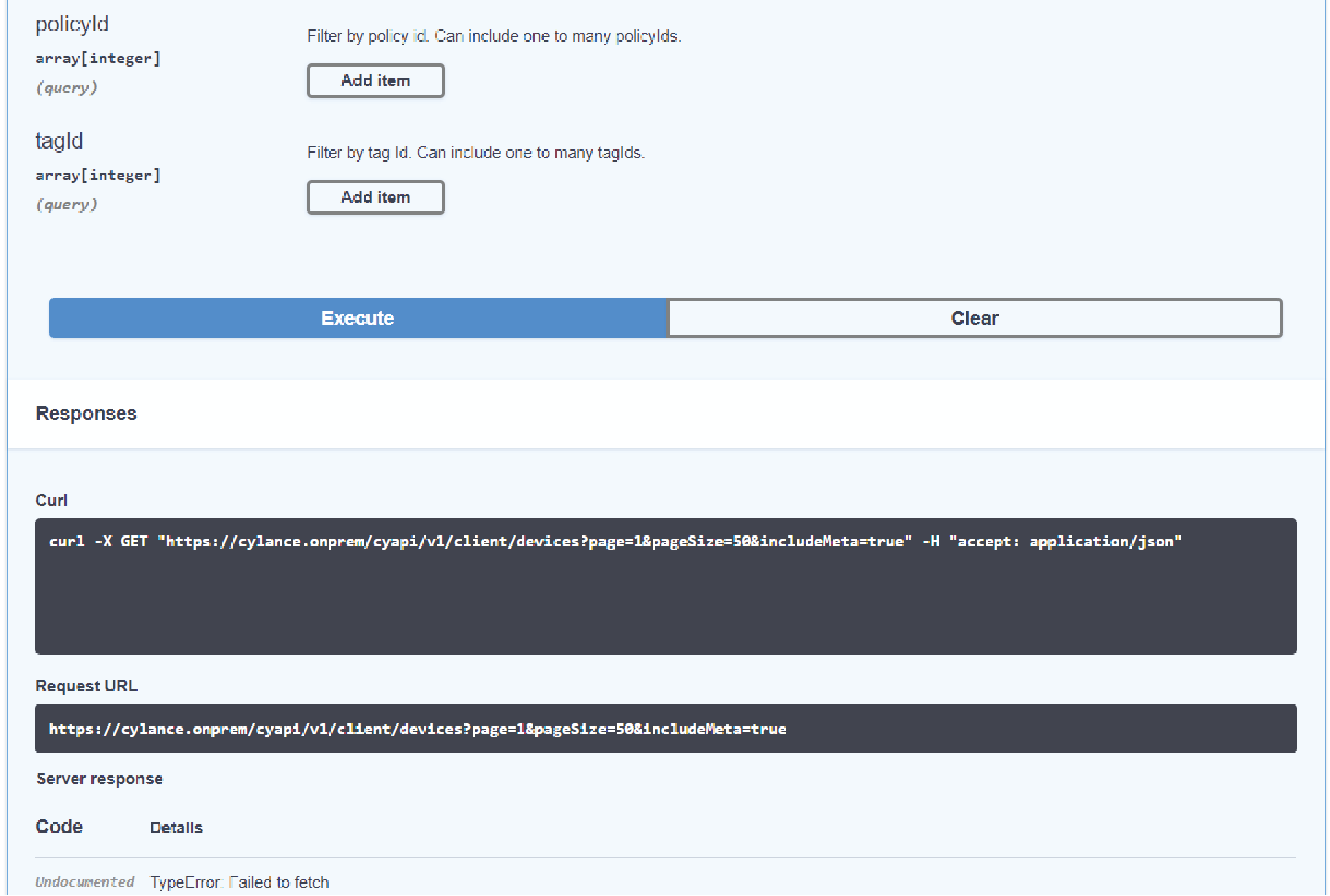 The Server Response will return Failed to Fetch. The purpose of the YAML file is to generate the Curl command or Request URL. The file does not include logic required to test the API in Swagger.
The Server Response will return Failed to Fetch. The purpose of the YAML file is to generate the Curl command or Request URL. The file does not include logic required to test the API in Swagger.
- You can now use these commands to update yourCylanceON-PREMappliance from the API.