Word suggestions
Your keyboard is designed to learn which words (and emojis) you tend to
type, where in a sentence you tend to type them, and how you tend to tap the keys. Your
keyboard uses this information to try to predict what you might type next and suggest
corrections for partially-typed or misspelled words.
To learn more about prediction, correction, and other settings, see BlackBerry Keyboard settings.
Use a predicted word
Depending on
your keyboard settings,
predictions
appear on the keys or in a row above the keyboard.
- Place your finger on the keyboard under the word, and flick your finger up.
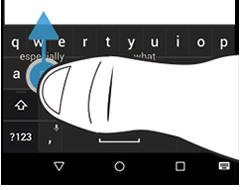

Use an autocorrected word
Depending on
your keyboard settings,
suggested
corrections appear on the spacebar or are bolded in the row above the
keyboard.
- To use the corrected word, tap the spacebar, or, in the row above the keyboard, tap the word.
Ignore an autocorrected word
In some cases, you might want to ignore a correction and insert
a word exactly as you typed it instead.
Depending on
your keyboard settings, the word that you typed appears either
just above the spacebar, or in the row above the keyboard, beside the suggested
correction.
- Place your finger on the keyboard under the word and flick your finger up, or, in the row above the keyboard, tap the word.