Manage the hosted telephony service
- In the navigation bar, click
 .
. - In theDevicessection, clickDevices.
- On theDevicesscreen, in thePersonal Devicestab, click a phone device such asPhone-WorkorPhone-Mobile.
- On the device details page, clickEdit.
- Modify the values in theDetailssection with names and information that are valid for your organization. You must be an Enterprise Administrator to update the Name, Common Name, and Device Group Order.
- In theContact Info Editingfield, select eitherAllorEnd Usersdepending on whether you want everyone or just end users to have the ability to edit their contact info.
- Optionally, select theEnable GETSoption to enable Government Emergency Telecommunications Service (GETS) calls. GETS calls can be made only from land lines and not from mobile phones.
- Optionally, selectUsers must provide contact info for this Device in Self Serviceif you want to require users to provide that information. If you do not select this option, users will still be able to provide the information but it will not be required.
- In theHelp Textsection, enter text that will appear on the screen when operators are creating an alert.You must be an Enterprise Administrator to modify the help text fields.
- Targeting Help Text: When the operator selects this device as a target, the text you enter in this field appears at the top of theReview and Publishscreen. For example, if the phone is a work phone, you can enter the following text:"Work Phone: Use this device for work messages only."The text then appears at the top of the Review and Publish screen.
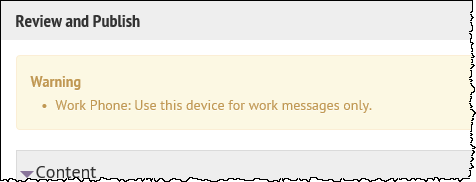
- Contact Info Help Text: The text you enter in this field appears under the device name on the End User details screen. The text should explain what should be entered in the field.
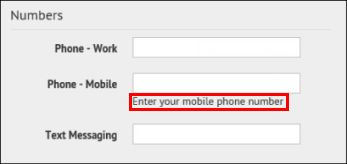
- Contact Info Tool Tip: The text you enter in this field appears as a pop-up tool tip when the user hovers their cursor over the device name on the End User details screen. The text should explain what should be entered in the field.
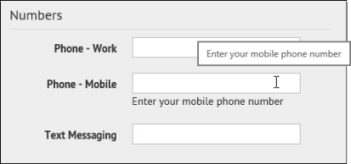
- In theDelivery Gatewayssection, select one of theAtHoc Cloud Delivery Service Gatewayoptions, either East or West.
- ClickSave.
- ClickMore Actions>Enable.
The device is available for alert publishing.