- BlackBerry® AtHoc® set up and administration overview
- Configure BlackBerry AtHoc settings
- Basic settings
- External events
- Manage system settings
- Specify system settings options
- Add or remove a disclaimer for the BlackBerry AtHoc management system
- Security policy settings
- Define password rules
- Configure password complexity
- Enforce a system-wide password update
- Revoke operator permissions automatically
- Set session timeout and continue session values
- Limit active sessions
- Enable operator login using smart cards
- Require operator login using smart cards
- Enable SSO certificate revocation list checking
- Import a service provider certificate
- Enable CAPTCHA validation
- Monitor system health
- View the diagnostic log
- View geolocation transactions and logs
- Database archiving
- Organizations Manager
- Enable and disable features
- Manage the agents for integrated devices
- Provision applications that can call the web API
- Configure API throttling settings
- View the operator audit trail
- Manage system jobs
- Purge ended alerts
- Manage SMS Opt-In
- Configure device gateways
- Configure devices overview
- Configure devices
- Enable and disable devices
- Set device delivery priority
- Add a device to the user details contact information
- Manage mass communication devices
- Mass device types and categories
- Create a mass device endpoint
- View and edit device details
- Configure Giant Voice devices
- Configure the AtHoc Connect organization network
- Manage the Cloud Services Gateway
- Configure RSS feed information for RSS and Atom content feeds
- Configure XML feed information for mass communication devices
- Configure failover delivery gateways
- Manage a TTY/TDD phone device
- Manage a pager device
- Configure desktop app settings
- BlackBerry AtHoc Customer Support Portal
- Documentation feedback
- BlackBerry Docs
- BlackBerry AtHoc
- 7.18
- System Settings and Configuration
- Configure devices
- Manage mass communication devices
- Configure failover delivery gateways
Configure failover delivery gateways
The Delivery Gateway Failover feature adds redundancy to various devices such as phones that can be connected to multiple gateways. If one gateway fails, the other gateway takes over.
Most gateways have only one type of supported gateway and you enable a second gateway of the same type on a failover server. However, certain device groups have multiple gateways that manage alerts for the device. You can use a different gateway if the device is in the same group, where a group includes related devices such as phones, email, or text messaging.
Configuration of delivery gateway failover is handled from the Devices screen. The following list shows groups with multiple devices or gateways and specifies which gateways can be used with a device group.
- Email:AtHocCloud Delivery Service (East and West), OEM Cloud Delivery Service (East and West)
- Pager:AtHocCloud Delivery Service (East and West)
- Phone:AtHocCloud Delivery Service (East and West)
- Texting:AtHocCloud Delivery Service (East and West)
- Fax:AtHocCloud Delivery Service (East and West)
- TTY:AtHocCloud Delivery Service (East and West)
- In the navigation bar, click
 .
. - In theDevicessection, clickDevices.
- On thePersonal Devicestab, click a device name.
- On the device details screen, clickEdit.
- Assuming that the device has a primary gateway configured, in theDelivery Gatewayssection, clickAdd a Delivery Gatewayto add a second gateway.

- Click
 .
. - On theConfigure Gatewaywindow, modify the XML statements as needed for your organization.
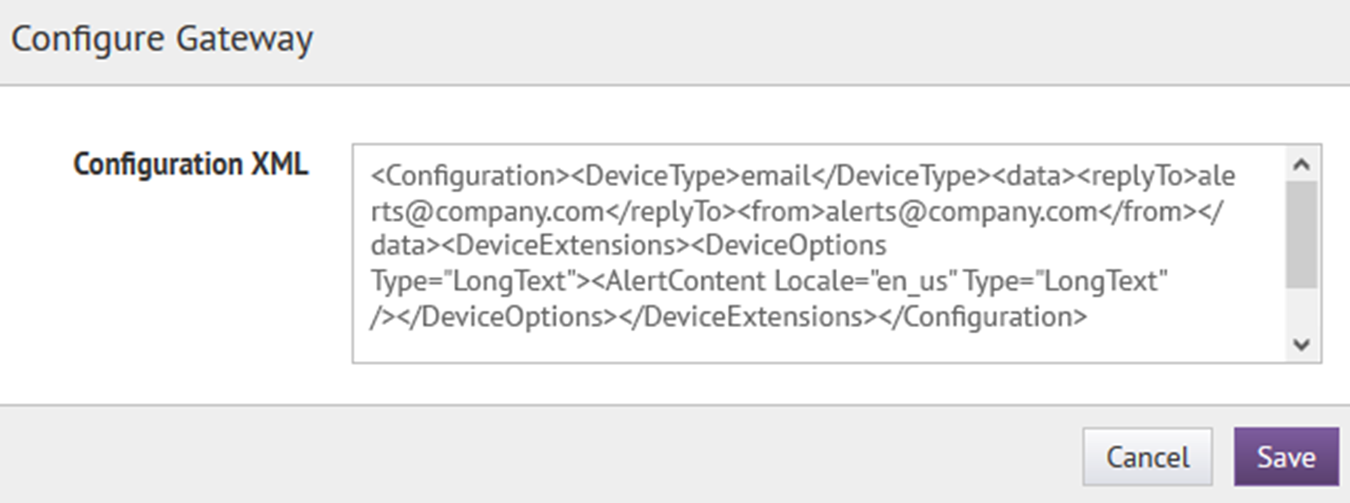
- ClickSave.