Configure the text messaging device for hosted SMS
- In the navigation bar, click
 .
. - In theDevicessection, clickDevices.
- On theDevicesscreen, on thePersonal Devicestab, clickText Messaging.
- On theText Messagingscreen, clickEdit.
- Modify the values in theDetailssection with names and information that are valid for your organization.
- In theContact Info Editfield, select who can edit contact information. The options areAll,None,End Users, andOperators.
- Optionally, selectUsers must provide contact info for this Device in Self Serviceif you want to require users to provide that information. If you do not select this option users are still able to provide the information, but it is not required.
- In theHelp Textsection, enter text that will appear on the screen when operators are creating an alert.You must be an Enterprise Administrator to edit the Help Text fields.
- Targeting Help Text: When the operator selects this device as a target, the text you enter in this field appears at the top of theReview and Publishscreen. For example, if you want to remind operators that text messages have a character limit, you can enter the following text:"SMS: Alert will be split into multiple messages if it exceeds 140 characters or 70 unicode characters."The text then appears at the top of the Review and Publish screen.
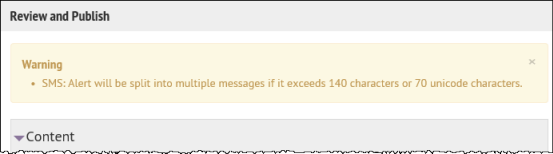
- Contact Info Help Text: The text you enter in this field appears under the device name on the End User details screen. The text should explain what should be entered in the field.
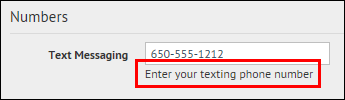
- Contact Info Tool Tip: The text you enter in this field appears as a pop-up tool tip when the user hovers their cursor over the device name on the End User details screen. The text should explain what should be entered in the field.

- In theDelivery Gatewayssection, clickAdd a Delivery Gatewayand then selectAtHocCloud Delivery Service. You can specify up to three gateways for the Hosted SMS device.
- ClickSave.
- If you are ready to make the device available for alert publishing, clickMore Actions>Enable. The Hosted SMS Text Messaging device is then fully configured.