- BlackBerry® AtHoc® set up and administration overview
- Configure BlackBerry AtHoc settings
- Basic settings
- External events
- Manage system settings
- Specify system settings options
- Add or remove a disclaimer for the BlackBerry AtHoc management system
- Security policy settings
- Define password rules
- Configure password complexity
- Enforce a system-wide password update
- Revoke operator permissions automatically
- Set session timeout and continue session values
- Limit active sessions
- Enable operator login using smart cards
- Require operator login using smart cards
- Enable SSO certificate revocation list checking
- Import a service provider certificate
- Enable CAPTCHA validation
- Monitor system health
- View the diagnostic log
- View geolocation transactions and logs
- Database archiving
- Organizations Manager
- Enable and disable features
- Manage the agents for integrated devices
- Provision applications that can call the web API
- Configure API throttling settings
- View the operator audit trail
- Manage system jobs
- Purge ended alerts
- Manage SMS Opt-In
- Configure device gateways
- Configure devices overview
- Configure devices
- Enable and disable devices
- Set device delivery priority
- Add a device to the user details contact information
- Manage mass communication devices
- Mass device types and categories
- Create a mass device endpoint
- View and edit device details
- Configure Giant Voice devices
- Configure the AtHoc Connect organization network
- Manage the Cloud Services Gateway
- Configure RSS feed information for RSS and Atom content feeds
- Configure XML feed information for mass communication devices
- Configure failover delivery gateways
- Manage a TTY/TDD phone device
- Manage a pager device
- Configure desktop app settings
- BlackBerry AtHoc Customer Support Portal
- Documentation feedback
- BlackBerry Docs
- BlackBerry AtHoc
- 7.18
- System Settings and Configuration
- Configure devices
- Add a device to the user details contact information
Add a device to the user details contact information
After you enable the gateway and configure the device on the Devices page, you might need to add the device to the list of available devices for end users.
BlackBerry AtHoc
provides a draft list that you might need to modify so that a user can add contact information in their profile.Prerequisite
To add a device to the end user device display list, you must know its common device name. To determine a common device name, complete the following steps:
- In the navigation bar, click
 .
. - In theDevicessection, clickDevices.
- Click to open each device you need the common name for.TheCommon Namefield appears in theDetailssection.
- Write down the common name so that you can insert it when adding a device to the end user device list.
To add a device to the end user device display, complete the following steps:
- Log in toBlackBerry AtHocas an administrator.
- In the navigation bar, click
 .
. - In theBasicsection, clickGeneral Settings.
- Scroll down to theLayoutssection.
- In theUser Details - My Profilerow, clickView/Edit.
- In theUser Details - My Profilewindow, scroll down to the<Online addresses>section.
- Check to see if the needed devices are in the list. If not, manually add them in the XML file.
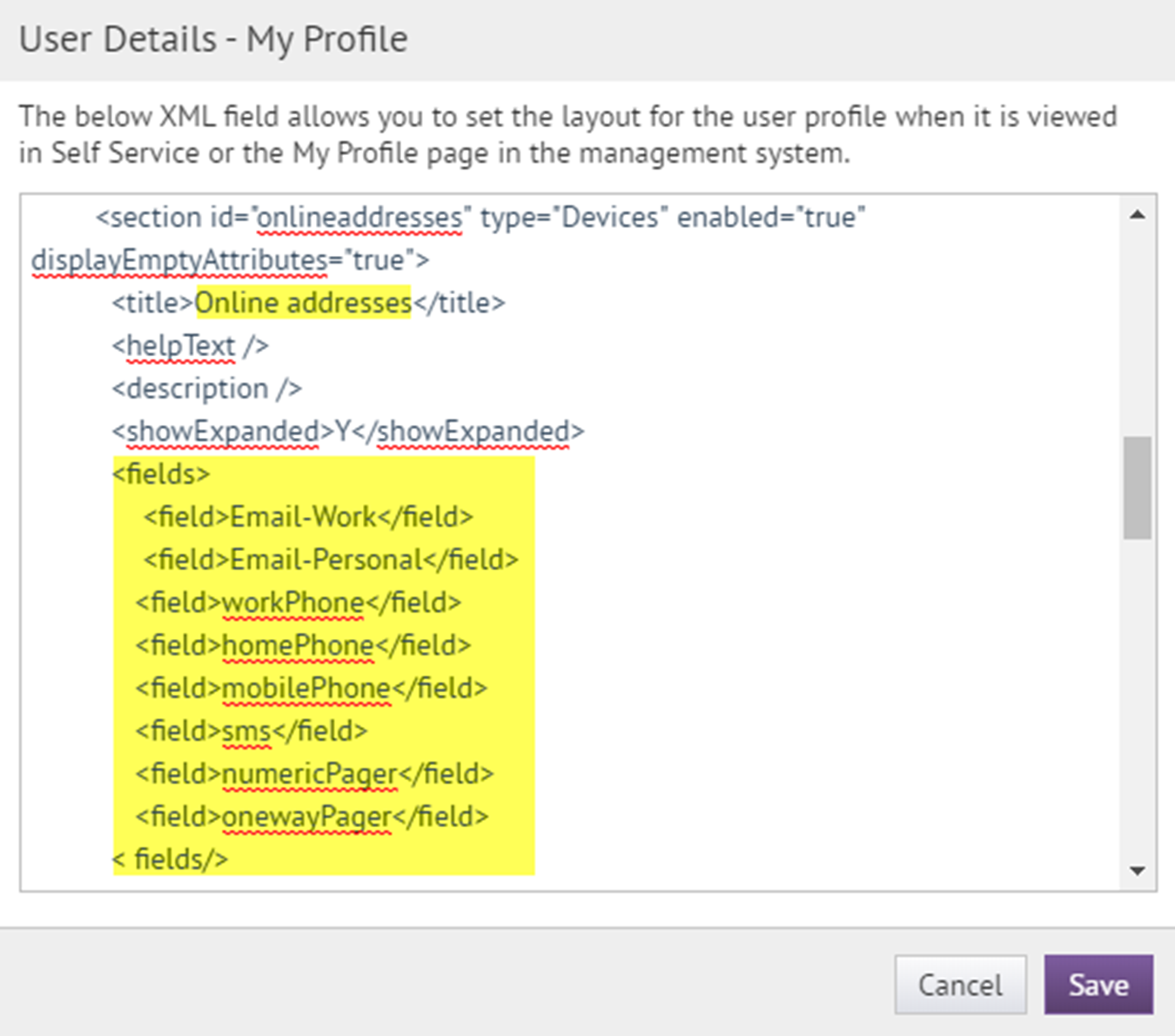
- If the devices are not in the list, add<field></field>values for each device using the common device names that you wrote down in the prerequisite section above.
- ClickSave.
- On theGeneral Settingspage, clickSave.