View multiple information layers on a map
To enable operators to view multiple layers simultaneously, the Map screen includes a Layers ( ) icon. Selecting layers from this list adds them to the map for informational purposes: they can be viewed, but not clicked. In contrast, the Select Predefined Location button (available only on the publisher map) allows operators to select a location from a single layer at any given time.
) icon. Selecting layers from this list adds them to the map for informational purposes: they can be viewed, but not clicked. In contrast, the Select Predefined Location button (available only on the publisher map) allows operators to select a location from a single layer at any given time.
 ) icon. Selecting layers from this list adds them to the map for informational purposes: they can be viewed, but not clicked. In contrast, the Select Predefined Location button (available only on the publisher map) allows operators to select a location from a single layer at any given time.
) icon. Selecting layers from this list adds them to the map for informational purposes: they can be viewed, but not clicked. In contrast, the Select Predefined Location button (available only on the publisher map) allows operators to select a location from a single layer at any given time.- Open the map.
- In the bottom left corner of the screen, click
 .
. - Select the layers you want to view from theShow Layerspanel.
- Click the check box next to any of theShow Layersitems to see it displayed on the map. The difference between selecting a predefined location in theSelect Predefined Locationsdrop-down list and doing so in the Show Layers panel is that the location is not interactive when selected in the Layers panel. This non-clickable status is indicated by the use of lighter shading and dotted lines around the edges of the locations, as shown on the right in the following image:
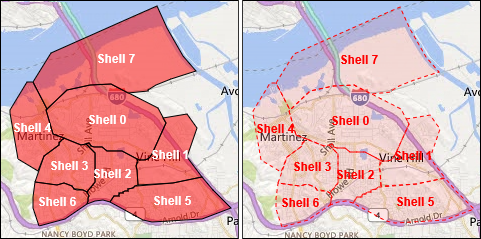 Custom locations are not listed on the Show Layers panel.
Custom locations are not listed on the Show Layers panel.
If more than one object exists at or is very close to the same location, click  to see the details of the next object.
to see the details of the next object.
 to see the details of the next object.
to see the details of the next object.