Mono for Windows steps
Mono
for Windows
stepsThe following steps use
Windows
10 as an example.- In the Start menu, right-clickOpen Mono x64 Command Promptand selectMore > Run as administrator. For instructions, see theMonodocumentation here.
- Change directories to the location where your certificate is stored.
- The certificate must be in Privacy-Enhanced Mail (PEM) format.
- The certificate required is the one that was used to sign the certificate and the key for yourCylanceHYBRIDapplication.
- After you change directories, enter the cert-sync command:cert-sync <YOURCERTIFICATE>where<YOURCERTIFICATE>is your certificate.Example Output: cert-sync rootCA.crt
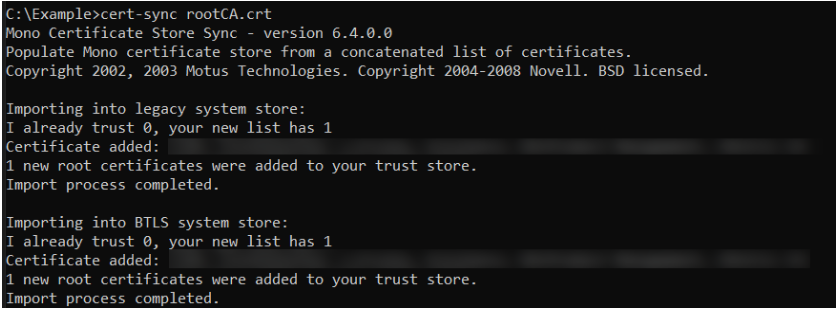 Monostores the synced certificates in the ProgramData directory:C:\ProgramData\.mono\new-certs\TrustTheMonocertificate will look like this:
Monostores the synced certificates in the ProgramData directory:C:\ProgramData\.mono\new-certs\TrustTheMonocertificate will look like this: To confirm that aMonocertificate is the correct certificate, open the file in a text editor and confirm that the subject and the fingerprint in the output match the subject and the fingerprint or thumbprint of the correct CA certificate.
To confirm that aMonocertificate is the correct certificate, open the file in a text editor and confirm that the subject and the fingerprint in the output match the subject and the fingerprint or thumbprint of the correct CA certificate. - On eachLinuxdevice that will use the application, create the following directory:/usr/share/.mono/new-certs/TrustNote that there is a period (.) before "mono".This step does not installMonoon the target machine; you are just manually creating the directory.Example method to create the directory:mkdir -p /usr/share/.mono/new-certs/Trust
- For allLinuxdevices, copy the synced certificate to the directory that you created in the previous step.