- Introduction
- Installation and authentication
- Getting started
- Sending and sharing files
- Working with files
- Using the file menu bar
- Open and create files
- Open a file from another app
- Editing files with Workspaces Editor
- Edit a file in BlackBerry Workspaces Editor
- Editing documents
- Editing spreadsheets
- Add, delete, and rename sheets in a spreadsheet
- Add, view, edit, and delete comments in a spreadsheet
- Change the font or cell format in a spreadsheet
- Clear the contents of a cell
- Cut, copy, and paste cells, rows, or columns in a spreadsheet
- Find and replace text in a spreadsheet
- Freeze and unfreeze panes in a spreadsheet
- Hide or show rows and columns in a spreadsheet
- Insert or delete a row or column in a spreadsheet
- Resize a row or column in a spreadsheet
- Editing presentations
- Save your changes to the workspace
- Working with comments
- Annotate files
- Search within files
- Locking and unlocking files
- Select multiple files
- Track file activities
- Acknowledge a file
- Favorite a file
- Managing workspaces, folders, and files
- Create a new workspace
- Create a workspace on an external repository
- Working with an iManage repository
- Create a new folder
- Rename a workspace, folder, or file
- Share the link to a workspace, folder, or file
- Send a message
- Mark a workspace, folder or file as a favorite
- Select multiple files
- Move a folder or file
- View info
- View recent locations
- Managing access
- Managing notifications
- Working offline
- Managing your settings
- User roles and permissions
- Collaboration and recipient sign in
- Read acknowledgement
- BlackBerry Workspaces security
- Legal notice
Search
The
Search
field in the top bar provides an easy
way to locate workspaces, folders, and files that you have permission to access.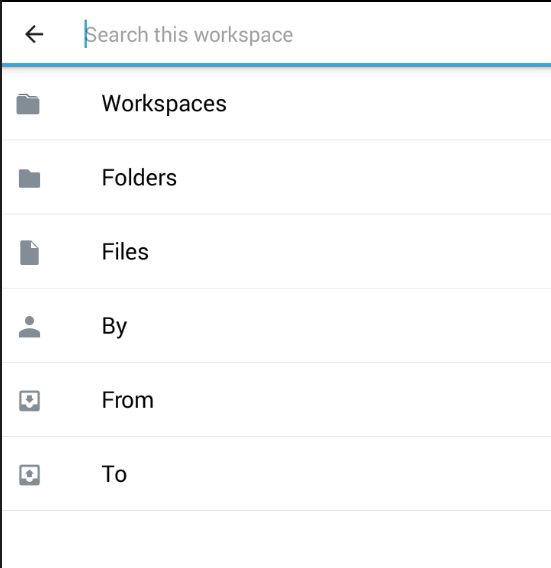
You can perform a generic search across all workspaces, folders, and files, or refine your
search by one of six categories:
- Workspaces- returns workspaces only
- Folders- returns non-workspace folders only
- Files- returns files only
- By- returns workspaces, folders, and files that the specified user has permissions to view
- From- returns received files only
- To- returns sent files only
- From any location, tap
 and begin typing your search term to search for the term in your current
location, or select a more specific search parameter from the drop down list for your
search, and then enter your search term. The available drop down search options are
available from every search location.
and begin typing your search term to search for the term in your current
location, or select a more specific search parameter from the drop down list for your
search, and then enter your search term. The available drop down search options are
available from every search location. - Select the desired result from the search result list. ClickSee all resultsto display the entire result list.
- Tap
 next to the desired item to access the item actions menu.
next to the desired item to access the item actions menu. - Tap
 to return to the navigation view.
to return to the navigation view.