- Getting started
- System components and configuration
- BlackBerry AtHoc account requirements
- Install BlackBerry AtHoc
- Upgrade BlackBerry AtHoc
- Postinstallation or upgrade configuration
- Set antivirus file exclusions for database log and tempDB files
- IIS postinstallation checklist
- Application pool configuration tables
- Table 1: Application pool configuration
- Table 2: Application Pool - Web application associations for the AtHoc website - Enterprise configuration
- Table 3: AtHoc services application pool configuration
- Table 4: Application pools - web application association for AtHoc services web site
- IIS handler mappings
- Verification checklist
- Application pool configuration tables
- (Optional) Enable message termination
- (Optional) Enable and enforce the TLS 1.2 protocol
- (Optional) Configure the application server for Windows authentication
- (Optional) Configure client certificates on the application server
- (Optional) Set the SSL client certificate
- (Optional) Install certificates for cloud delivery services
- (Optional) Configure new access card formats for operator auto-login
- (Optional) Enable FIPS on each application server
- (Optional) Archive and MAS export service account requirements
- Configure .NET framework to use a web proxy
- (Optional) Restore the XML files for duplicated devices
- (Optional) Set up error pages for Self Service throttling
- (Optional) Set up error pages for Self Service throttling
- Advanced server configuration
- IIS 8.5 Security Technology Implementation Guide
- Server STIG
- IISW-SV-000103: Enable log file and Event Tracing windows
- IISW-SV-000107: Sufficient web server log records for location of web server events
- IISW-SV-000108: Sufficient web server log records for source of web server events
- IISW-SV-000110: Sufficient web server log records to establish the outcome of web server events
- IISW-SV-000111: Sufficient web server log records to establish identity
- IISW-SV-000112: Web server must use Event Tracing for Windows logging option
- IISW-SV-000120: Samples, examples, and tutuorials must be removed from production server
- IISW-SV-000124: Web server must have MIMEs that invoke OS shell programs disabled
- IISW-SV-000146: Web server must not impede ability to write log record content to an audit log
- IISW-SV-000153: Web server must maintain the confidentiality of controlled information during transmission
- IISW-SV-000154: Web server must maintain the confidentiality of controlled information during transmission
- Application STIG
- IISW-SI-000206: Enable log file and Event Tracing windows
- IISW-SI-000209: Sufficient website log records to establish identity
- IISW-SI-000210: Sufficient website log records to establish identity
- IISW-SI-000211: Website must use Event Tracing for Windows logging option
- IISW-SI-000214: Website must have MIMEs that invoke OS shell programs disabled
- IISW-SI-000228: Non-ASCII characters in URLs must be prohibited
- Server STIG
- Verifying BlackBerry AtHoc is operational
- Appendix A: Troubleshooting
- Appendix B: Organization duplicator object management
- BlackBerry AtHoc Customer Support Portal
- Legal notice
- BlackBerry Docs
- BlackBerry AtHoc
- BlackBerry AtHoc 7.9
- Installation and Configuration Guide
- Advanced server configuration
- Migrate to an enterprise hierarchy
- Promote custom attributes and alert folders
Promote custom attributes and alert folders
During migration, you specify at which level the custom attributes and alert folders are defined: at the system, the enterprise, or the suborganization. If just a small group of users in a suborganization needs access to an attribute, it should be handled locally. However, for most user attributes or alert folders, the system or enterprise level is the typical location.
To promote custom attributes, complete the following steps:
- Open the Enterprise Migrator tool and clickUser Attributes.
- Determine how many instances there are of an attribute at the suborganization and enterprise organization level and promote if it seems efficient. If you promote an attribute to the enterprise level, it is promoted from all the suborganizations within that enterprise.
- Verify that you want to promote the attributes. You cannot undo this step.
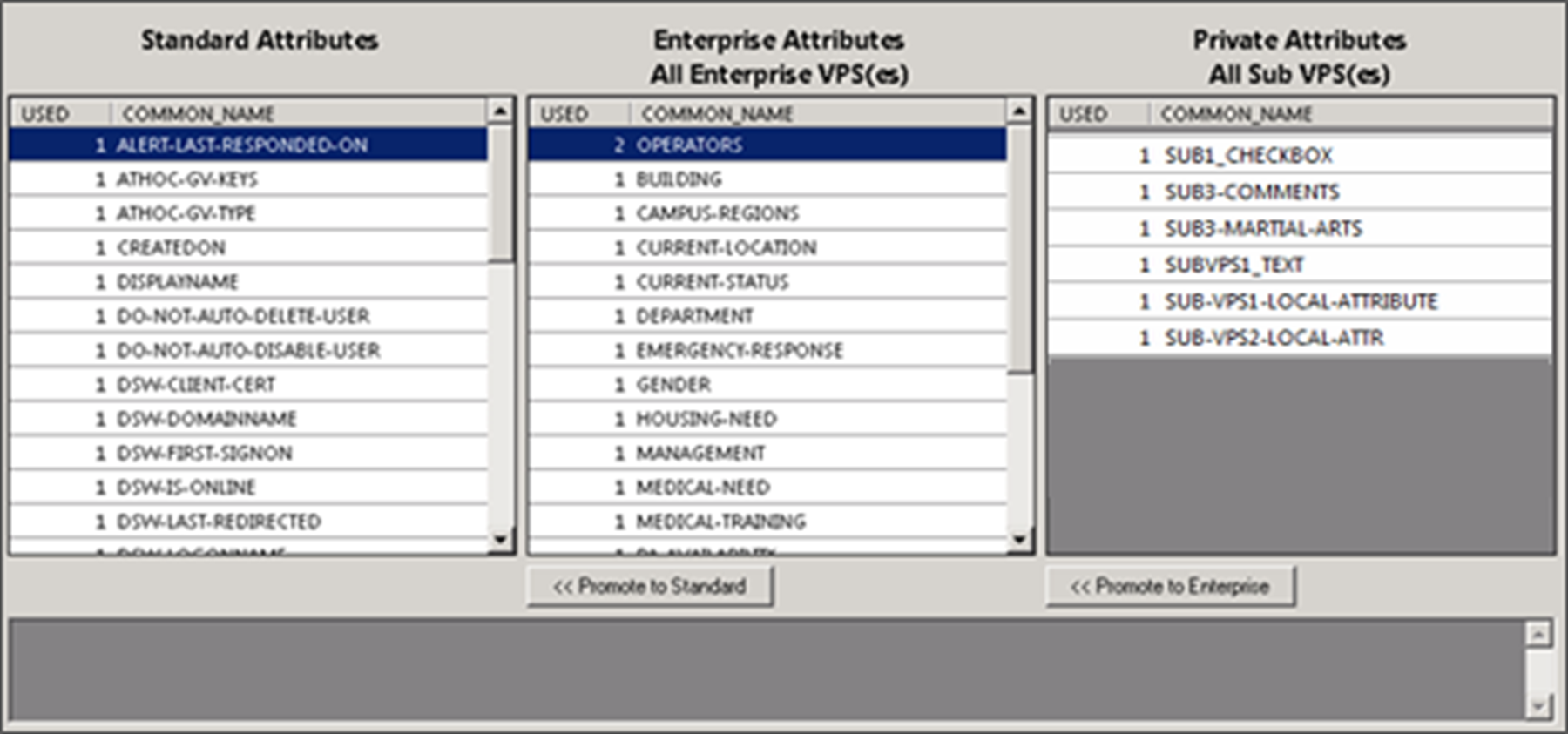
- Select the attribute name and clickPromote to EnterpriseorPromote to Systemto move them up to a higher level.Promote an attribute from suborganization to Enterprise if the entire enterprise needs to use the attribute. Keep the attribute at sub-organization if you want to restrict access to that organization. For example, promote a general attribute likeDepartmentNameto enterprise because each employee needs to be grouped in a department. Alternatively, keep an attribute likeSoftballTeamat the suborganization because its members have joined a lunchtime league.
- ClickAlert Folders.
- Select an alert folder type to promote, and clickPromote to EnterpriseorPromote to Systembased on what types of alerts certain personnel should see.For example, promote an alert folder likeFireDrillsfrom suborganization to Enterprise if the entire enterprise needs to receive alerts from that alert folder. Keep the alert folder likeExecutiveSafetyat suborganization if you want to restrict access to operators and users that have a need to know.
- Save your changes.
You have completed the reorganization.