- About BlackBerry 2FA
- Steps to manage BlackBerry 2FA in BlackBerry UEM
- System requirements: BlackBerry 2FA
- Create a user
- Assign the BlackBerry 2FA app to BlackBerry 10 devices
- Create or modify a BlackBerry 2FA profile in BlackBerry UEM version 12.8 or earlier
- Create or modify a BlackBerry 2FA profile in BlackBerry UEM Cloud or BlackBerry UEM version 12.9 or later
- Assign a BlackBerry 2FA profile to a user
- Create an activation profile to register unmanaged devices with BlackBerry 2FA
- Assign a registration-only activation profile to a user with an unmanaged device
- Activate a BlackBerry 10 device
- Activate an iOS device
- Activate an Android device
- Set or cancel Preauthentication
- Steps to manage One-Time Password hardware tokens
- Enable the OTP tokens feature
- Disable the OTP tokens feature
- Supported One-Time Password hardware tokens
- Use the BlackBerry 2FA Token Conversion Tool
- Modifying the CSVConfig configuration file
- Import OTP tokens into BlackBerry UEM
- Remove an OTP token from BlackBerry UEM
- Assign an OTP token to a user
- Remove an OTP token from a user
- Automatically accommodate out-of-sync hardware tokens
- Manually resync a hardware token
- Logging and reporting
- BlackBerry Docs
- BlackBerry 2FA
- BlackBerry 2FA - Administration Guide
- About BlackBerry 2FA
- Architecture: BlackBerry 2FA
- Authentication responses through BlackBerry UEM Cloud
Authentication responses through BlackBerry UEM Cloud
BlackBerry UEM Cloud
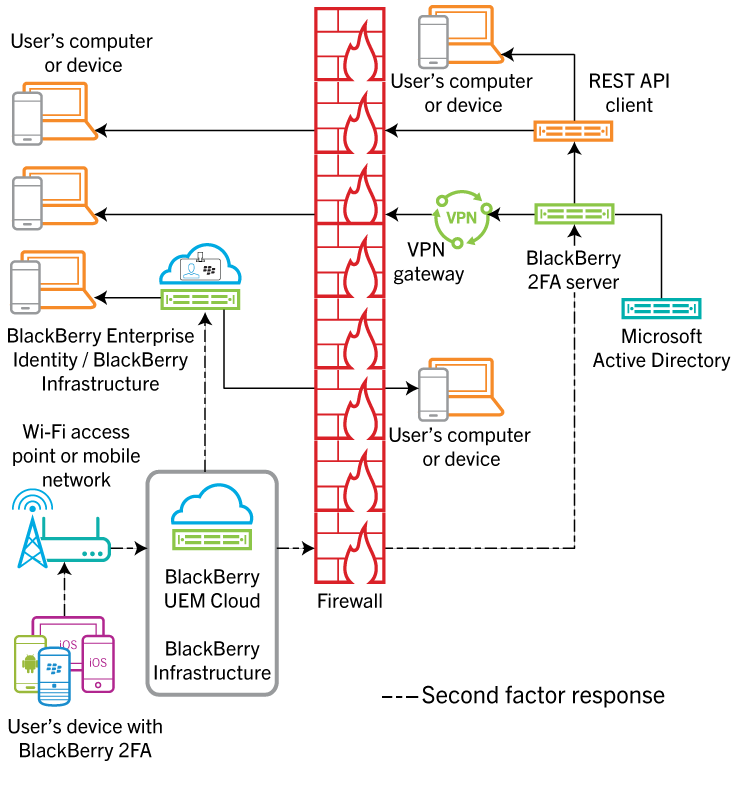
In all the responses shown, the user confirms the authentication prompt on their device, and the response travels back to
BlackBerry Enterprise Identity
. The user's directory password is verified if the authentication options for the user require it. After it is verified, the user receives a message on their device that the prompt response was sent successfully.The diagram does not show the data flow of authentications using one-time password (OTP) tokens.