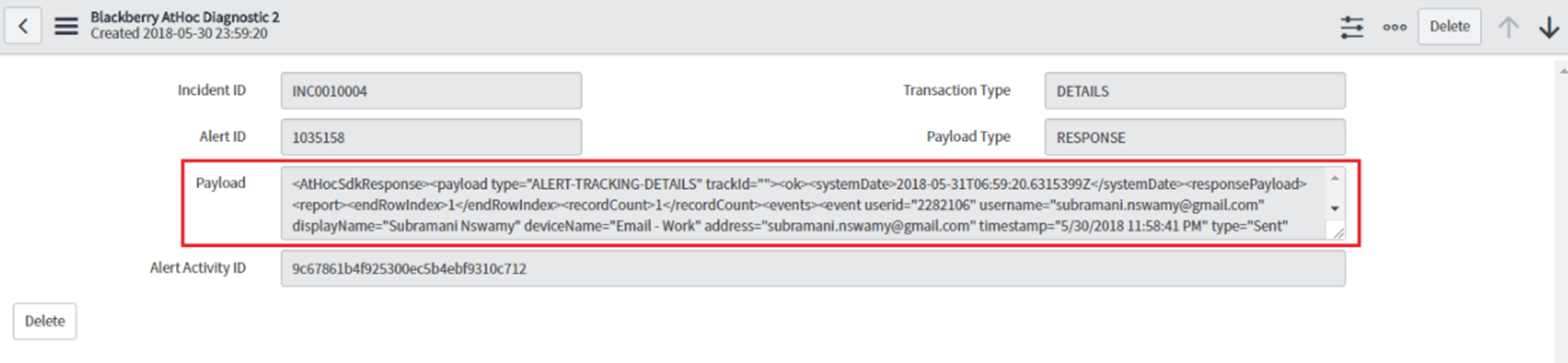Use the BlackBerry AtHoc Diagnostic 2 table for advanced troubleshooting
BlackBerry AtHoc
Diagnostic 2 table for advanced troubleshootingThe
BlackBerry AtHoc
Diagnostic 2 table contains all requests from CylanceGUARD
to BlackBerry AtHoc
and all responses from BlackBerry AtHoc
. The BlackBerry AtHoc
Diagnostic 2 table contains the request and response for the following API requests:- ADD_ATTRIBUTE_VALUES: Adds attribute values to a specific attribute.
- ALERT PUBLISH API: Publishes an alert fromCylanceGUARDtoBlackBerry AtHoc.
- ALERT-TRACKING-DETAILS API: Retrieves detailed tracking data for a specific alert, organized by Users and Devices.
- DELETE_ATTRIBUTE_VAL: Deletes attribute values from a specific attribute.
- DEVICE SUMMARY: Retrieves device level tracking summary data for a specific alert.
- GET_ATTRIBUTE_VALUES: Fetches all attribute values present in a particular attribute.
- GET DEVICES API: Gets all enabled devices for the organization to integrate withCylanceGUARD.
- GET-PROVIDER: Tests if the details entered on the Settings page are correct. If the details are correct, the Connection Successful message is displayed on the Settings page when the user clicksTest Connection.
- MEMBERSHIP SYNC: Syncs a user with attribute values.
- OVERALL SUMMARY: Retrieves summary tracking data for a specific alert.
- USER SYNC [SCHEDULER]: Syncs user information toBlackBerry AtHoc.
Use the following fields to check the API Request and Response payload:
- Alert Activity ID: This field contains the Alert Activity ID (theCylanceGUARDsys_id of the alert). This value can be used to see the REQUEST and RESPONSE XML for SYNC USER, GET DEVICES, and TEST CONNECTION.
- Alert ID: This field contains the Alert ID of the alert for which the REQUEST and RESPONSE data is tracked. The Alert ID field has a value only for ALERT PUBLISH, STATUS, and DETAILS transaction types.
- Payload Type: This field stores the Payload Type and can have a REQUEST or RESPONSE value.
- Transaction Type: This field stores the Transaction Type (API Name). The Transaction Type field can have the ALERT PUBLISH, OVERALL SUMMARY, DEVICE SUMMARY, DETAILS, SYNC USER, GET DEVICES, or TEST CONNECTION value.
To view the Request and Response for any API mentioned above, view the
BlackBerry AtHoc
Diagnostic 2 table.- Log in toCylanceGUARDportal administrator console.
- In the filter navigator, typeBlackBerry AtHoc Diagnostic 2.
- UnderBlackBerry AtHoc, selectBlackBerry AtHoc Diagnostic 2. The Request and Response data are displayed in theBlackBerry AtHoc Diagnostic 2table.
- For ALERT PUBLISH, STATUS or DETAILS, use the Alert ID and Transaction Type to search for an API request and response.
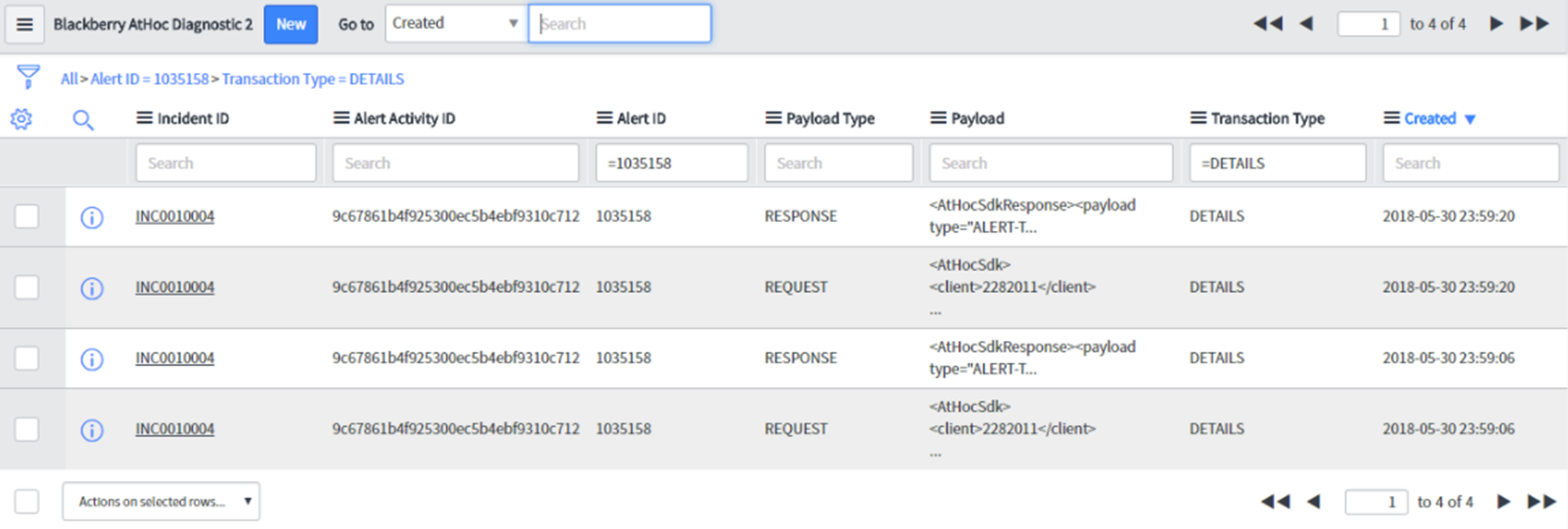
- For USER SYNC, use the Alert Activity ID to search for an API request or response.
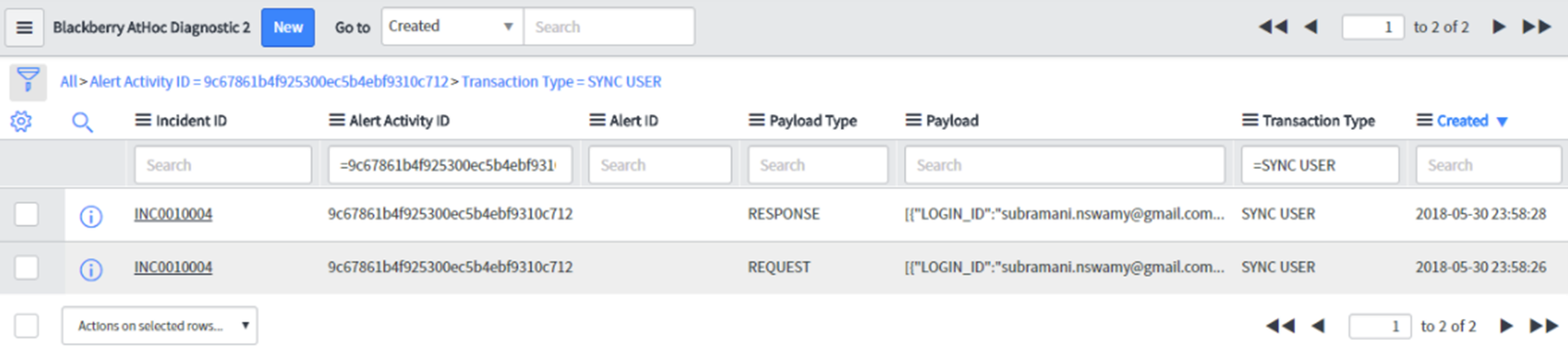 You can find the Alert Activity ID for an alert from theBlackBerry AtHocDiagnostic 1 table's Alert GUID field.
You can find the Alert Activity ID for an alert from theBlackBerry AtHocDiagnostic 1 table's Alert GUID field. - Click a Request OR Response record. The Request OR Response data is displayed in the Payload field.