Use the BlackBerry AtHoc Diagnostic 1 module for basic troubleshooting
BlackBerry AtHoc
Diagnostic 1 module for basic troubleshootingAll details about an alert are stored in the
BlackBerry AtHoc
Diagnostic 1 module. The BlackBerry AtHoc
Diagnostic 1 module also stores a simplified version of the API request and response. Each entry in the BlackBerry AtHoc
Diagnostic 1 module includes two fields that have a Security Incident ID and Case Number.
Complete the following steps to troubleshoot a User Sync failed or Alert Sending failed error on the Alert Tracking page.
- In the filter navigator, typeBlackBerry AtHoc Diagnostic 1.
- UnderBlackBerry AtHoc, ClickBlackBerry AtHoc Diagnostic 1.
- In theBlackBerry AtHoc Diagnostic 1table, in the alerts list, click to open the alert record that displayed the error message on its Alert Tracking page.
- In the open alert record, look for the status and a detailed message about the user sync error. TheUSER-SYNC APIsection stores the details for the USER-SYNC API response including its status. The status can have the following values: Error, Success, Partial Success.
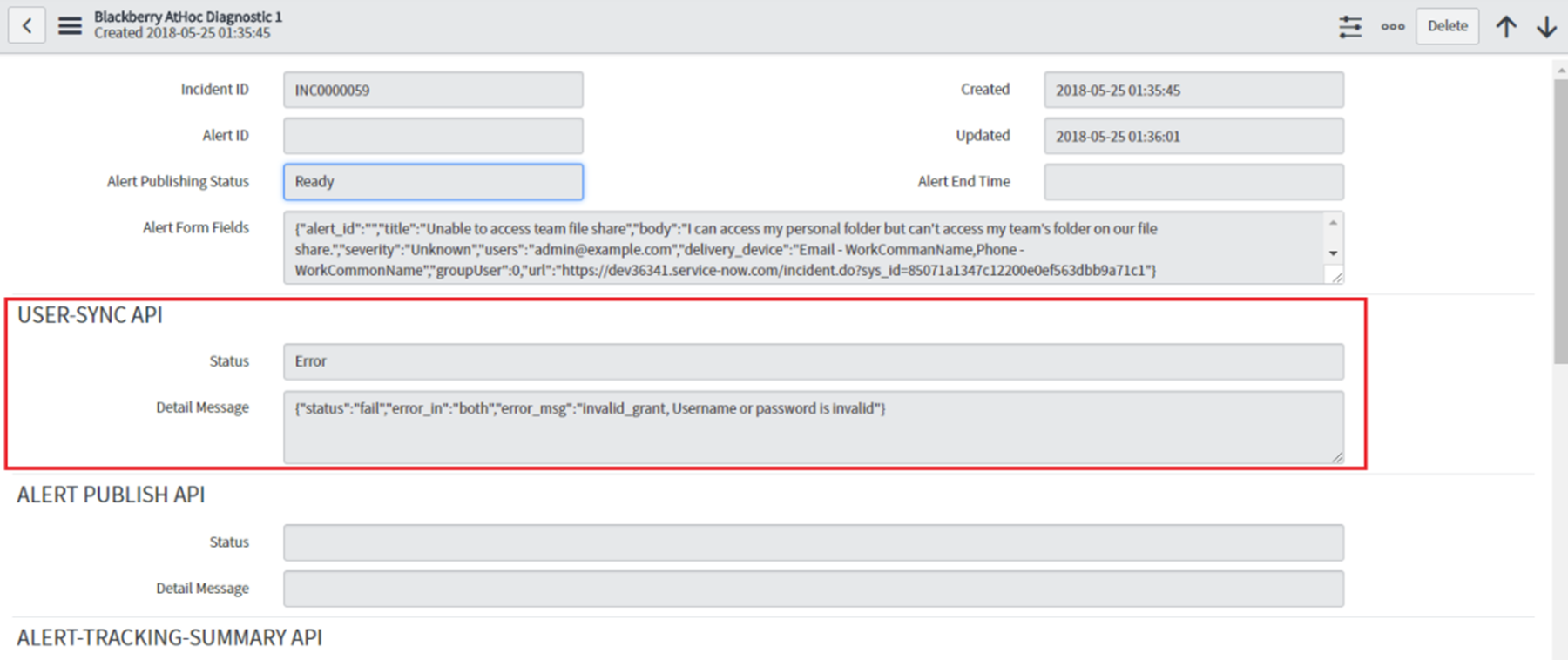
- On the open alert record, look for the status and a detailed message about Alert Sending failed error. TheALERT PUBLISH APIsection stores the details for the ALERT PUBLISH API status. The status can have the following values: Error, Success, Partial Success.
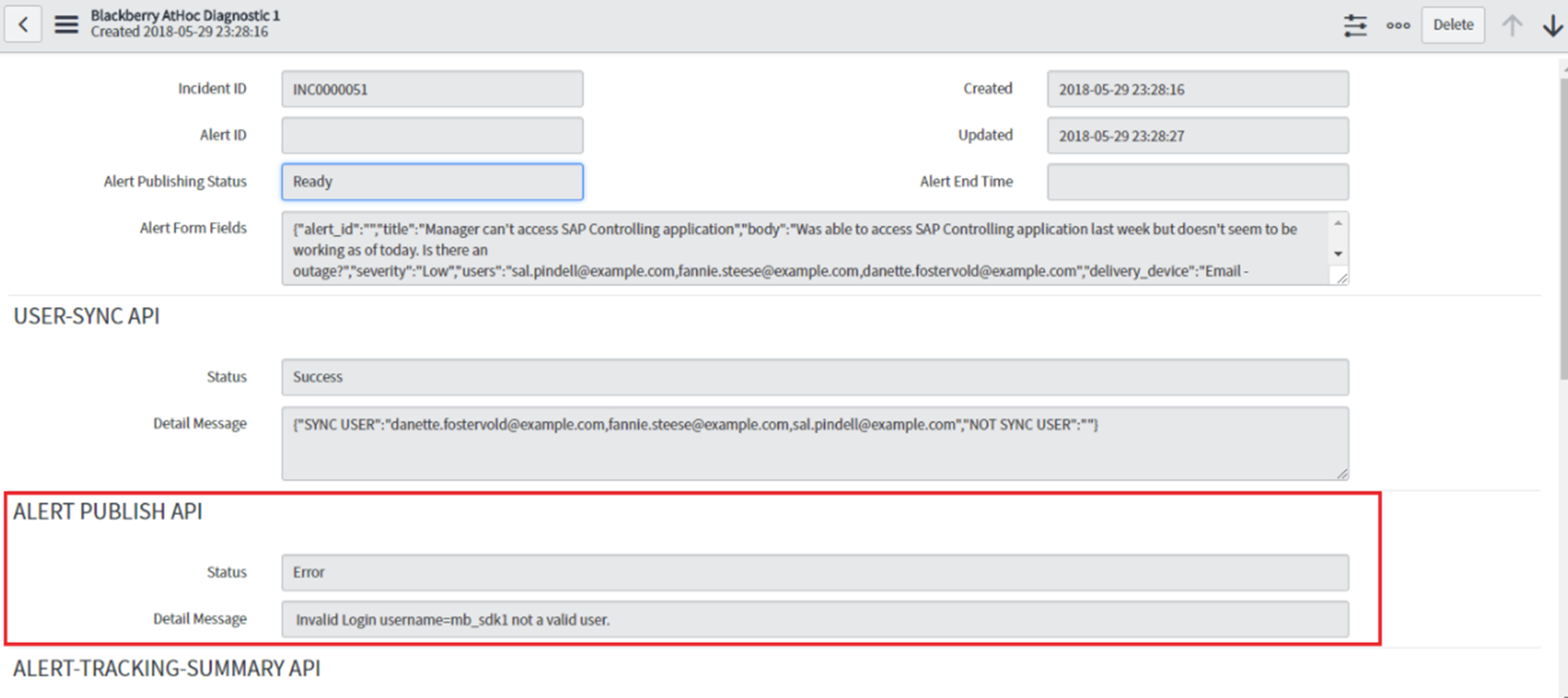
The
BlackBerry AtHoc
Diagnostic 1 table does not store the exact response data for APIs. It stores specific data that must be updated on the BlackBerry AtHoc
Alert table.To view the exact Request and Response for the APIs, view the BlackBerry AtHoc Diagnostic 2 table. See Use the BlackBerry AtHoc Diagnostic 2 table for advanced troubleshooting for details.