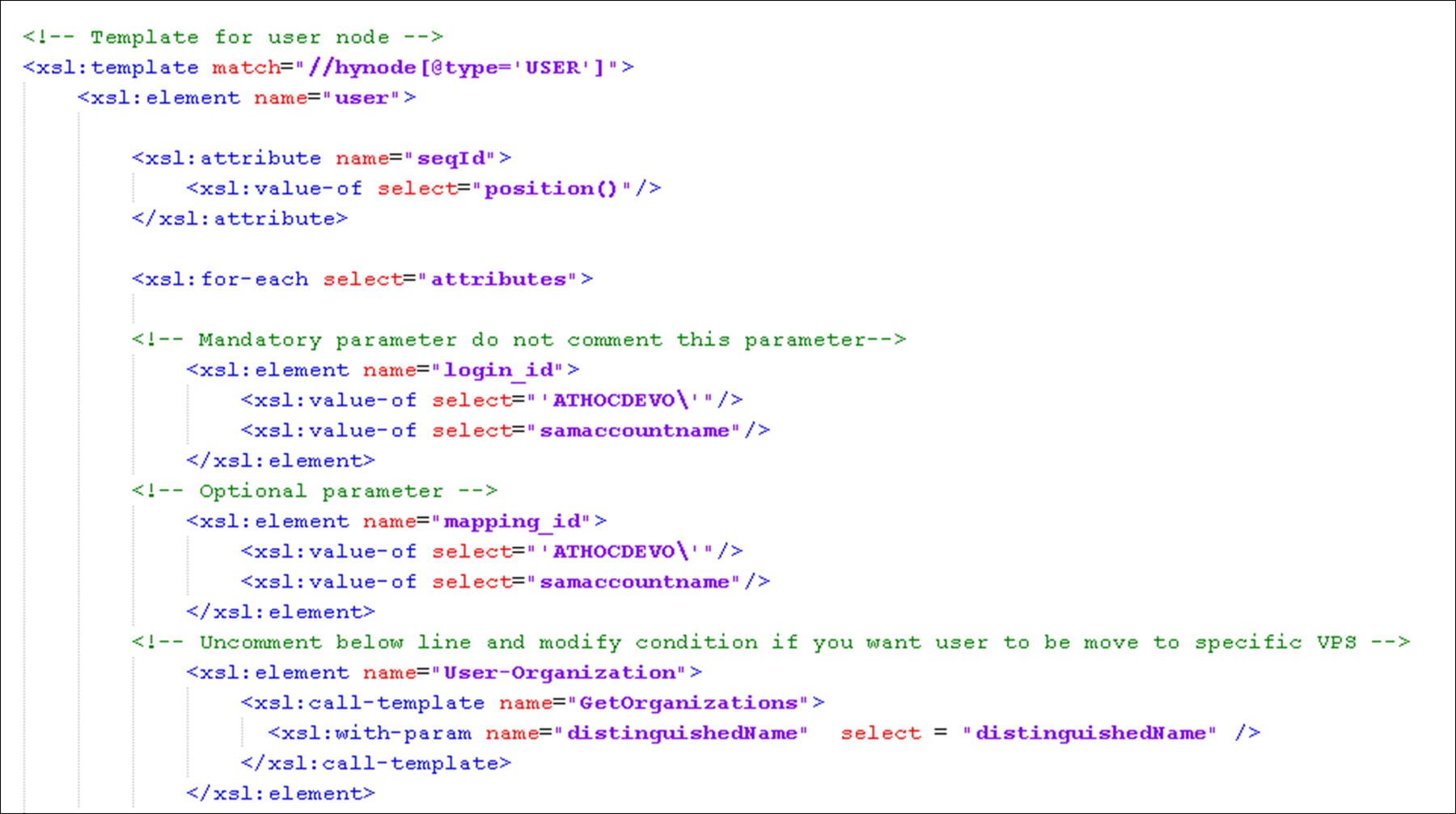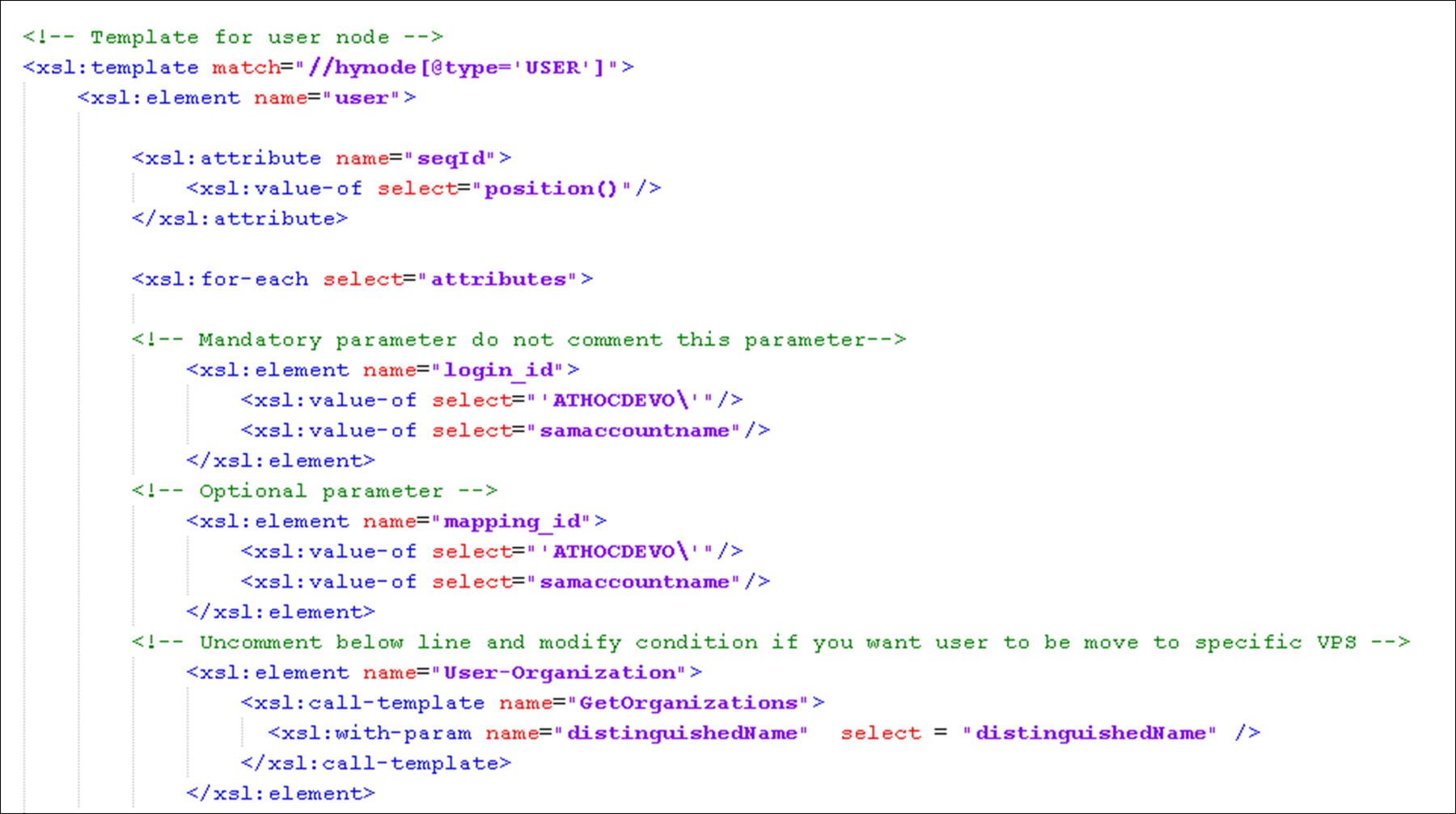- What is the BlackBerry AtHoc User Sync Client?
- User synchronization process overview
- Install and set up the BlackBerry AtHoc User Sync Client
- Execute the BlackBerry AtHoc User Sync Client
- Configure the data integration file
- Configuration overview
- Data adapter configuration
- Data processor configuration
- Data synchronizer configuration
- Synchronize LDAP groups
- How to synchronize users for enterprise user moves
- How to bulk update users' physical location
- How to configure organization subscription with the User Sync Client and API
- Troubleshoot the User Sync Client
- Appendix A: Adtools.exe
- Appendix B: Migrate from LDAP Sync Client version 1.2.7 to BlackBerry AtHoc User Sync Client
- Appendix C: Differences between the CSV Importer Tool and the BlackBerry AtHoc User Sync Client
- BlackBerry AtHoc Customer Support Portal
- Documentation feedback
- BlackBerry Docs
- BlackBerry AtHoc
- 1.2
- User Sync Client
- How to synchronize users for enterprise user moves
How to synchronize users for enterprise user moves
To support enterprise user move with the User Sync Client, a new “User-Organization” attribute was added. You must enter the name of the organization that you want to add the user to in the “User-Organization” attribute. The enterprise user move feature is available on enterprise organizations with suborganizations and super enterprise organizations with sub enterprises and suborganizations. You can define how you want to do the mapping. You can write a template in an XSL which can have different xsl: if, or xsl:choose conditions. Before using the Enterprise User Move feature, the enforce uniqueness feature must be turned on for the super enterprise or enterprise organization in the
BlackBerry AtHoc
management system.The following is a sample XSL file: