Workaround for the Self Service validation error
If you are using Internet Explorer (IE) 9 or later with Windows 7 or later, you might receive a validation error when you try to view the Self Service screen. To fix this error, complete the following steps:
- Go toControl Panel>Internet Optionsand click theSecuritytab.
- With the Internet zone options displayed, selectEnable Protected Mode.
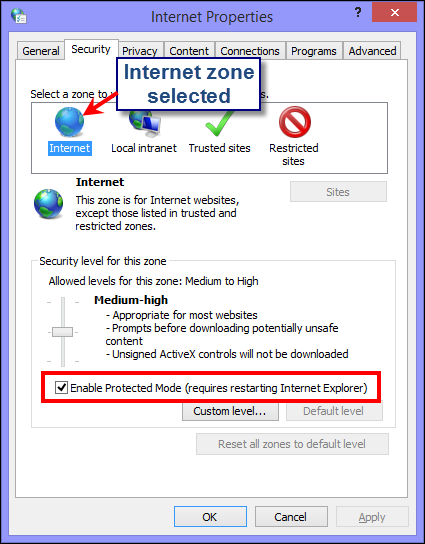
- Click theTrusted sitesicon.
- With theTrusted sites zone optionsdisplayed, deselectEnable Protected Modeif it is selected.
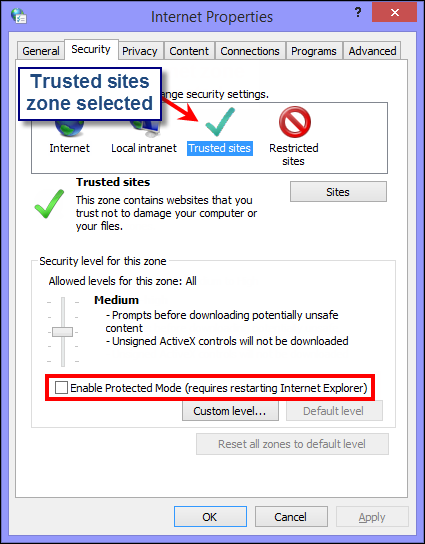
- ClickSites.
- On theTrusted sitesscreen, enter theBlackBerry AtHocwebsite address in theAdd this website to the zonefield.
- ClickClose.
- If the Self Service screen is blocked by Active X (indicated by a yellow bar at the top of the screen requesting permission to display images), clickYesto unblock it and allow Active X to display the Self Service screen.