- BlackBerry AtHoc set up and administration overview
- Manage organizations
- Configure BlackBerry AtHoc settings
- Configure basic settings
- Manage system settings
- Specify system settings options
- Add or remove a disclaimer for the BlackBerry AtHoc management system
- Security policy settings
- Define password rules
- Configure password complexity
- Enforce a system-wide password update
- Revoke operator permissions automatically
- Set session timeout and continue session values
- Limit active sessions
- Enable operator login using smart cards
- Require operator login using smart cards
- Enable SSO certificate revocation list checking
- Import a service provider certificate
- Enable CAPTCHA validation
- Monitor system health
- View the diagnostic log
- View geolocation transactions and logs
- Database archiving
- Organizations Manager
- Enable and disable features
- Manage the agents for integrated devices
- Provision applications that can call the web API
- Configure API throttling settings
- View the operator audit trail
- Manage system jobs
- Purge ended alerts
- Manage SMS Opt-In
- Configure device gateways
- Configure devices overview
- Configure devices
- Enable and disable devices
- Set device delivery priority
- Add a device to the user details contact information
- Manage mass communication devices
- Mass device types and categories
- Create a mass device endpoint
- View and edit device details
- Configure Giant Voice devices
- Configure the AtHoc Connect organization network
- Manage the Cloud Services Gateway
- Configure RSS feed information for RSS and Atom content feeds
- Configure XML feed information for mass communication devices
- Configure failover delivery gateways
- Manage a TTY/TDD phone device
- Manage a pager device
- Configure desktop app settings
- BlackBerry AtHoc Customer Support Portal
- Documentation feedback
- Legal notice
- BlackBerry Docs
- BlackBerry AtHoc
- 7.15
- System Administrator Configuration Guide
- Configure devices
- Manage mass communication devices
- Manage the Cloud Services Gateway
- Manage the hosted telephony service
Manage the hosted telephony service
- In the navigation bar, click
 .
. - In theDevicessection, clickDevices.
- On theDevicespage, in thePersonal Devicestab, click a phone device such asPhone-WorkorPhone-Mobile.
- On the device details page, clickEdit.
- Modify the values in theDetailssection with names and information that are valid for your organization. You must have the enterprise administrator role to update the Name, Common Name, and Device Group Order.
- In theContact Info Editingfield, select eitherAllorEnd Usersdepending on whether you want everyone or just end users to have the ability to edit their contact info.
- Optionally, select theEnable GETSoption to enable Government Emergency Telecommunications Service (GETS) calls. GETS calls can be made only from land lines and not from mobile phones.
- Optionally, selectUsers must provide contact info for this Device in Self Serviceif you want to require users to provide that information. If you do not select this option, users will still be able to provide the information but it will not be required.
- In theHelp Textsection, enter text that will appear on the screen when operators are creating an alert.You must be an Enterprise Administrator to modify the help text fields.
- Targeting Help Text: When the operator selects this device as a target, the text you enter in this field appears at the top of theReview and Publishscreen. For example, if the phone is a work phone, you can enter the following text:"Work Phone: Use this device for work messages only."The text then appears at the top of the Review and Publish screen.
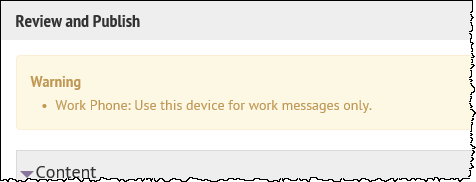
- Contact Info Help Text: The text you enter in this field appears under the device name on the End User details screen. The text should explain what should be entered in the field.
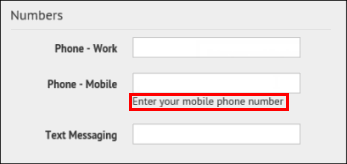
- Contact Info Tool Tip: The text you enter in this field appears as a pop-up tool tip when the user hovers their cursor over the device name on the End User details screen. The text should explain what should be entered in the field.
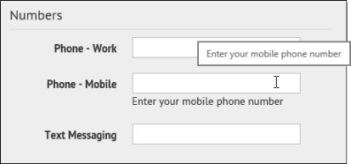
- In theDelivery Gatewayssection, select one of theAtHoc Cloud Delivery Service Gatewayoptions, either East or West.
- ClickSave.
- ClickMore Actions>Enable.
The device is available for alert publishing.