Configure the hosted gateway for cloud services
Use this gateway to set up devices using the
AtHoc
or OEM Cloud Delivery Service. After configuring this gateway, you can set up telephony (TAS), email (OPM), and SMS.- In the navigation bar, click
 .
. - In theDevicessection, click to open one of the following gateways, based on information supplied by yourBlackBerry AtHocservices representative:
- AtHocCloud Delivery Service (East)
- AtHocCloud Delivery Service (West)
- OEM Cloud Delivery Service (East)
- OEM Cloud Delivery Service (West)
- ClickCopy default settingsat the top of the screen.The default templates for the services appear in the SMS and Email template fields.
- Enter the user name and password values provided to you byBlackBerry AtHoccustomer support.
- Optionally, forTAS, you can enter a Caller ID (ANI) value to override the default value for the account.The value should be a valid phone number or extension that is 4-16 numeric characters.
- For the SMS (texting) template, replace the existing template, with the following template:
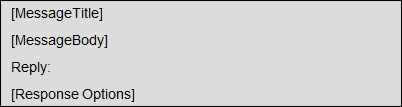
- Optionally, modify the SMS XML template fields for your organization by adding placeholders.The following table describes the parameters that you can add to either the SMS or the Email template. The placeholders values are preset:PlaceholderRequiredPurpose and Values[MessageBody]YesThe contents of the SMS message (the alert text.)[MessageTitle]YesThe title of the SMS message.[PublishedAt]NoThe time when the alert is published.[PublishedBy]NoThe operator account name that sends the alert.[RecipientName]NoThe name of recipients the alert is sent to.[ResponseOptions]NoThe response options provided for the recipient of the text message. If empty, the Response Option instruction line does not appear in the alert. The default isReply:, but can be customized text like “Select a response.”[SelfServiceUrl]NoLink to the user’s Self Service screen.[Severity]NoThe value of the Severity field for the alert.[SystemName]NoThe name of the current organization.[TargetUrl]NoThe URL in the optional "More Info Link" field, provided for more information.[Type]NoThe category of the alert, such as Safety.[OrganizationName]NoThe organization name that is displayed in theBlackBerry AtHoctitle pane.
- Optionally, if you use the hosted email service, enter the name of the sender that you want to appear in email alerts.
After setting up the Cloud Delivery Services Gateway, you can configure the related devices from the Devices screen.