Data flow: Activating BBM Enterprise on a device
BBM Enterprise
on a device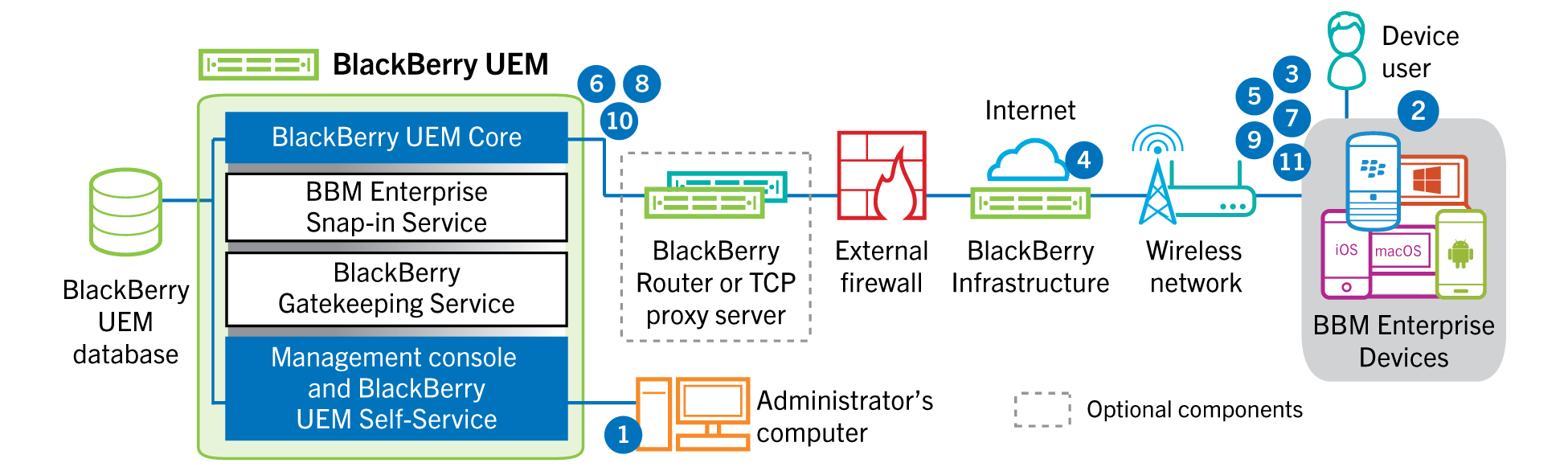
- You perform the following actions:
- Create aBBM Enterpriseprofile.
- Review theBBM Enterpriseactivation email template and modify it if necessary.
- Add a user toBlackBerry UEMas a local user account or using the account information retrieved from your company directory.
- Assign theBBM Enterpriseprofile to a user.UEMpushes the assignedBBM Enterpriseprofile through theBlackBerry InfrastructuretoBBM Enterprise.
- UEMpushes the assignedBBM Enterpriseprofile through theBlackBerry InfrastructuretoBBM Enterprise.
- Use one of the following options to provide the user with activation details:
- Automatically generate a device activation password and send an email with activation instructions for the user.
- Set a device activation password and communicate the username and password to the user directly or by email.
- Don't set a device activation password and communicate theBlackBerry UEM Self-Serviceaddress to the user so that they can set their own activation password.
- The user downloads and installsBBM Enterpriseon their device. After it is installed, the user opensBBM Enterpriseand enters the email address and activation password. If provided, the user can click a link in the activation email to be taken directly toBBM Enterprise.
- TheBBM Enterpriseclient on the device performs the following actions:
- Establishes a connection to theBlackBerry Infrastructure
- Sends a request for activation information to theBlackBerry Infrastructure.
- TheBlackBerry Infrastructureperforms the following actions:
- Verifies that the user is a valid, registered user.
- Retrieves theUEMaddress for the user.
- Sends the address to theBBM Enterpriseclient.
- TheBBM Enterpriseclient performs the following actions:
- Establishes a connection withUEMusing HTTP Connect over port 443.
- Generates a shared symmetric key that is used to protect the CSR (certificate signing request) and responds toUEMusing the activation password and EC-SPEKE.
- Creates an encrypted CSR and HMAC as follows:
- Generates a key pair for the certificate.
- Creates a PKCS#10 CSR that includes the public key of the key pair.
- Encrypts the CSR using the shared symmetric key and AES-256 in CBC mode with PKCS#5 padding.
- Computes an HMAC of the encrypted CSR using SHA-256 and appends it to the CSR.
- Sends the encrypted CSR and HMAC to BlackBerry UEM.
- UEMperforms the following actions:
- Verifies the HMAC of the encrypted CSR and decrypts the CSR using the shared symmetric key.
- Retrieves the username, work space ID, and your organization’s name from theUEMdatabase.
- Packages a client certificate using the information it retrieved and the CSR that the device sent.
- Signs the client certificate using the enterprise management root certificate.
- Encrypts the client certificate, enterprise management root certificate, and theUEMURL using the shared symmetric key and AES-256 in CBC mode with PKCS#5 padding.
- Computes an HMAC of the encrypted client certificate, enterprise management root certificate, and theUEMURL and appends it to the encrypted data.
- Sends the encrypted data and HMAC to the device.
- TheBBM Enterpriseclient performs the following actions:
- Verifies the HMAC.
- Decrypts the data it received fromUEM.
- Stores the client certificate and the enterprise management root certificate encrypted inBBM Enterprise.
- Sends the device information (if it is available) andBBM Enterprisesoftware information toUEM.
- TheUEM Coreassigns theBBM Enterprisedevice to aUEMinstance in the domain.
- TheBBM Enterpriseclient performs the following actions:
- Retrieves a SCEP profile fromUEM. This profile is used to trigger an assisted SCEP procedure in order to obtain a device-specific certificate, which will be used to accessUEMand servers that are providingBBM Enterpriseservices.
- TheBBM Enterprisesnap-in returns a SCEP profile (default or configured).
- TheBBM Enterpriseclient performs an assisted SCEP operation against theBlackBerry Enterprise Identityservice mediated byUEM.
- The resulting certificate, specific to aBBM Enterprisedevice, is sent back to theBBM Enterpriseclient.
- The activation process is complete.
- TheBBM Enterpriseclient uses the device certificate to connect to theBBM Enterpriseinfrastructure and retrieves theBBM Enterprisepolicy configured for the user and completes the activation.