Configure a sync schedule
To perform recurring user syncs, configure a sync schedule. Before configuring a sync schedule, edit the attribute mapping in UEM.
- In UEM, on the menu bar, clickSettings>BlackBerry AtHoc>User sync settings.
- ClickEdit attribute mapping and sync schedule.
- Click theSync scheduletab.
- Select aRecurrencefrom the pull-down menu.
- Select a time to start the synchronization.
- ClickSave.
- ClickUser sync settings.
- On theUser sync settingspage, select theEnable user syncoption.
- ClickSave.The the time and date of the next scheduled sync is displayed on theUser sync settingspage:
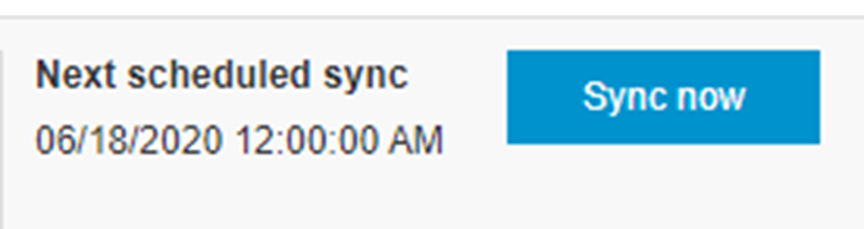 When the scheduled user sync starts, theUser sync settingspage displaysCurrently syncing users into AtHoc.
When the scheduled user sync starts, theUser sync settingspage displaysCurrently syncing users into AtHoc. - When the sync is complete,Sync Successfulis displayed in theLast Syncedsection. ClickView detailsto view the number of users who were created or modified inBlackBerry AtHoc.