Edit the attribute mapping in UEM
Before you can synchronize users from UEM to
BlackBerry AtHoc
, you must update the attribute mapping settings in UEM to ensure that devices are paired between UEM and BlackBerry AtHoc
. The Email device is paired between UEM and BlackBerry AtHoc
by default. However, you must still edit the attribute mapping for the email device to ensure that the UEM device is mapped to the correct BlackBerry AtHoc
device common name.- In UEM, on the menu bar, clickSettings>BlackBerry AtHoc>User sync settings.
- On theUser sync settingspage, clickEdit attribute mapping and sync schedule.
- Click theAttribute mappingtab. The device mapping table lists the paired UEM attributes andBlackBerry AtHocdevices.
- Select an attribute from theUEM Attributepull-down menu.
- Select a device from theBlackBerry AtHoc Devicepull-down menu.
- ClickPair. The device mapping is added to the table.
- ClickSave.
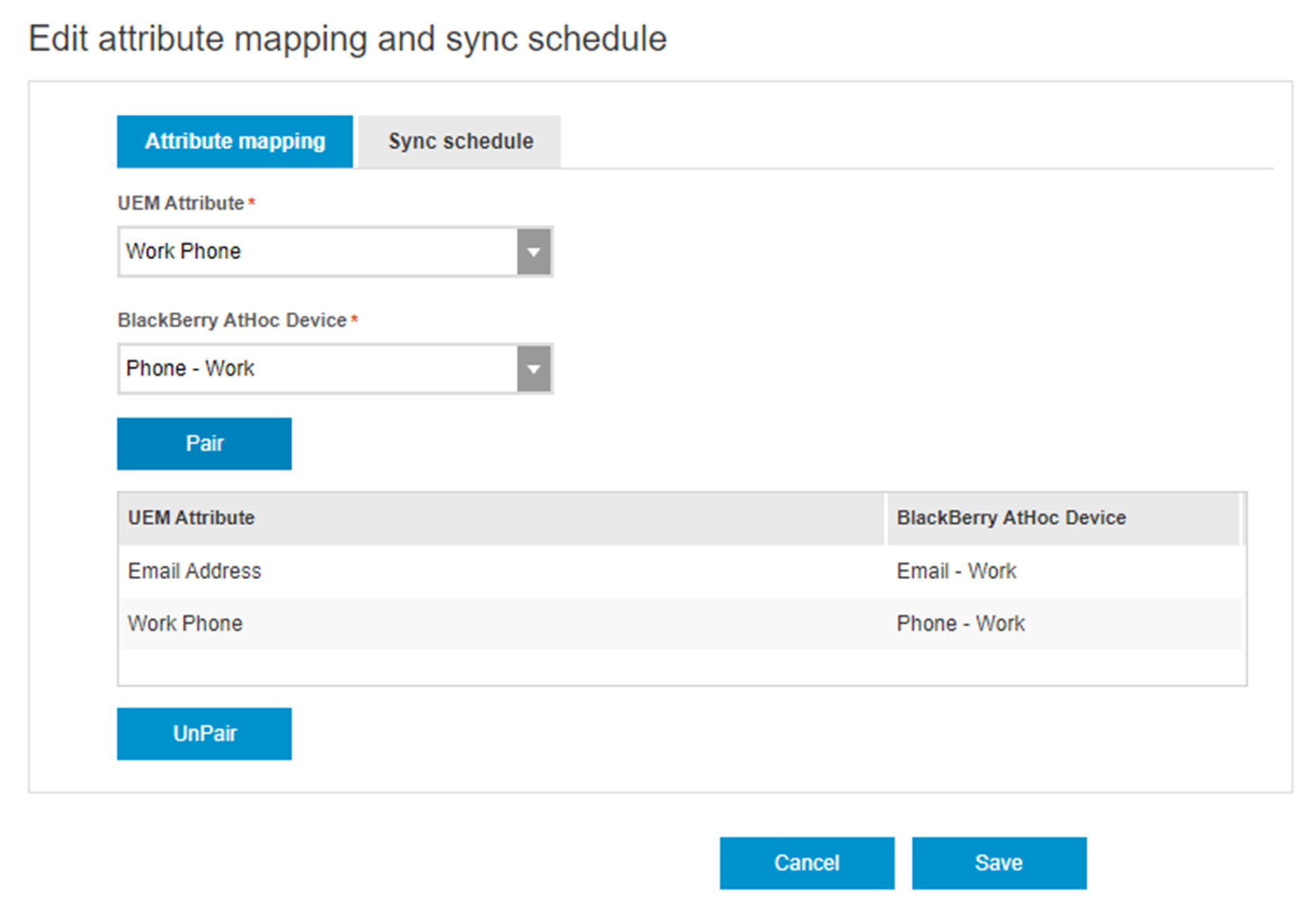
- Optionally, select a pairing in the table and clickUnPairto remove it.