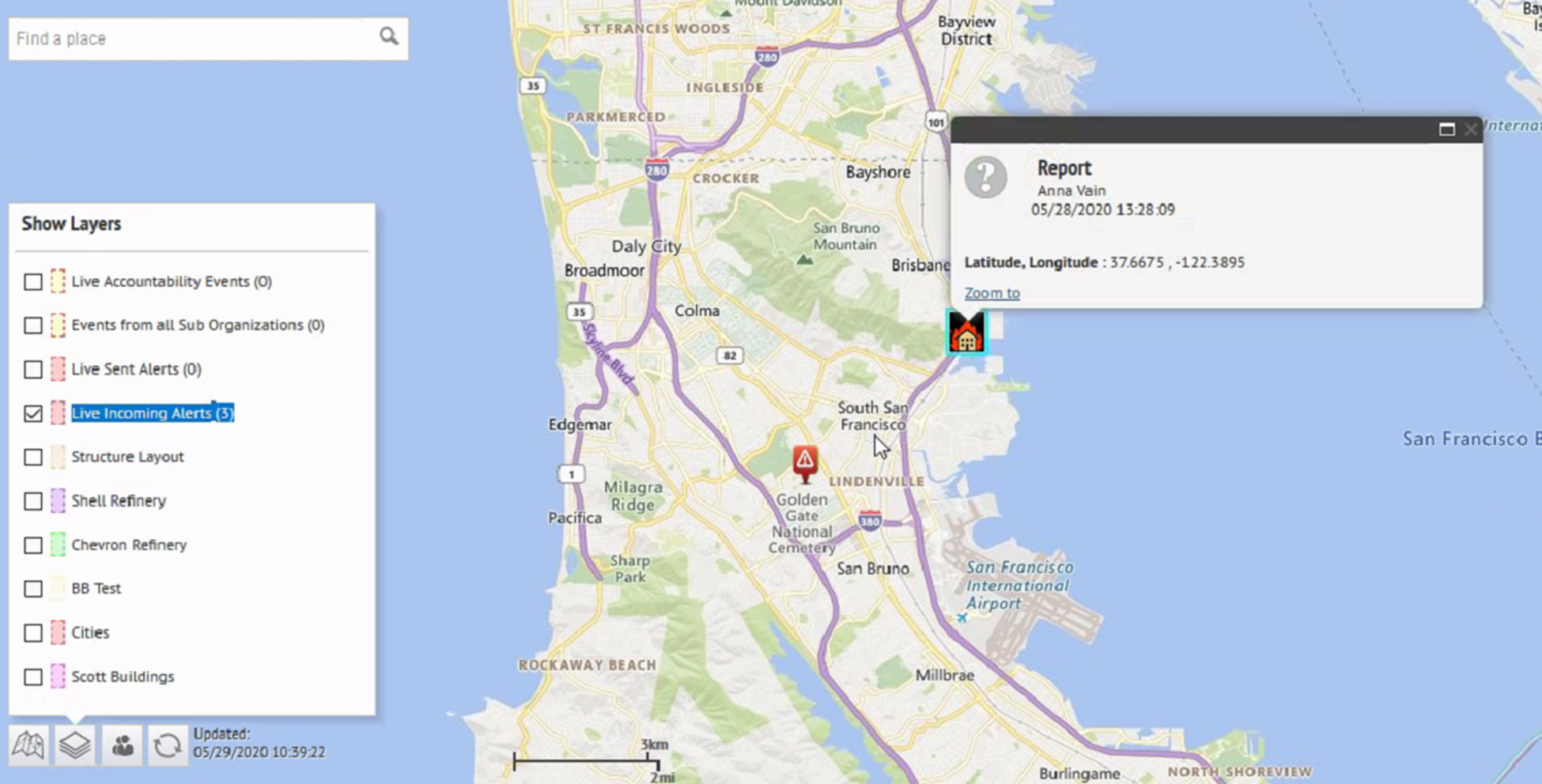View incoming alerts on the publisher map
Select
Live Incoming Alerts
in the Show Layers
panel to view all incoming external alerts that fall within the current map area and include location information. External alerts are alerts from the mobile app (check-ins, check-outs, emergencies, and reports) and alerts from connected organizations. To view details about an incoming alert, click the corresponding alert icon on the map.Alert icons on the map can be customized in
BlackBerry AtHoc
in the Mobile Alert Settings page. The mobile app Emergency, Check in, and Check out icons cannot be customized.- In the bottom left corner of the map, click
 .
. - On theShow Layerspanel, select the layers you want to view.
- On the map, click the icon of the incoming alert you want to view. The following information is displayed in the alert details pop-up:
- Severity icon
- Alert type
- Date and timestamp
- Location in latitude,longitude
- Optionally, on the alert details pop-up, clickZoom toto move the move the map focus to the alert location.