View incoming alerts on the live map
Incoming alerts are alerts from the mobile app (check-ins, check-outs, emergencies, and reports) and from connected organizations. To view details about an incoming alert, click the corresponding alert icon on the map.
Alert icons on the map can be customized in
BlackBerry AtHoc
on the Mobile Alert Settings page. The mobile app Emergency, Check In, and Check Out icons cannot be customized.- Click
 in the top navigation bar to open the BlackBerry AtHocLayers panel.
in the top navigation bar to open the BlackBerry AtHocLayers panel. - On theBlackBerry AtHoc Layerspanel, select the check box besideLive Incoming Alertsto display all incoming alerts on the map. You can also select individual alerts. When a check box is selected, the name of the selected incoming alert updates to include the number of alerts displayed on the map. You can select multiple incoming alerts.
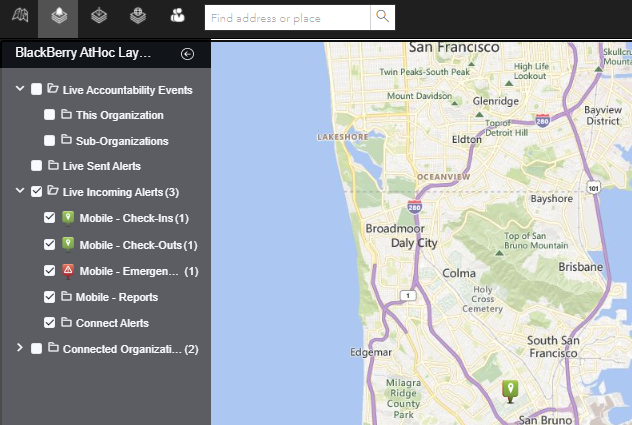
- Optionally, click the name of a selected incoming alert to zoom the map to display it.
- Click the icon of the alert you want to view. The following information is displayed in the alert details pop-up:
- Severity icon
- Alert type
- User display name
- Date and timestamp
- Sent location in latitude,longitude
- Optionally, on the alert details pop-up, clickZoom toto move the map focus to the alert location.
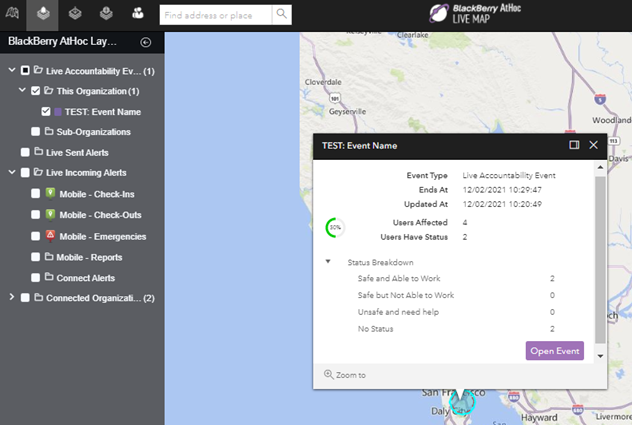
- Optionally, click
 to dock the alert or event pop-up to the right side of the map.
to dock the alert or event pop-up to the right side of the map.