Data flow: Activating an iOS device
iOS
device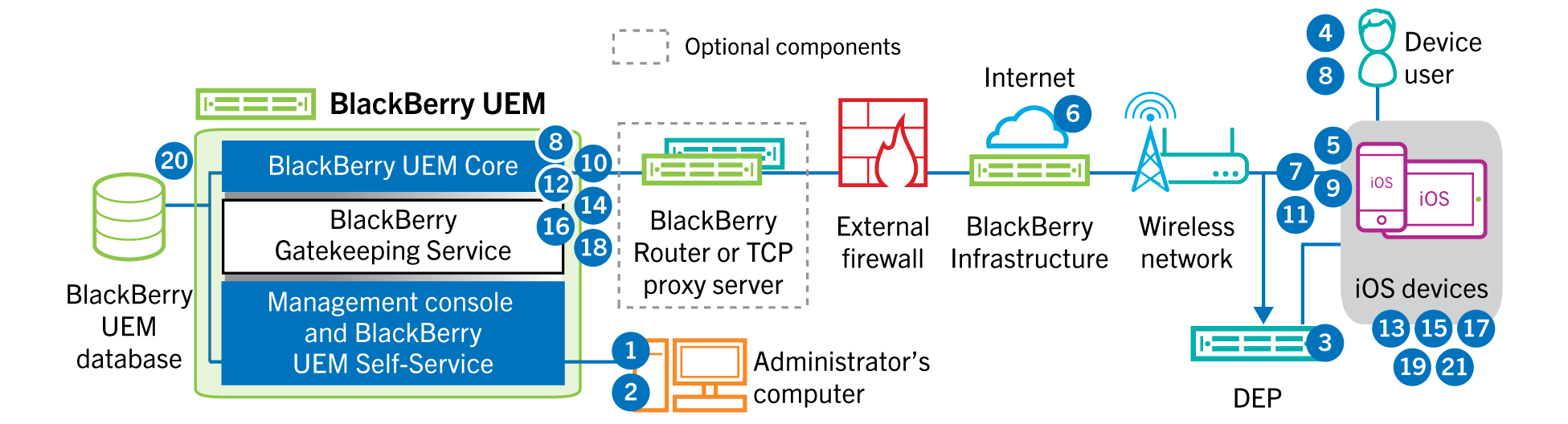
- If you plan to use theAppleDevice Enrollment Program, you perform the following actions:
- Make sure thatBlackBerry UEMis configured to synchronize with DEP
- Register the device in DEP and assign it to an MDM server
- Assign an enrollment configuration to the device
- You perform the following actions:
- Add a user toBlackBerry UEMas a local user account or using the account information retrieved from your company directory
- Assign an activation profile to the user
- Use one of the following options to provide the user with activation details:
- Automatically generate a device activation password and, optionally, aQR Codeand send an email with activation instructions for the user
- Set a device activation password and communicate the username and password to the user directly or by email
- Don't set a device activation password and communicate theBlackBerry UEM Self-Serviceaddress to the user so that they can set their own activation password and view aQR Code.
- If the device is registered in theAppleDEP, the device communicates with theAppleDEP web service during its initial setup. If you configured the device to install theBlackBerry UEM Clientapp, the device automatically downloads and installs it.
- If the device is not registered in theAppleDEP or if you did not configure the device to install theBlackBerry UEM Client, the user manually downloads and installs theBlackBerry UEM Clienton the device. After it is installed, the user opens theBlackBerry UEM Clientand enters the email address and activation password or scans theQR Code.
- TheBlackBerry UEM Clientperforms the following actions:
- Establishes a connection to theBlackBerry Infrastructure
- Sends a request for activation information to theBlackBerry Infrastructure
- TheBlackBerry Infrastructureperforms the following actions:
- Verifies that the user is a valid, registered user
- Retrieves theBlackBerry UEMaddress for the user
- Sends the address to theBlackBerry UEM Client
- TheBlackBerry UEM Clientestablishes a connection withBlackBerry UEMusing an HTTP CONNECT call over port 443 and sends an activation request toBlackBerry UEM. The activation request includes the username, password, device operating system, and unique device identifier.
- BlackBerry UEMperforms following actions:
- Inspects the credentials for validity
- Creates a device instance
- Associates the device instance with the specified user account in theBlackBerry UEMdatabase
- Adds the enrollment session ID to an HTTP session
- Sends a successful authentication message to the device
- TheBlackBerry UEM Clientcreates a CSR using the information received fromBlackBerry UEMand sends a client certificate request over HTTPS.
- BlackBerry UEMperforms the following actions:
- Validates the client certificate request against the enrollment session ID in the HTTP session
- Signs the client certificate request with the root certificate
- Sends the signed client certificate and root certificate back to theBlackBerry UEM Client
A mutually authenticated TLS session is established between theBlackBerry UEM ClientandBlackBerry UEM. - TheBlackBerry UEM Clientdisplays a message to inform the user that a certificate must be installed to complete the activation. The user clicks OK and is redirected to the link for the native MDM Daemon activation. TheBlackBerry UEM Clientestablishes a connection toBlackBerry UEM.
- BlackBerry UEMprovides the MDM profile to the device. This profile contains the MDM activation URL and the challenge. The MDM profile is wrapped as a PKCS#7 signed message that includes the full certificate chain of the signer, which allows the device to validate the profile. This triggers the enrollment process.
- The native MDM Daemon on the device sends the device profile, including the customer ID, language, and OS version, toBlackBerry UEM.
- BlackBerry UEMvalidates that the request is signed by a CA and responds to the native MDM Daemon with a successful authentication notification.
- The native MDM Daemon sends a request toBlackBerry UEMasking for the CA certificate, CA capabilities information, and a device-issued certificate.
- BlackBerry UEMsends the CA certificate, CA capabilities information, and the device-issued certificate to the native MDM Daemon.
- The native MDM Daemon installs the MDM profile on the device. TheBlackBerry UEM ClientnotifiesBlackBerry UEMof the successful installation of the MDM profile and certificate and pollsBlackBerry UEMperiodically until it acknowledges that the MDM activation is complete.
- BlackBerry UEMacknowledges that the MDM activation is complete.
- TheBlackBerry UEM Clientrequests all configuration information and sends the device and software information toBlackBerry UEM.
- BlackBerry UEMstores the device information in the database and sends configuration information to the device.
- The device sends an acknowledgment toBlackBerry UEMthat it received and applied the configuration updates. The activation process is complete.