Data flow: Activating an Android Enterprise Work and personal - full control device in a Google domain
Android Enterprise
Work and personal - full control
device in a Google
domain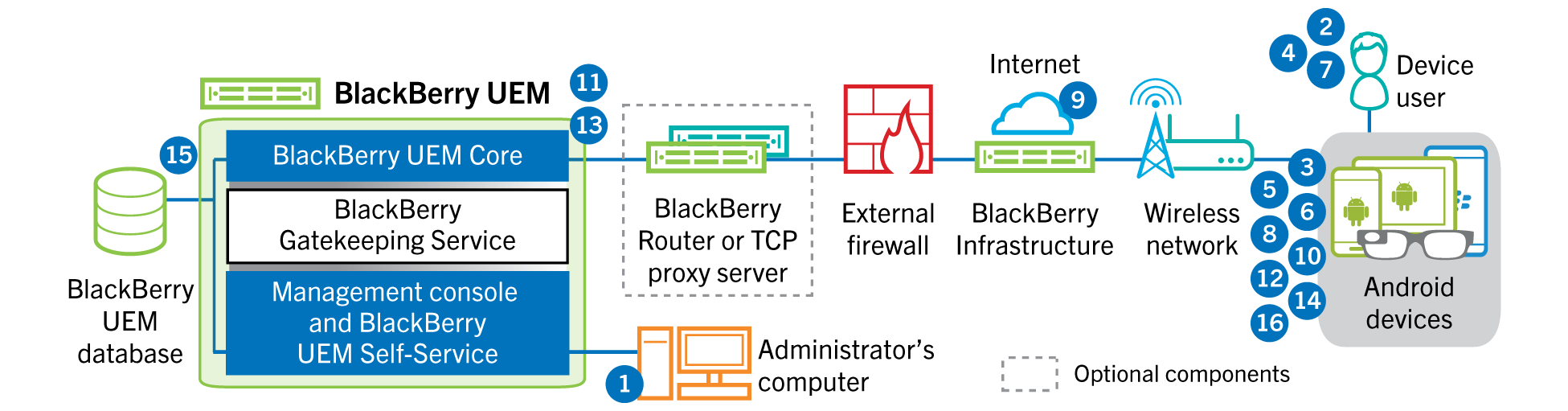
This data flow applies when
BlackBerry UEM
is connected to a Google Cloud
or G Suite
domain. For more information see the Administration content.- You perform the following actions:
- Verify that the user has aGoogleaccount that is associated with the user’s work email address. Optionally, you can configureBlackBerry UEMto create theGoogleaccount for the user during the activation process. WhenBlackBerry UEMcreates the account for the user inGoogle, the user receives an email from theGoogledomain with theirGoogleaccount password.
- Verify that the "Enforce EMM Policy" setting is enabled for theGoogledomain. This setting specifies that activated devices are managed by an EMM provider, such asBlackBerry UEM.
- Add a user toBlackBerry UEMas a local user account or using the account information retrieved from your company directory. When you specify the email address, use the email address that is associated with the user'sGoogleaccount.
- Make sure that the "Work and personal - full control" activation type is assigned to the user.
- Set the user's activation password.
- The user resets their device to the factory default settings.
- The device restarts and prompts the user to select aWi-Finetwork and to add an account.
- The user enters their work email address and password.
- The device communicates with theGoogledomain to verify that the user is a work user and to check if the Enforce EMM Policy setting is enabled. After the device performs the appropriate validations, the device performs the following actions:
- If the device is not encrypted, prompts the user to encrypt the device and restarts
- Downloads theBlackBerry UEM ClientfromGoogle Playand installs it
- TheBlackBerry UEM Clienton the device prompts the user to type their email address and activation password.
- The user types their email address and activation password or scans theQR Code.
- TheBlackBerry UEM Clienton the device performs the following actions:
- Establishes a connection to theBlackBerry Infrastructure
- Sends a request for activation information to theBlackBerry Infrastructure
- TheBlackBerry Infrastructureperforms the following actions:
- Verifies that the user is a valid, registered user
- Retrieves theBlackBerry UEMserver address for the user
- Sends the server address to theBlackBerry UEM Client
- TheBlackBerry UEM Clientestablishes a connection withBlackBerry UEMusing an HTTP CONNECT call over port 443 and sends an activation request toBlackBerry UEM. The activation request includes the username, password, device operating system, and unique device identifier.
- BlackBerry UEMperforms the following actions:
- Determines the activation type assigned to the user account
- Connects to theGoogledomain to verify the user information. If the user does not exist, depending on your configuration,BlackBerry UEMmay create the user in theGoogledomain
- Creates a device instance
- Associates the device instance with the specified user account
- Adds the enrollment session ID to an HTTP session
- Sends a successful authentication message to the device
- TheBlackBerry UEM Clientperforms the following actions:
- Creates the work profile on the device
- Prompts the user for the user'sGoogleaccount information
- Connects to theGoogledomain to authenticate the user
- Creates a CSR using the information received fromBlackBerry UEMand sends a client certificate request toBlackBerry UEMover HTTPS
- BlackBerry UEMperforms the following actions:
- Validates the client certificate request against the enrollment session ID in the HTTP session
- Signs the client certificate request with the root certificate
- Sends the signed client certificate and root certificate back to theBlackBerry UEM Client
A mutually authenticated TLS session is established between theBlackBerry UEM ClientandBlackBerry UEM. - TheBlackBerry UEM Clientrequests all configuration information and sends the device and software information toBlackBerry UEM.
- BlackBerry UEMstores the device information and sends the requested configuration information to the device.
- The device sends an acknowledgment toBlackBerry UEMthat it received and applied the configuration information. The activation process is complete.