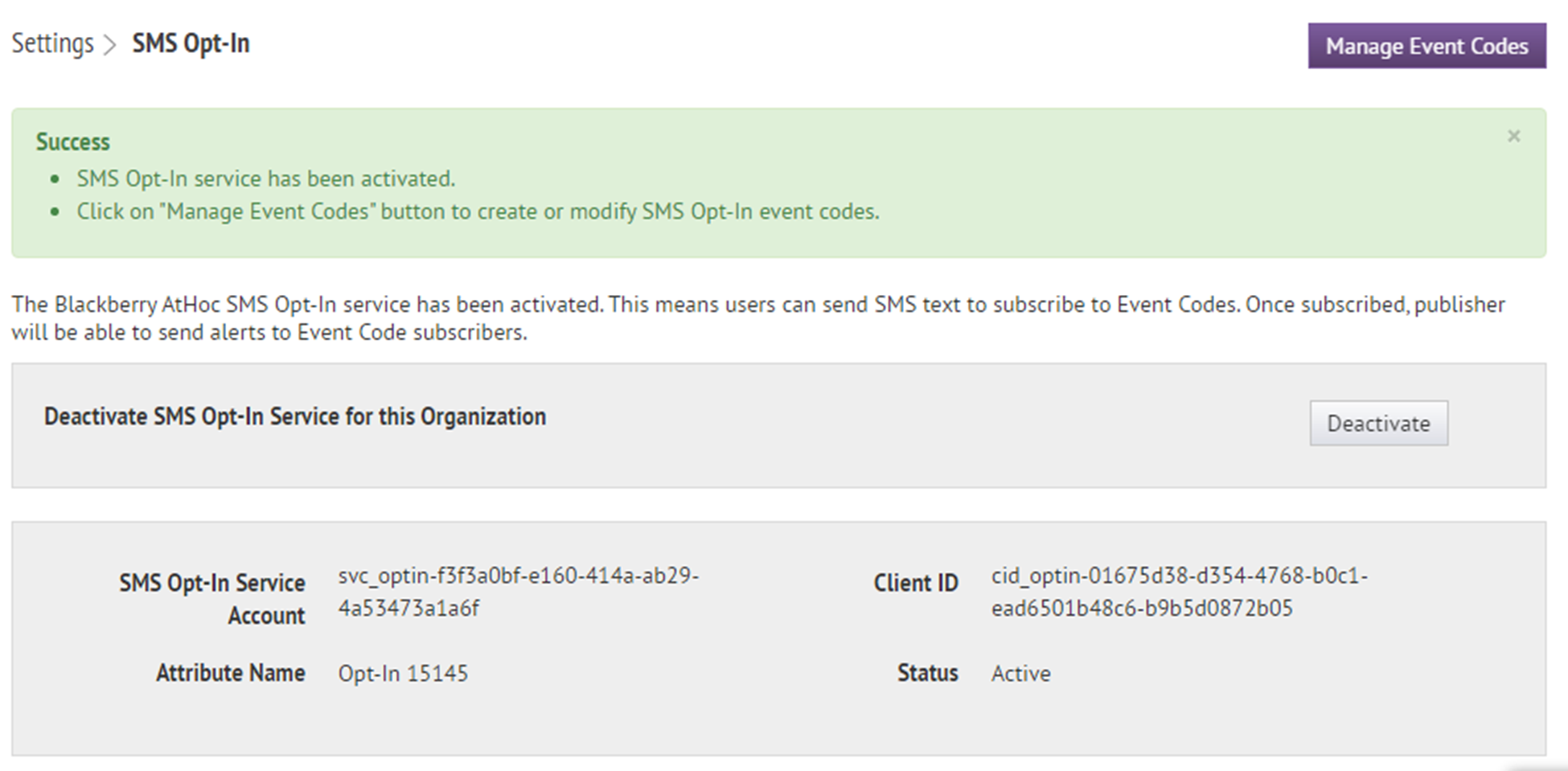- BlackBerry® AtHoc® set up and administration overview
- Configure BlackBerry AtHoc settings
- Basic settings
- External events
- Manage system settings
- Specify system settings options
- Add or remove a disclaimer for the BlackBerry AtHoc management system
- Security policy settings
- Define password rules
- Configure password complexity
- Enforce a system-wide password update
- Enforce a system-wide password update
- Revoke operator permissions automatically
- Set session timeout and continue session values
- Limit active sessions
- Enable operator login using smart cards
- Require operator login using smart cards
- Enable SSO certificate revocation list checking
- Import a service provider certificate
- Enable CAPTCHA validation
- Monitor system health
- View the diagnostic log
- View geolocation transactions and logs
- Database archiving
- Organizations Manager
- Enable and disable features
- Manage the agents for integrated devices
- Provision applications that can call the web API
- Configure API throttling settings
- View the operator audit trail
- Manage system jobs
- Purge ended alerts
- Manage SMS Opt-In
- Configure device gateways
- Configure devices overview
- Configure devices
- Enable and disable devices
- Set device delivery priority
- Add a device to the user details contact information
- Manage mass communication devices
- Mass device types and categories
- Create a mass device endpoint
- View and edit device details
- Configure Giant Voice devices
- Configure the AtHoc Connect organization network
- Manage the Cloud Services Gateway
- Configure RSS feed information for RSS and Atom content feeds
- Configure XML feed information for mass communication devices
- Configure failover delivery gateways
- Manage a TTY/TDD phone device
- Manage a CAP feed device
- Manage a pager device
- Translate custom device attributes
- Configure desktop app settings
- Configure the BlackBerry AtHoc mobile app
- BlackBerry AtHoc Customer Support Portal
- Documentation feedback
- BlackBerry Docs
- BlackBerry AtHoc
- 7.20
- System Settings and Configuration
- Manage SMS Opt-In
- Activate SMS Opt-In
Activate SMS Opt-In
Entries are added to the operator audit log when SMS Opt-in is enabled or disabled.
- You must be an Organization Administrator, Enterprise Administrator, or System Administrator to enable and activate SMS Opt-In.
- SMS Opt-In is disabled by default. To enable it, log in as a System Administrator and go toSettings>System Setup>Feature Enablementand set the IsSMSOptInEnabled feature to True.
- To activate SMS Opt-In, the text messaging device must have the Common Name "sms". Verify the device's Common Name inSettings>Devices>Device. If a second text messaging device is required, select that device when targeting SMS Opt-In users in alerts or accountability events.
- A text messaging device with the Common Name "sms" must be enabled for SMS Opt-In to work. To enable a text messaging device, or to verify that your enabled device has the Common name "sms" go toSettings>Devices>Device. If you need to add a second text messaging device in order to have one with the Common Name "sms" you must select that device when targeting SMS Opt-In users in alerts or accountability events.
- Log in to theBlackBerry AtHocmanagement system as an administrator.
- Click
 .
. - In theUserssection, clickSMS Opt-In.
- On theSMS Opt-Inpage, clickActivate.
- A success message and details about the SMS Opt-In service are displayed on theSMS Opt-Inpage.
- A multi-select picklist attribute is automatically created that can be used to target users in alerts.