View reports with the codes and messages
The status message for a call appears in the Device Delivery report for a sent alert.
The code and mapped message appear in the full tracking report. Export the full report to view these codes.
- Send an alert.
- ClickAlert Summaryfrom the completed alert or double-click to open the alert from theSent Alertsscreen.
- On theAlert Summaryscreen, clickAdvanced Reports.
- Hover over theExportlink in the top corner of the report and then selectExport Full Reportfrom the drop-down list.
- The report is exported to a .csv file. You can see the status and duration of each call.
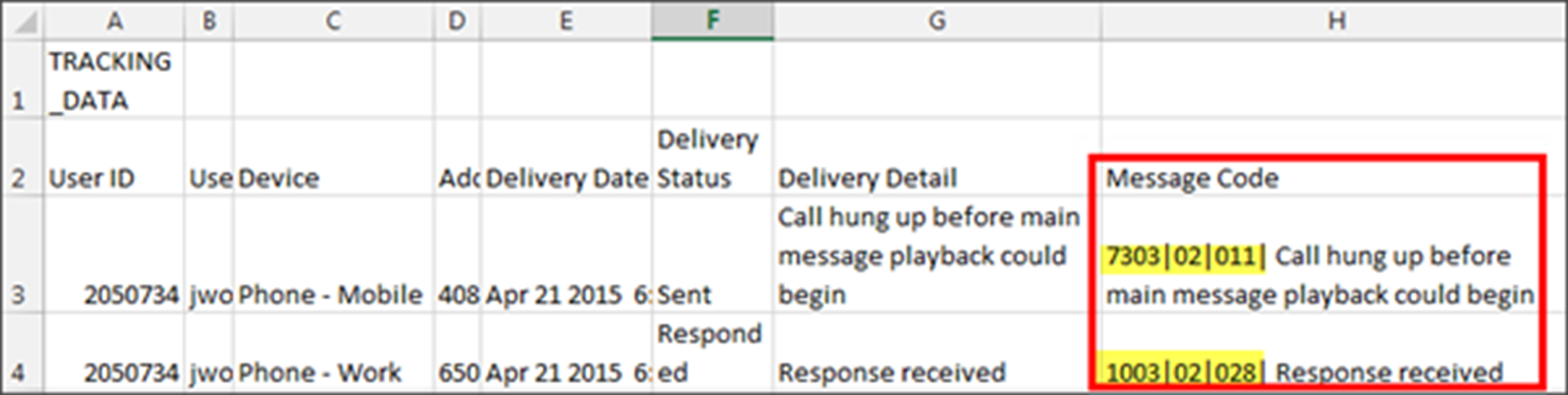 In the example above, the mobile and work phones of the user were targeted. The user listened to the alert and responded to the call from his or her work phone. When the user heard the start of the alert on their mobile phone, they hung up before listening to the main message because they had already responded to it using their work phone.
In the example above, the mobile and work phones of the user were targeted. The user listened to the alert and responded to the call from his or her work phone. When the user heard the start of the alert on their mobile phone, they hung up before listening to the main message because they had already responded to it using their work phone.