Data flow: Activating an Android Enterprise Work space only device using a managed Google
Play account
Android Enterprise
Work space only
device using a managed Google
Play
account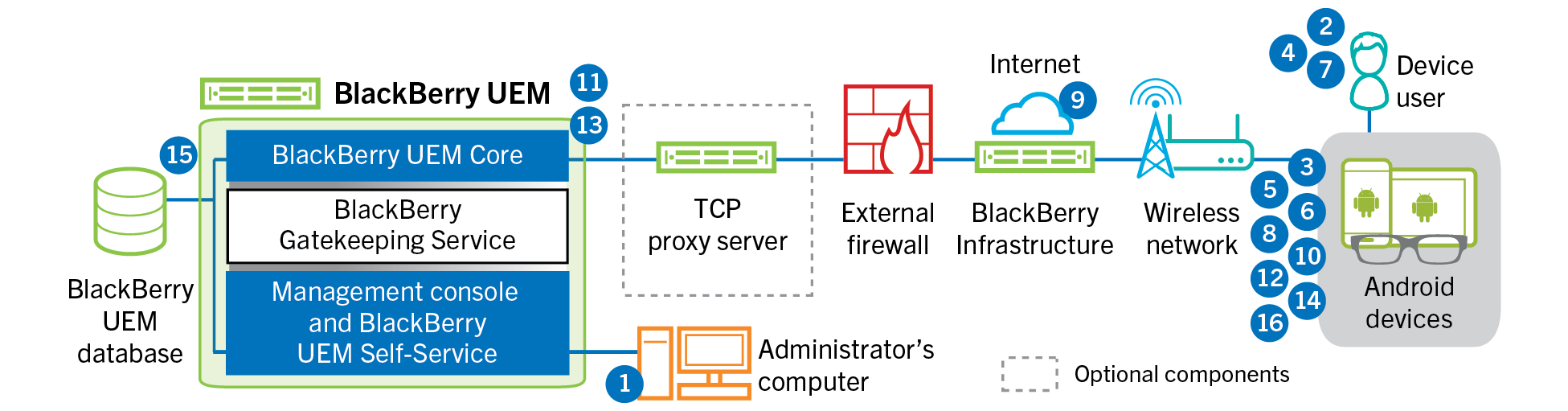
This data flow applies when you allow
BlackBerry UEM
to manage Google
Play
accounts.- You perform the following actions:
- Add a user toBlackBerry UEMas a local user account or using the account information retrieved from your company directory.
- Make sure that the "Work space only” activation type is assigned to the user.
- Set the user's activation password.
- The user resets their device to the factory default settings.
- The device restarts and prompts the user to select aWi-Finetwork and to add an account.
- The user enters theirGooglecredentials.
- The device performs the following actions:
- If the device is not encrypted, prompts the user to encrypt the device and restarts
- Downloads theBlackBerry UEM ClientfromGoogle Playand installs it
- TheBlackBerry UEM Clienton the device prompts the user to type their email address and activation password.
- The user types their email address and activation password or scans theQR Code.
- TheBlackBerry UEM Clientperforms the following actions:
- Establishes a connection to theBlackBerry Infrastructure
- Sends a request for activation information to theBlackBerry Infrastructure
- TheBlackBerry Infrastructureperforms the following actions:
- Verifies that the user is a valid, registered user
- Retrieves theBlackBerry UEMserver address for the user
- Sends the server address to theBlackBerry UEM Client
- TheBlackBerry UEM Clientestablishes a connection withBlackBerry UEMusing an HTTP CONNECT call over port 443 and sends an activation request toBlackBerry UEM. The activation request includes the username, password, device operating system, and unique device identifier.
- BlackBerry UEMperforms the following actions:
- Determines the activation type assigned to the user account
- Connects toGoogleand creates a managedGoogle Playuser
- Creates a device instance
- Associates the device instance with the specified user account
- Adds the enrollment session ID to an HTTP session
- Sends the user's managedGoogle Playaccount information and a successful authentication message to the device
- TheBlackBerry UEM Clientperforms the following actions:
- Connects toGoogleto verify the user
- Creates a CSR using the information received fromBlackBerry UEMand sends a client certificate request toBlackBerry UEMover HTTPS
- BlackBerry UEMperforms the following actions:
- Validates the client certificate request against the enrollment session ID in the HTTP session
- Signs the client certificate request with the root certificate
- Sends the signed client certificate and root certificate back to theBlackBerry UEM Client
A mutually authenticated TLS session is established between theBlackBerry UEM ClientandBlackBerry UEM. - TheBlackBerry UEM Clientrequests all configuration information and sends the device and software information toBlackBerry UEM.
- BlackBerry UEMstores the device information in the database and sends the requested configuration information to the device.
- The device sends an acknowledgment toBlackBerry UEMthat it received and applied the configuration information. The activation process is complete.