If your administrator has configured CylanceGATEWAY for you, you can download and install the CylanceGATEWAY agent on your Windows and macOS devices to provide you with secure connectivity to the Internet, access private network resources safely, and protect your device from suspicious and potentially malicious network activity.
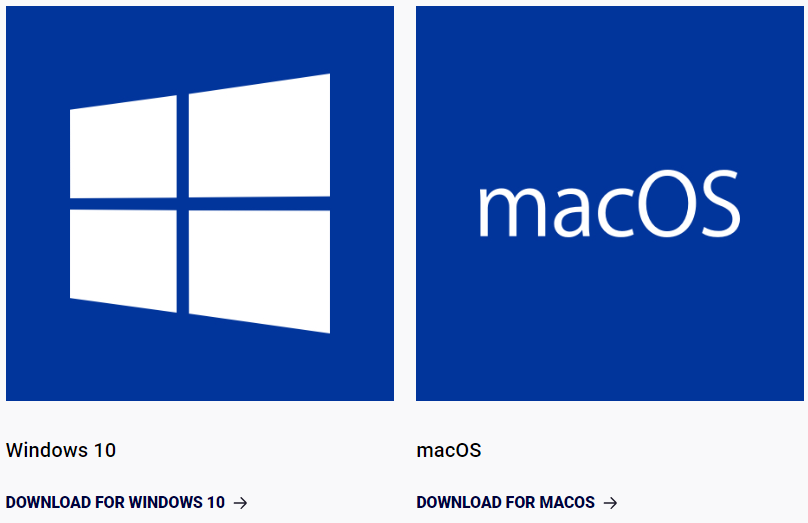
1) Download the CylanceGATEWAY agent
Click the link in the activation email that you received to download and install the CylanceGATEWAY agent from the App Store or BlackBerry.com.
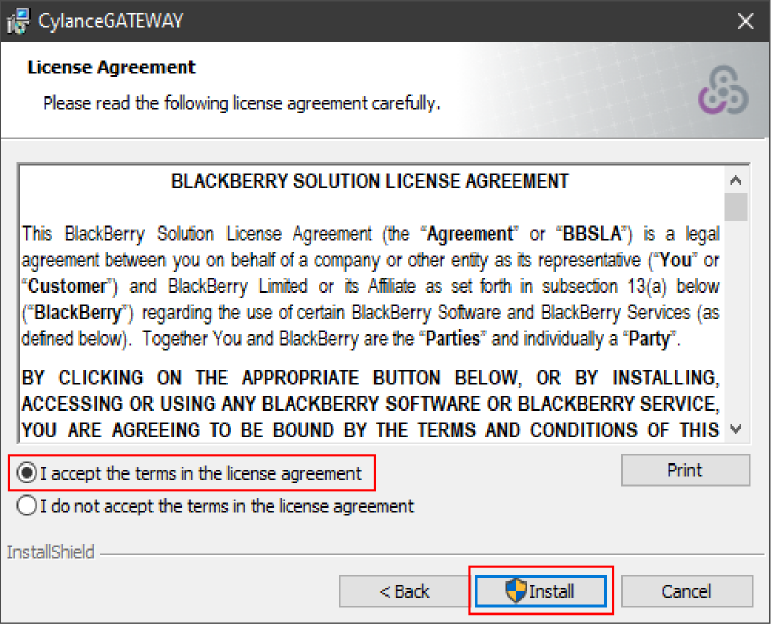
2) Open the CylanceGATEWAY agent and install the software
Read and accept the license agreement, then install the software.
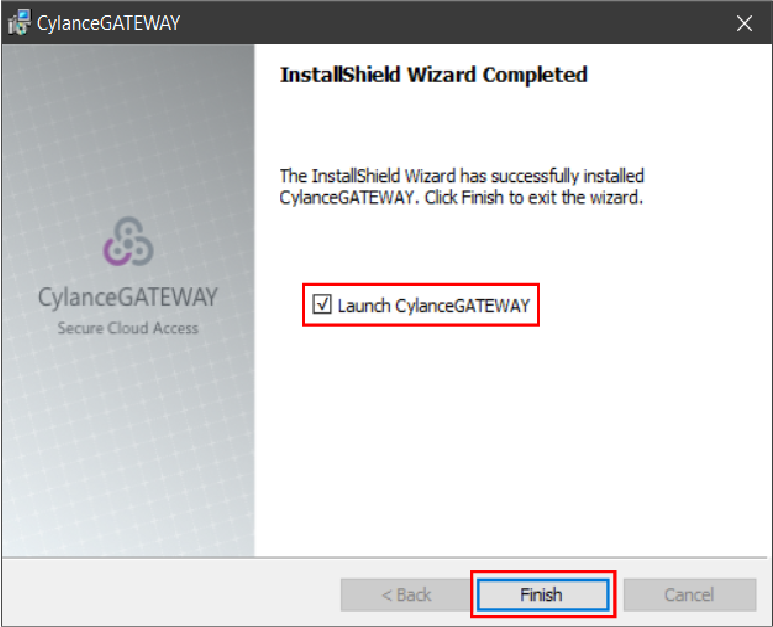
3) Launch the CylanceGATEWAY agent
Click Finish.
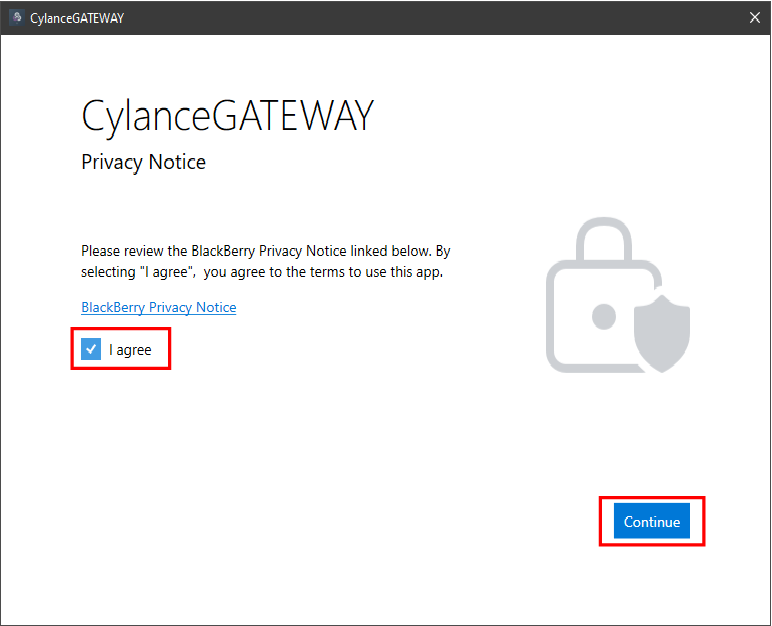
4) Agree to privacy notice
Click Continue.
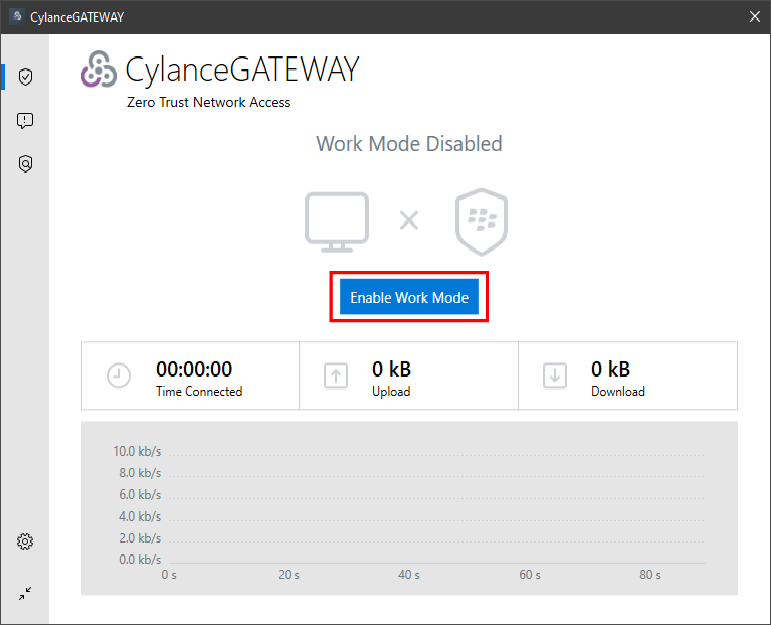
5) Click Enable Work Mode
When Work Mode is enabled, the CylanceGATEWAY agent establishes secure connections between your device and your organization's network, analyzes your network activity, and applies network access policies managed by your administrator.
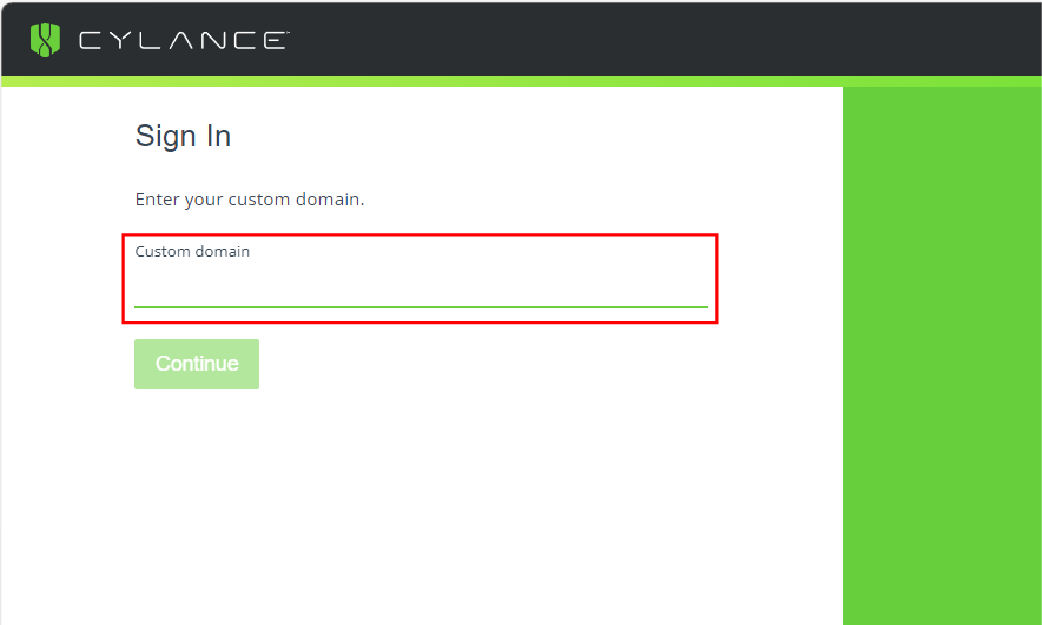
6) Enter your custom domain
The custom domain name is provided in the activation email that you received.
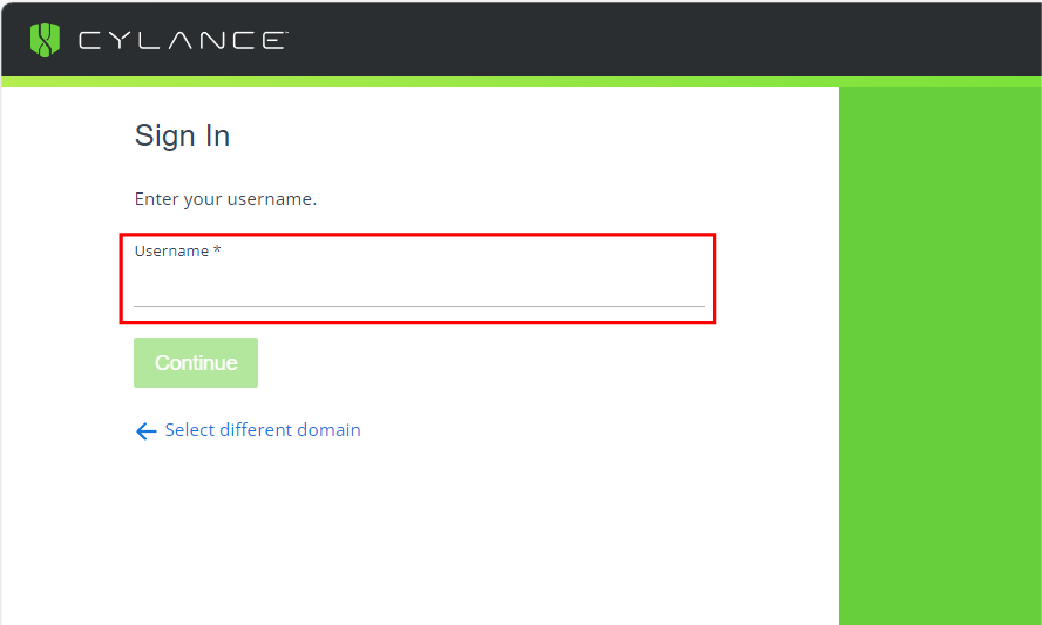
7) Enter your username
If you activate the CylanceGATEWAY agent using your directory credentials, enter the username only. If you activate the CylanceGATEWAY agent using your BlackBerry Online Account credentials, enter your full email address.
The username is provided in the activation email that you received.
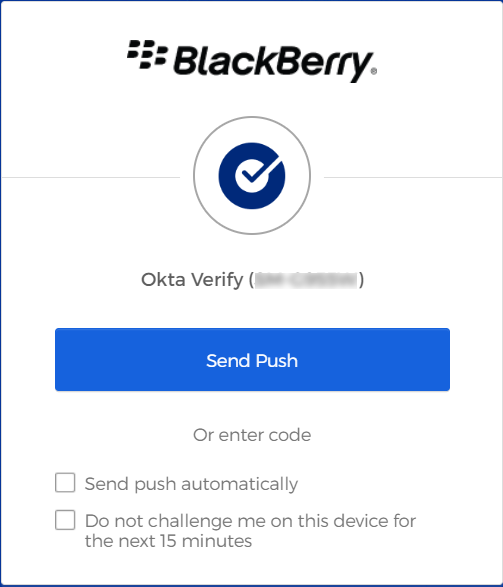
8) Complete your two-step verification
Complete any additional verification steps that your organization might require.
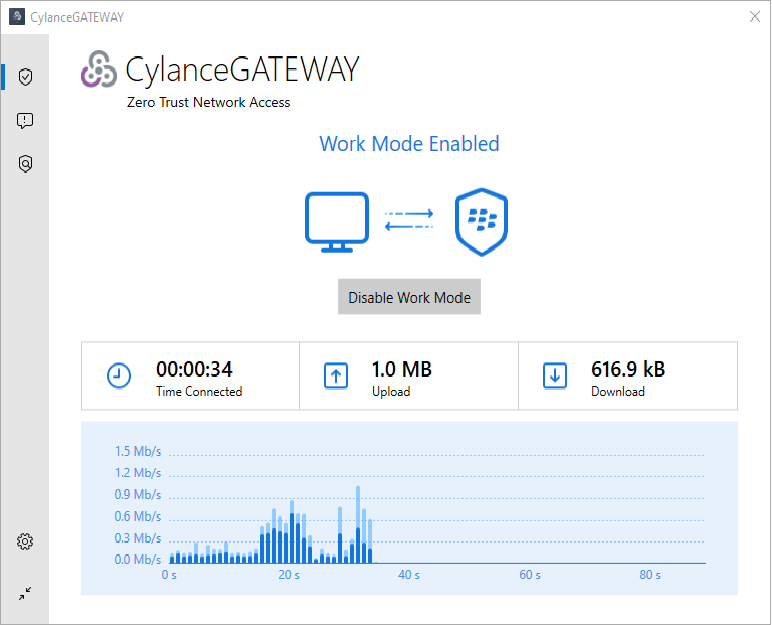
9) That's it!
You have successfully installed and activated the CylanceGATEWAY agent.
For more information about the CylanceGATEWAY agent, including enabling work mode, see the Cylance Endpoint Security User Guide.