You can connect Cylance Endpoint Security to BlackBerry UEM so that Cylance Endpoint Security can verify whether iOS and Android devices are managed. You can then create and assign the Gateway Service policy, which specifies that user devices must be managed by BlackBerry UEM before users can use CylanceGATEWAY.
Before you begin, review the prerequisites, link to your company directory, and install and configure the BlackBerry Connectivity Node.
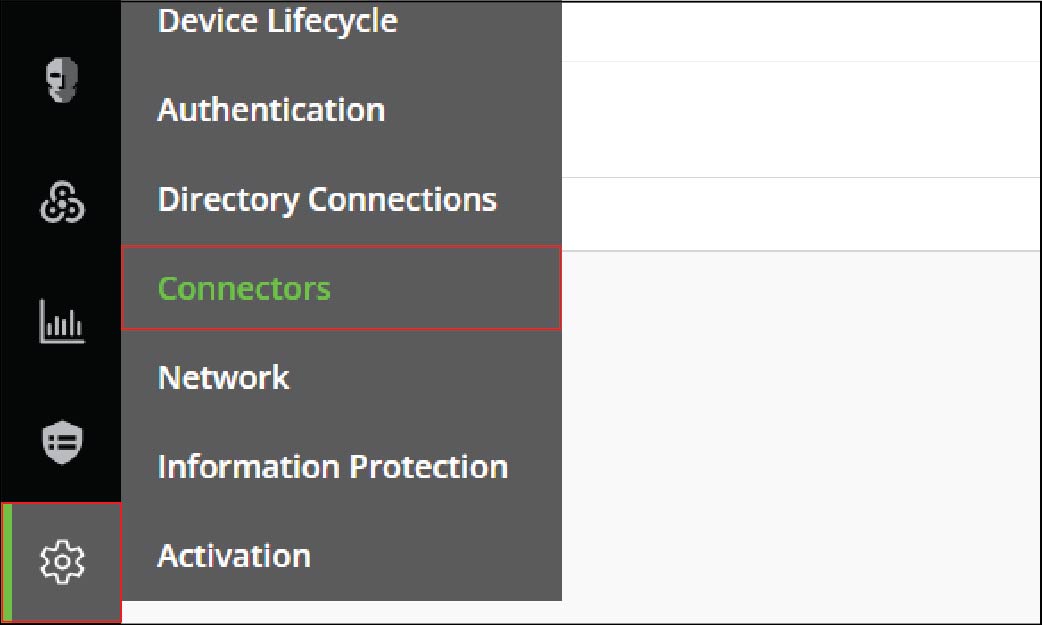
1. Add the UEM connector
Go to the Connectors page.
A Cylance Endpoint Security tenant supports a connection to one UEM domain.
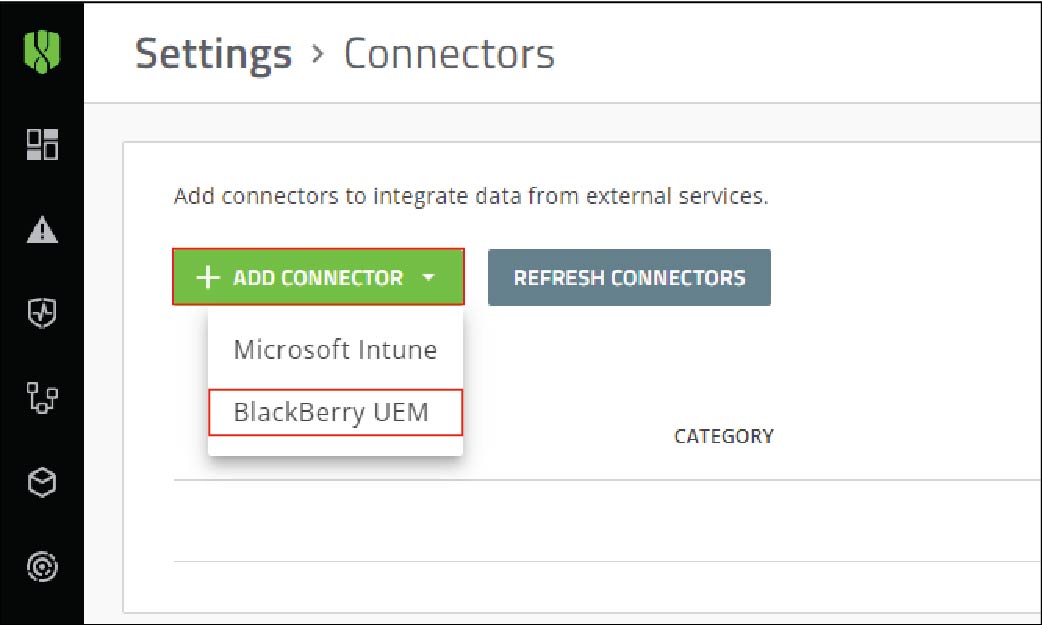
2. Select BlackBerry UEM
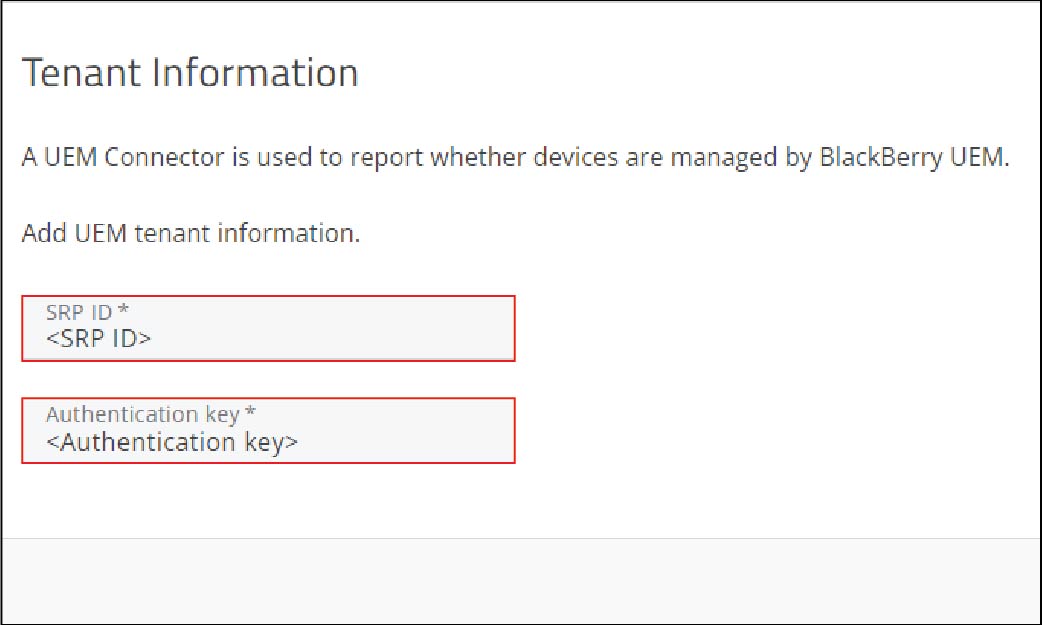
3. Type the UEM SRP ID and Authentication key
Click Save.
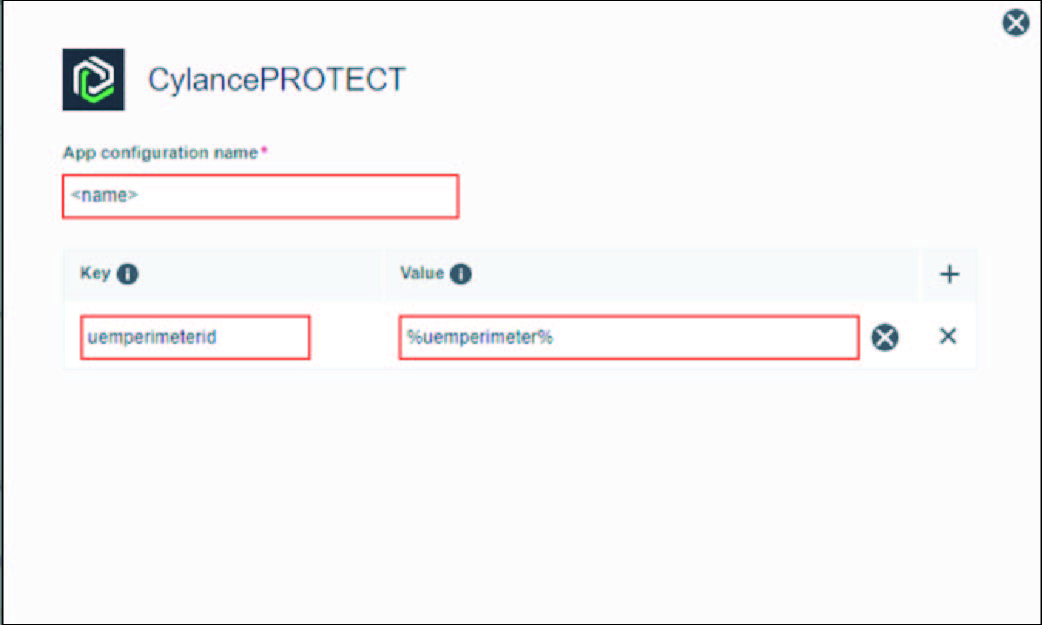
4. For iOS devices, add the CylancePROTECT Mobile app to the app list
You must use UEM to install the CylancePROTECT Mobile app on devices because it requires specific app configurations.
For iOS apps, in UEM, follow the instructions in Add an iOS app to the app list.
In the App Configuration table, click + and specify the following app configurations settings:
- App configuration name: name
- Key: uemperimeterid
- Value: %perimeterid%
Click Save.
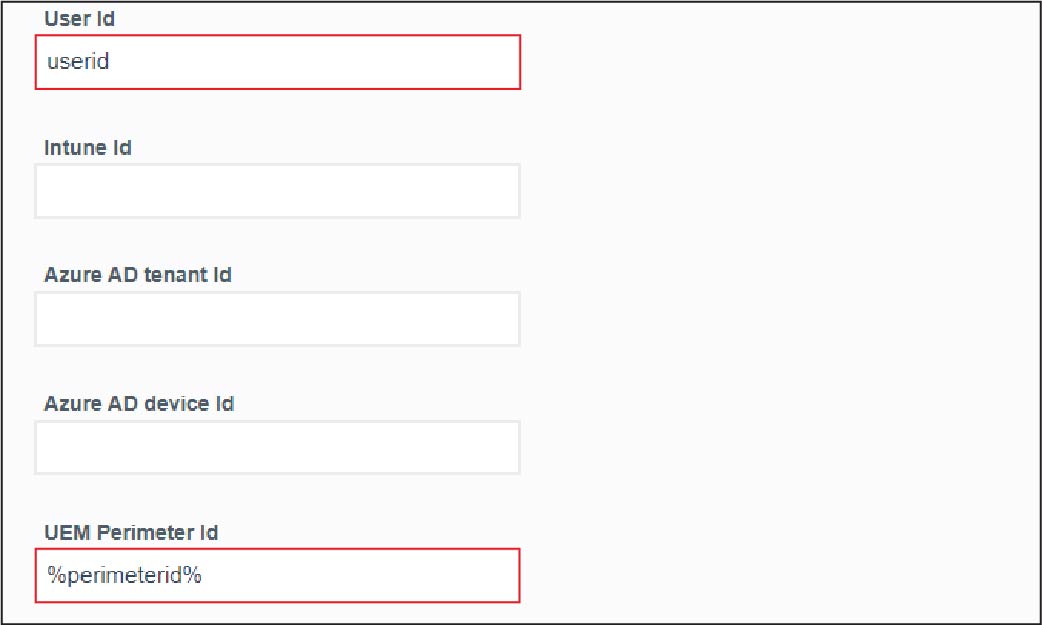
5. For Android devices, add the CylancePROTECT Mobile app to the app list
You must use UEM to install the CylancePROTECT Mobile app on devices because it requires specific app configurations.
For Android apps, in UEM, follow the instructions in Adding internal apps to the app list.
In the App configuration table, click + and specify the following app configuration settings:
- Name: name
- User Id: userid (prepopulated)
- UEM Perimeter Id: %perimeterid% (prepopulated)
Click Add.
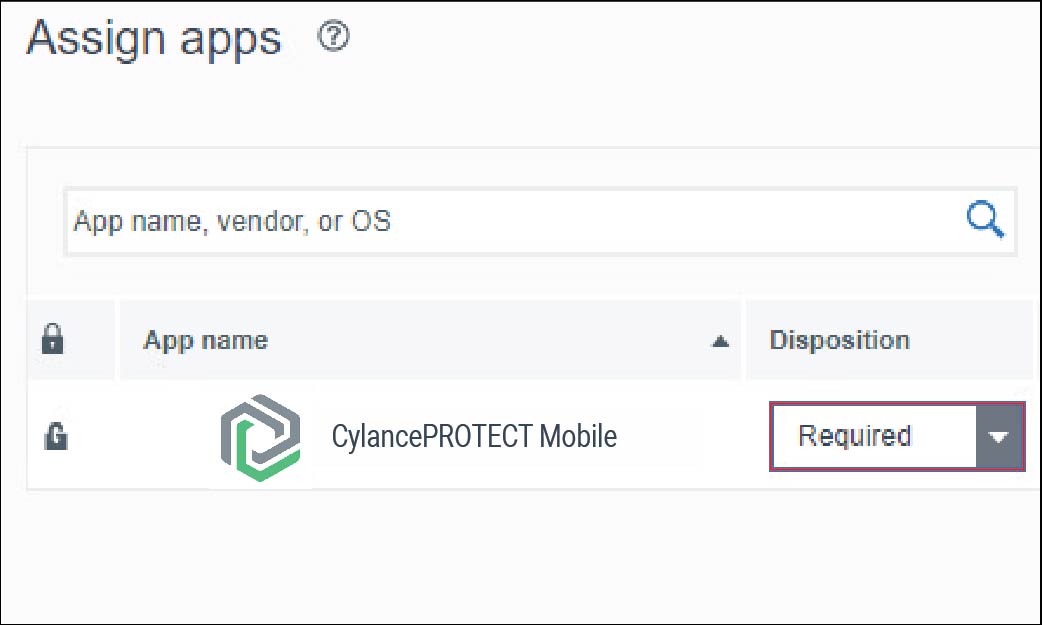
6. Assign the CylancePROTECT Mobile app to accounts
Follow the instructions in Assign the CylancePROTECT Mobile app to users or groups.
Set the disposition of the CylancePROTECT Mobile app to Required.
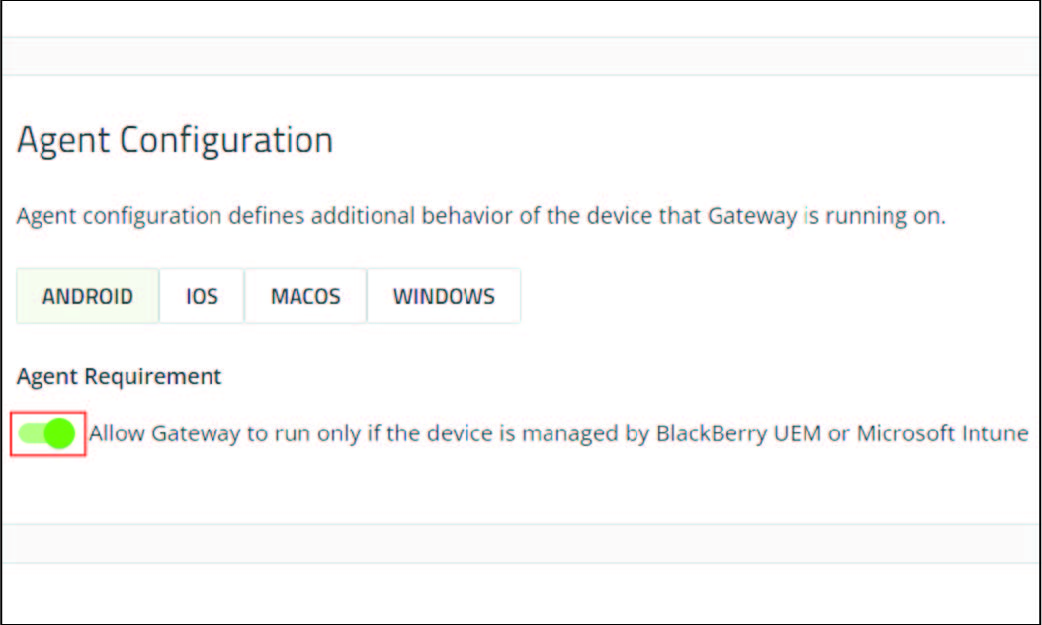
7. Assign policies to users
Create and assign the Gateway Service policy and the enrollment policy to users to allow them to activate the CylancePROTECT Mobile app on their mobile devices.
To create an enrollment policy, follow the instructions in Create an enrollment policy.
To create the Gateway Service policy, follow the instructions in Configure Gateway service options. Make sure that you turn on the Allow Gateway to run only if the device is managed by BlackBerry UEM or Microsoft Intune option.
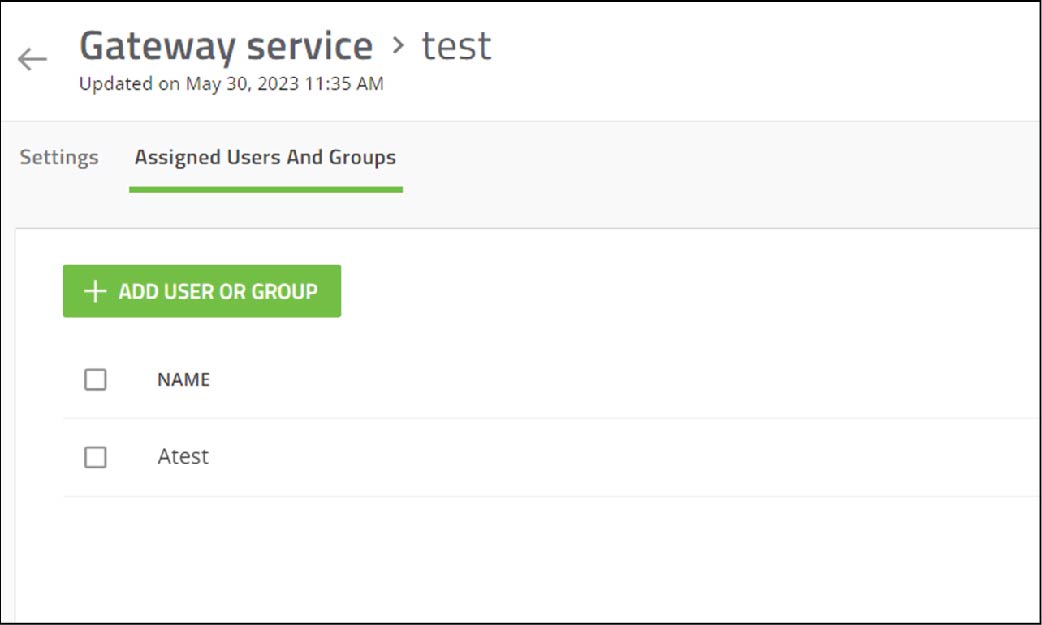
That's it!
You have successfully connected Cylance Endpoint Security to BlackBerry UEM to verify whether user devices are managed by BlackBerry UEM before they can use CylanceGATEWAY.
Assign the policies to users and instruct them to activate the CylancePROTECT Mobile app using the information they receive in their activation email.
For more information about connecting Cylance Endpoint Security to an MDM solution, see Connecting Cylance Endpoint Security to MDM solutions to verify whether devices are managed.