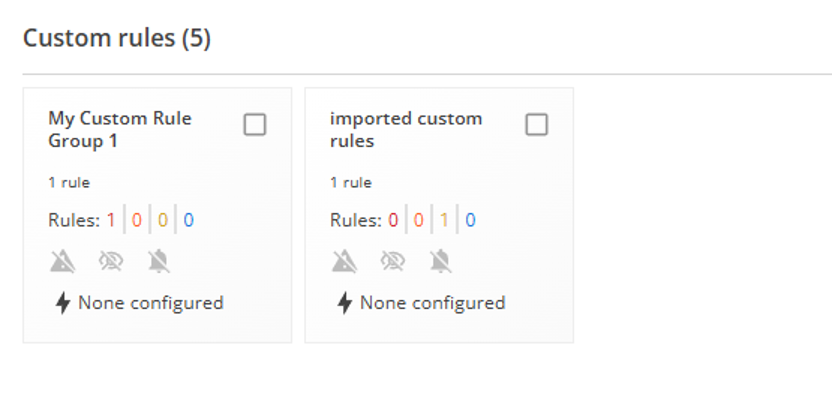Importing custom rules
The Behavioral Detection Engine supports importing custom detection rules in .json format. In the tab. You can also export legacy rule sets in .json format and import them.
Cylance
console, you can import custom detection rules into custom rule groups from the CylanceOPTICS
> Behavioral Detection Engine > Custom RulesBefore you import a custom detection rule, create a custom rule group. The custom rule group that you created appears as a card on the
Custom Rules
screen.Use these steps to export the legacy rule sets from the
Cylance
console, create a custom rule group, and then import the legacy rule sets to the custom rule group:- Navigate to.CylanceOPTICS> Configurations > Rules
- Beside the rule that you want to export, clickExportand save the .json file with the rule conditions.

- Navigate to.CylanceOPTICS> Behavioral Detection Engine > Custom Rules
- In theCustom Ruletab, clickAddand then add a new custom rule group.
- Click the custom rule group, and then on the right side, clickAdd > Import custom rules, and specify the .json file.
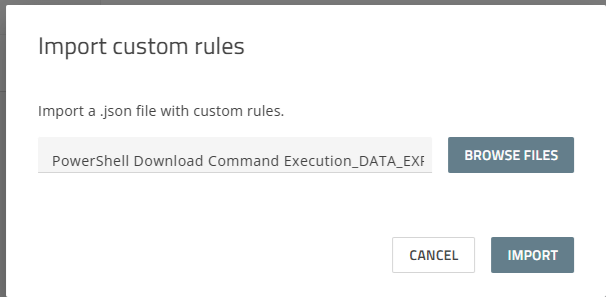
- Review the imported rule conditions, verify the target custom rule group, and then clickValidate. After validation, clickAddto complete the import.
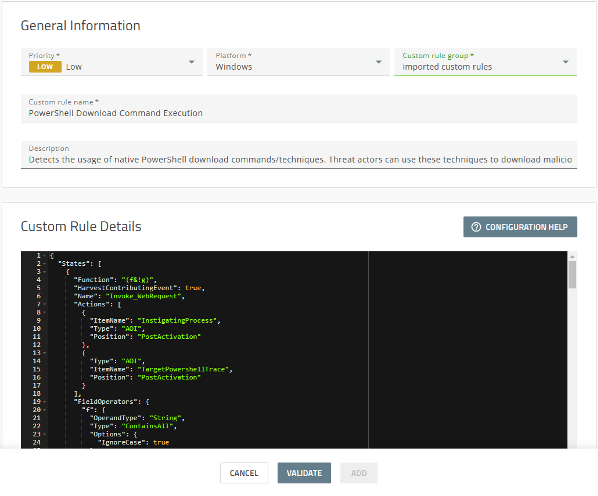
- On theBehavioral Detection Enginescreen,open the BDE policy > Detection And Responsetab where you can enable alerts, observations, and automated responses for your custom rules. The custom rule group will appear as a new card at the bottom of theDetection And Responsetab when editing a BDE policy, under theCustom rulessection.