You can send a package to CylanceOPTICS devices that will run a process to securely collect device data and store it in a location of your choice. For example, you can run a process to collect browser data. CylanceOPTICS offers several packages in the management console, or you can create your own custom package. For more information about creating a custom package, see KB66563.
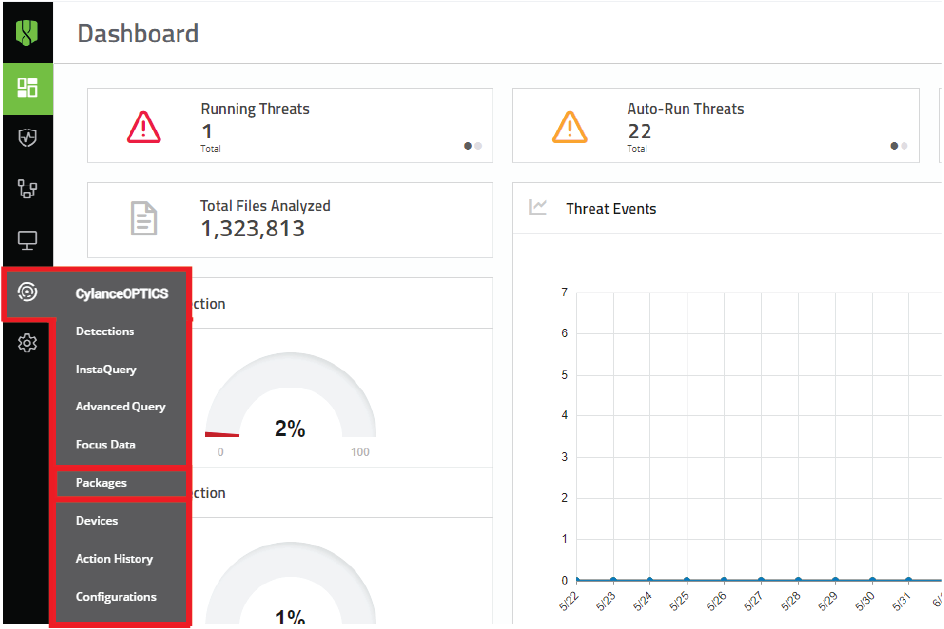
1. Go to the Packages page
On the menu bar, click CylanceOPTICS > Packages.
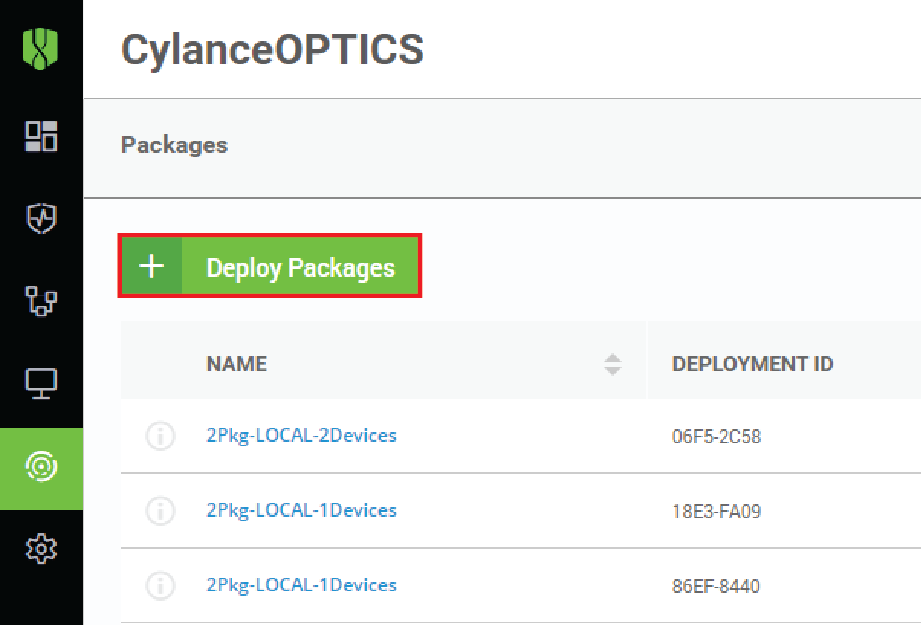
2. Click Deploy Packages
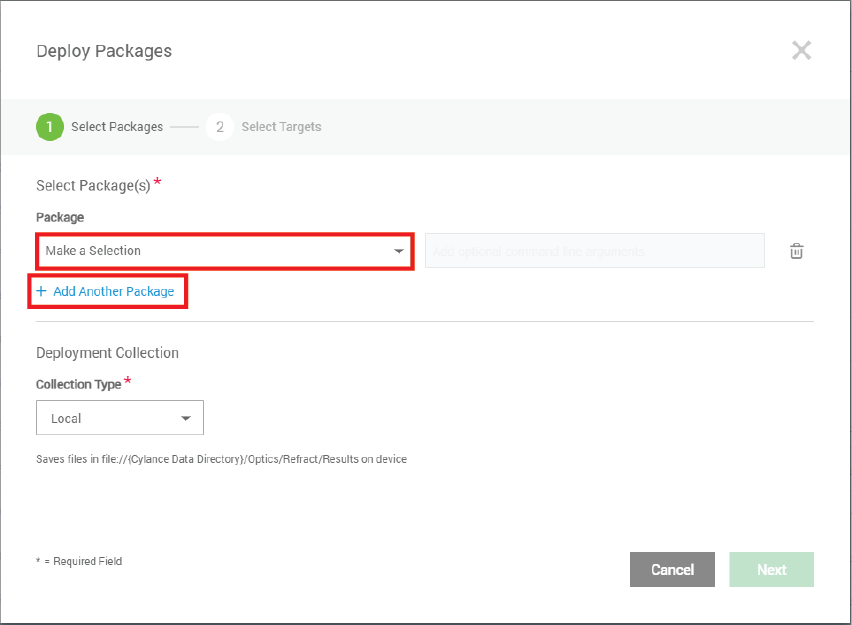
3. Select the package
Some examples of the out-of-the-box packages available to you include:
- Cylance - Browser History: Collects internet broswer history data from popular browsers
- Cylance - Windows event log: Collects various raw Windows event log files
You can also add additional command line arguments to the selected package. Hovering over the ? icon displays a list of arguments available for that package.
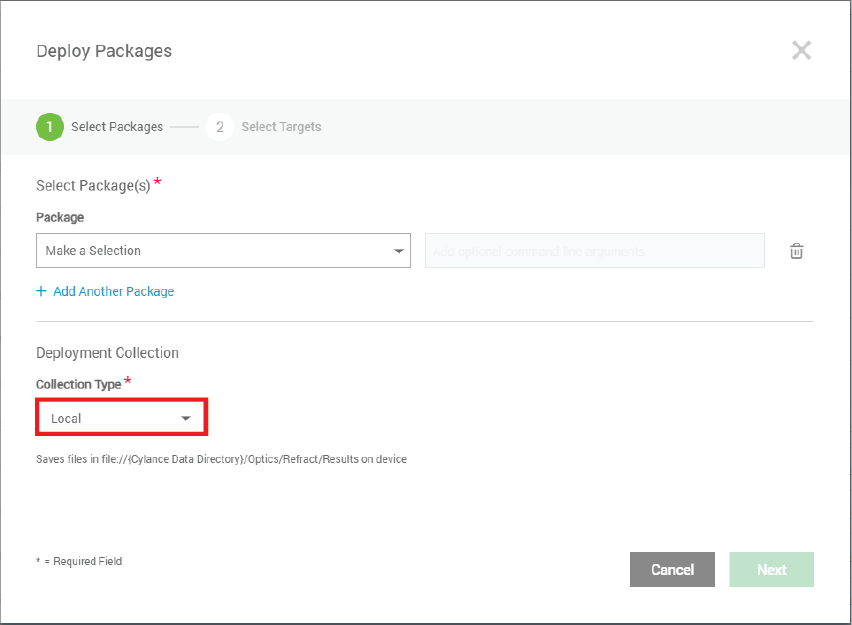
4. Choose the collection type
Select where you want to store the data that the package collects. The options are Local, SFTP, SMB, or S3. If you select SFTP, SMB, or S3, add the required information.
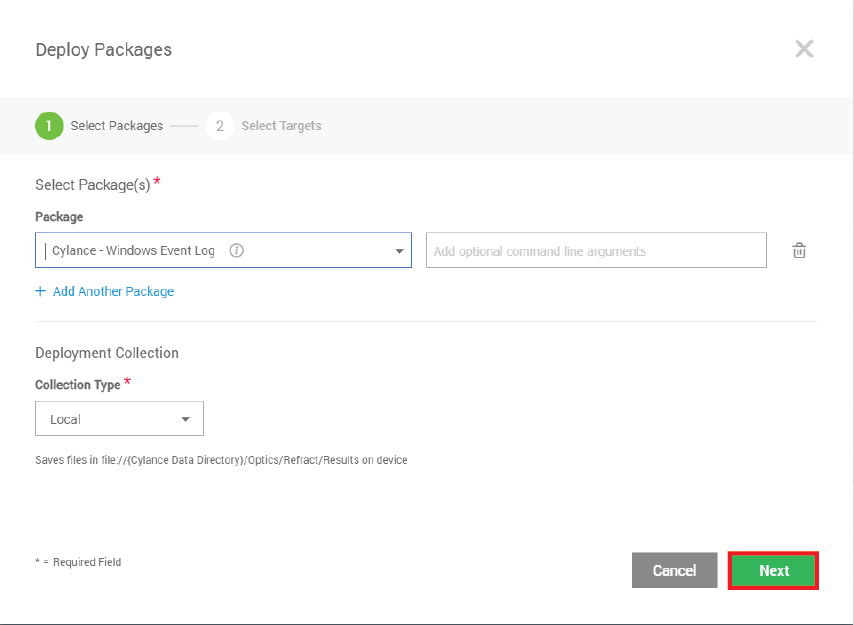
5. Click Next
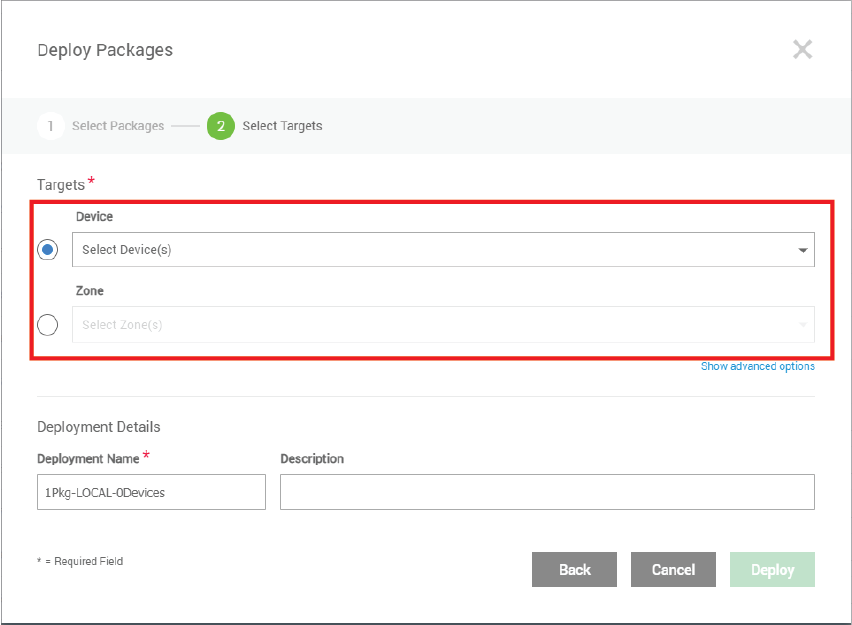
6. Choose devices or zones to send the package to
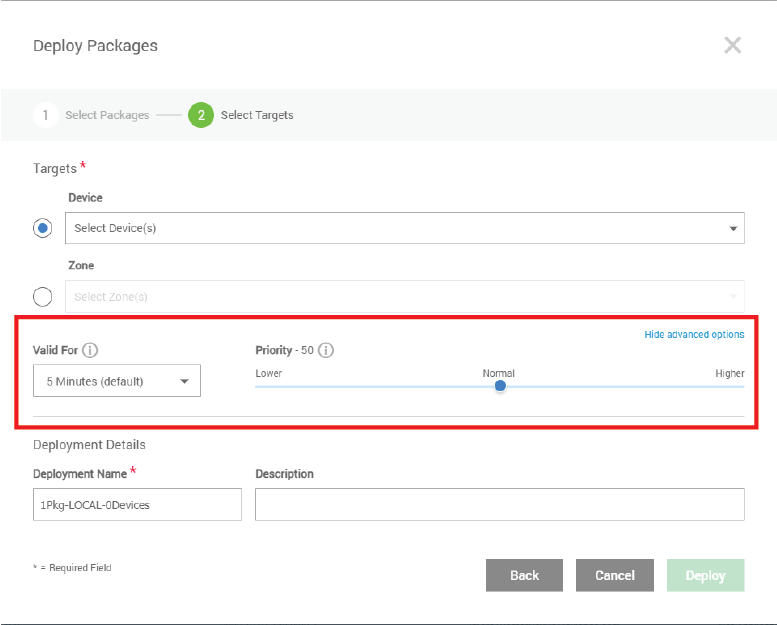
7. Optional: Set a timeout period and priority
Expand the advanced options to set a timeout period and a priority for the package deploy. Priority is used when other CylanceOPTICS jobs are queued for the same device.
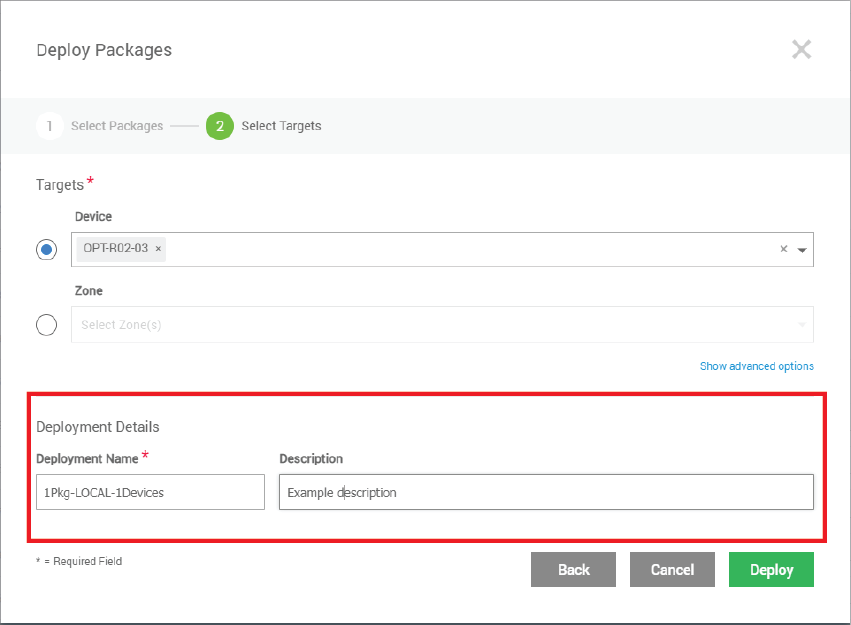
8. Add a name and description
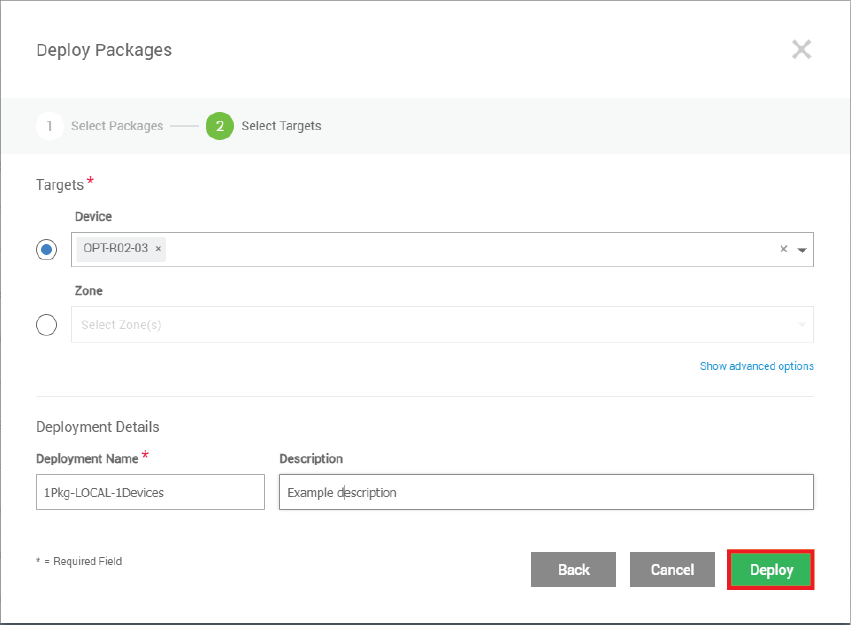
9. Click Deploy
That's it! You have now successfully deployed a package to collect data from CylanceOPTICS devices. To view the status of the deployment, go to CylanceOPTICS > Packages.
To learn more, take a look at the Cylance Endpoint Security Administration Guide.