Introducing the home screen
The
BlackBerry Workspaces
Web Application home screen provides easy access to your recent, favorite and pending files and actions across BlackBerry Workspaces
as well as direct navigation to all of your workspaces, Sent and Received files, support, and other resources.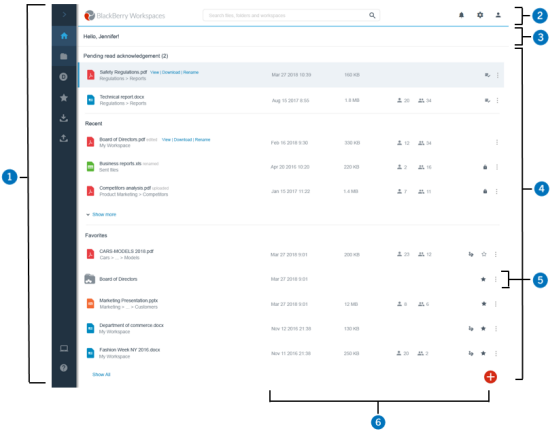
Number | Description |
|---|---|
 | Navigation pane. The navigation pane includes direct navigation to all workspaces and external repositories you have access to as well as your Received files, Sent files, Favorites, Pending Read Acknowledgements, the Desktop application download link and Help resources. |
 | Top bar. Use this bar to search, access account notifications, and change your account settings. |
 | Location bar. Shows the account you are currently logged into. |
 | Content area. View and take action on your files Pending read acknowledgement, Recent and Favorites using their action menus. Click the Function Action Button (FAB) to open a contextual menu from where you can perform frequently used actions such as create a new workspace or send a new file. |
 | File action menu. Use the action menu on any file listed to view, copy link, send a copy, download or go to the folder that contains the file. |
 | Information area. View status and share information about the selected item. |