Introducing the BlackBerry Workspaces app for iOS
iOS
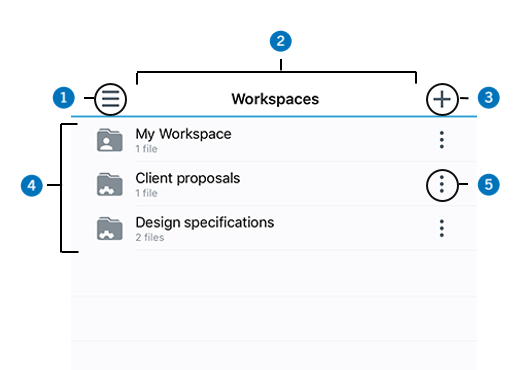
Number | Description |
|---|---|
 | System menu. This option provides access to your BlackBerry Workspaces account, including
recent locations, offline access, favorites, sent and received files, and settings. |
 | Status bar. Provides your current location within BlackBerry Workspaces along with the
pull down search feature. |
 | Action menu. Use the action menu to perform actions on your workspaces,
folders, and files depending on your location, such as upload files, create new workspaces
and folders, download files, send files, and delete. The action menu options change
dynamically depending on your location and previous selections. |
 | Content area. View and access your workspaces, folders, and files in the
content area. Tap the workspace, folder or file to open it. |
 | Content menu. Use the content menu to perform actions on the specific
workspace, folder or file including share, access offline, manage access, send a message to
other users with permissions, rename, and delete. |