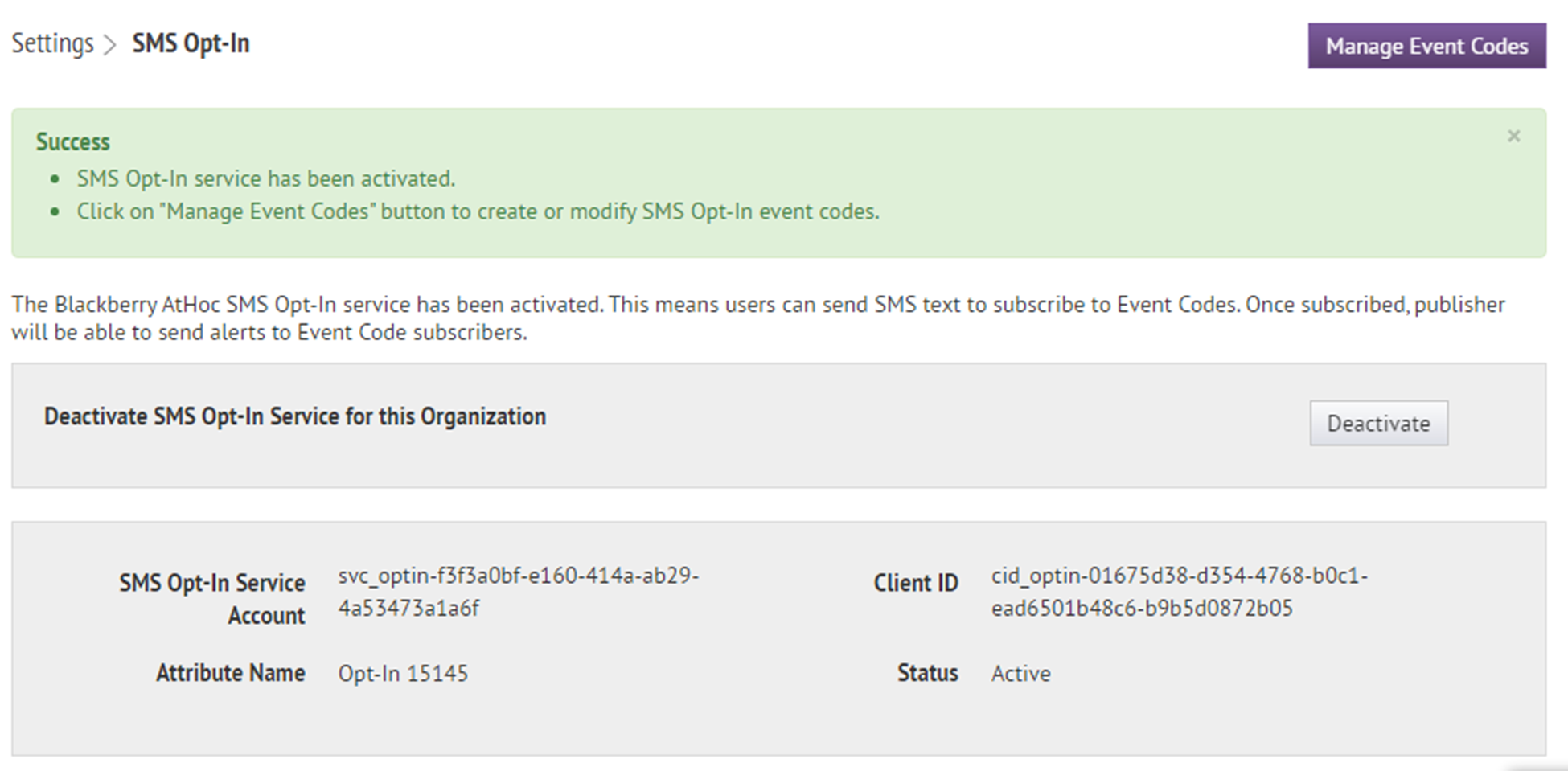Activate SMS Opt-In
Entries are added to the operator audit log when SMS Opt-in is enabled or disabled.
- You must be an Organization Administrator, Enterprise Administrator, or System Administrator to enable and activate SMS Opt-In.
- SMS Opt-In is disabled by default. To enable it, log in as a System Administrator and go toSettings>Setup>Feature Enablementand set the IsSMSOptInEnabled feature to True.
- To activate SMS Opt-In, the text messaging device must have the Common Name "sms". Verify the device's Common Name inSettings>Devices>Device. If a second text messaging device is required, select that device when targeting SMS Opt-In users in alerts or accountability events.
- A text messaging device with the Common Name "sms" must be enabled for SMS Opt-In to work. To enable a text messaging device, or to verify that your enabled device has the Common name "sms" go toSettings>Devices>Device. If you need to add a second text messaging device in order to have one with the Common Name "sms" you must select that device when targeting SMS Opt-In users in alerts or accountability events.
- Log in to theBlackBerry AtHocmanagement system as an administrator.
- Click
 .
. - In theUserssection, clickSMS Opt-In.
- On theSMS Opt-Inpage, clickActivate.
- A success message and details about the SMS Opt-In service are displayed on theSMS Opt-Inpage.
- A multi-select picklist attribute is automatically created that can be used to target users in alerts.