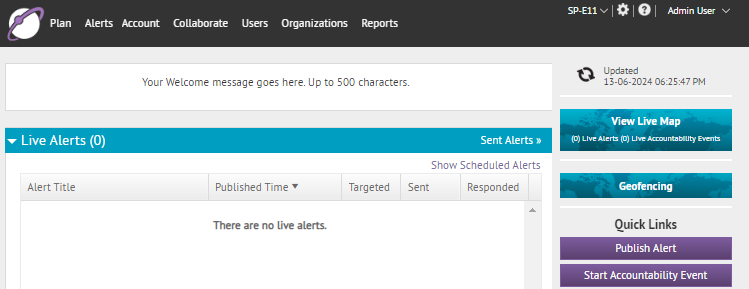
1. Log in to the BlackBerry AtHoc management system
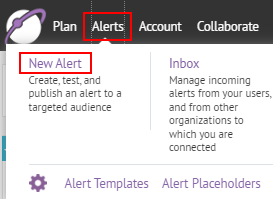
2. Click Alerts > New Alert
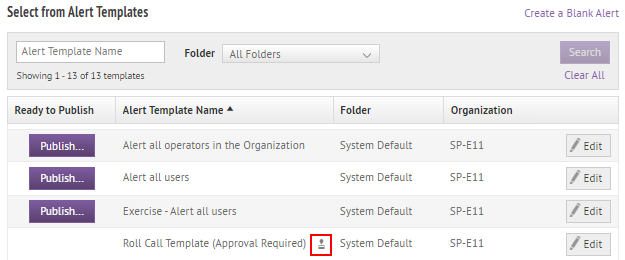
3. Select an alert template that requires approval
Tip: Alerts that require approval are indicated by the "Stamp" icon.
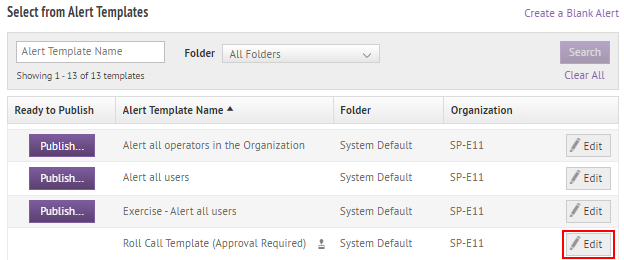
4. Click Edit
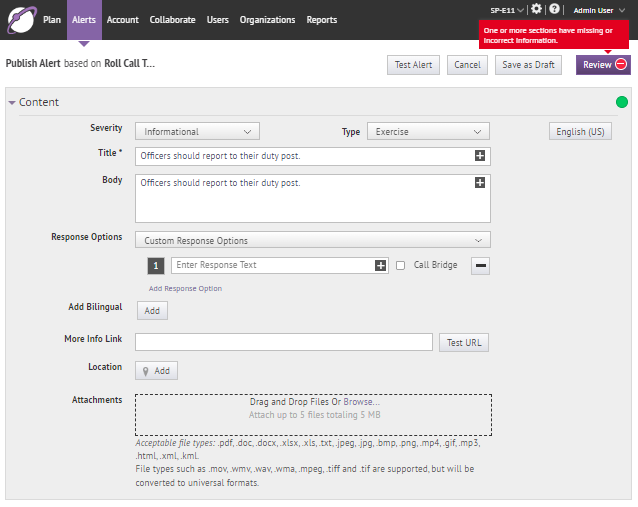
5. Define the key parts of the alert in the Content section
Tip: For details, see the BlackBerry AtHoc Create and Publish Alerts guide and the Create and Publish an AtHoc Alert Quick Action Guide.
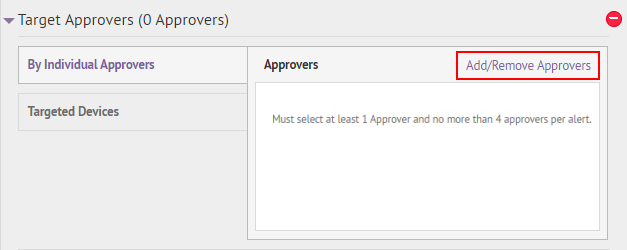
6. Click Add/Remove Approvers
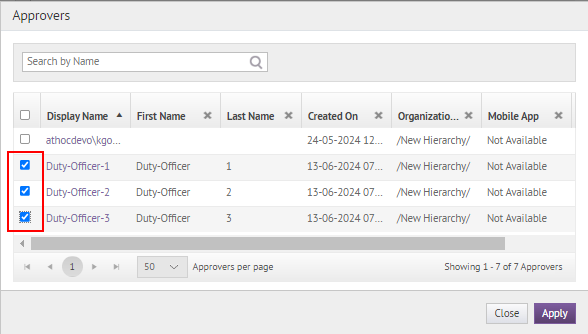
7. Select up to 4 approvers
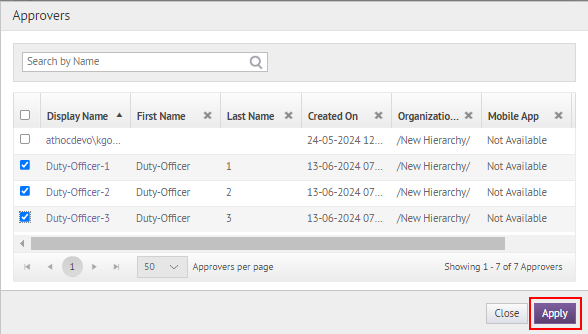
8. Click Apply
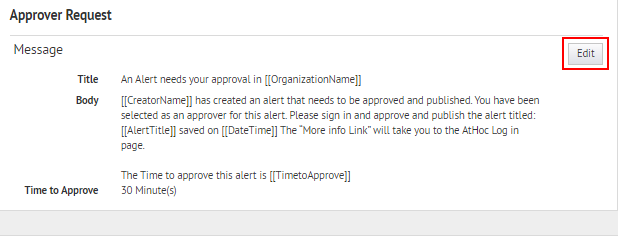
9. Click Edit
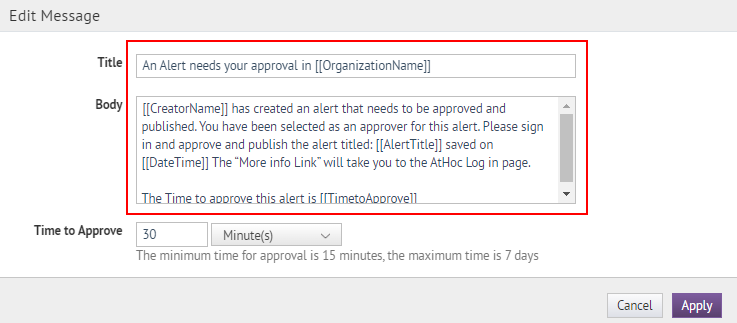
10. Update the Title and Body fields
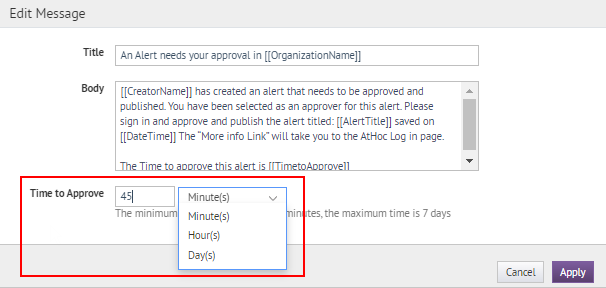
11. Enter the time that the approval message is valid
Tip: The minimum time to approve is 15 minutes. The default time is 30 minutes.
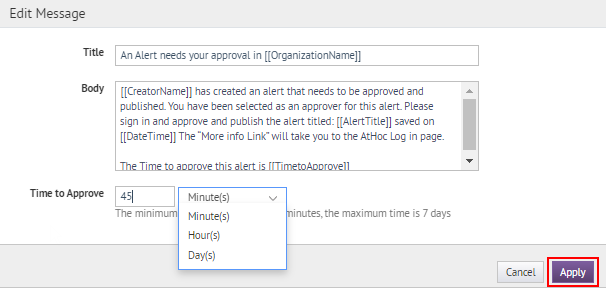
12. Click Apply
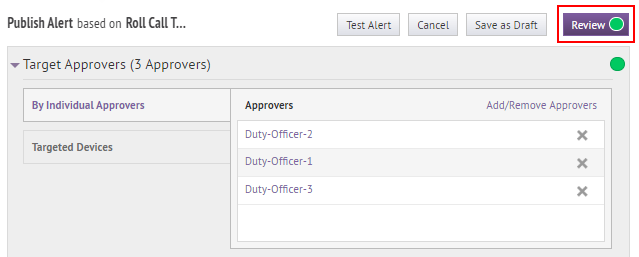
13. Click Review
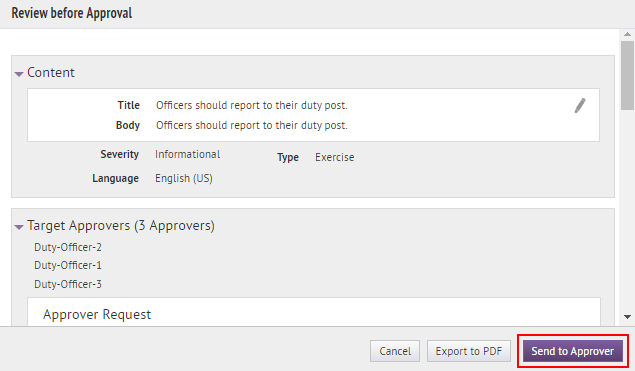
14. Click Send to Approver

15. That's It!
You have successfully created an alert that requires approval!
For more information, see "Publish an alert that requires approval" in the BlackBerry AtHoc Create and Publish Alerts guide and the Create and Publish an AtHoc Alert Quick Action Guide.