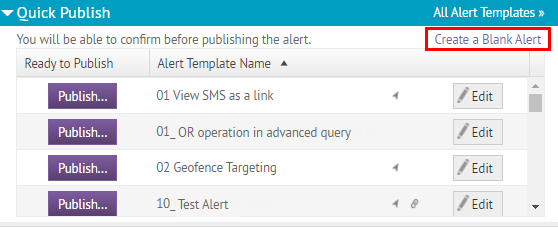
1. Create a new alert
Click Create a Blank alert.
Tip: You can save time by making and using alert templates. For more information, see BlackBerry® AtHoc® Create and Publish Alerts.
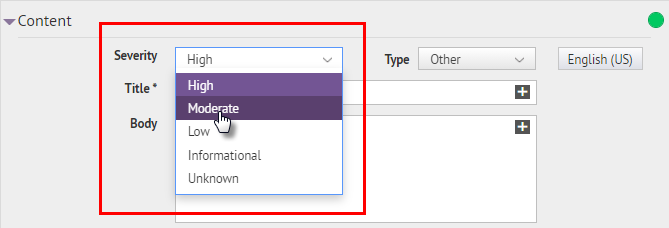
2. Choose the alert severity
You can customize the alert behavior for each severity level. For example, you can set a custom alert sound.
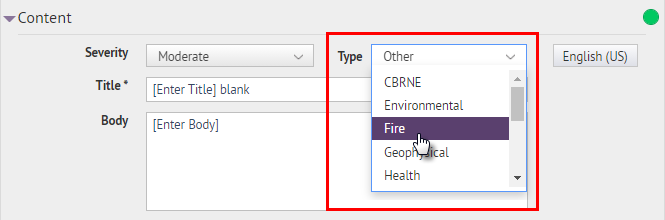
3. Choose the alert type
The alert type tells the user what the alert is about.
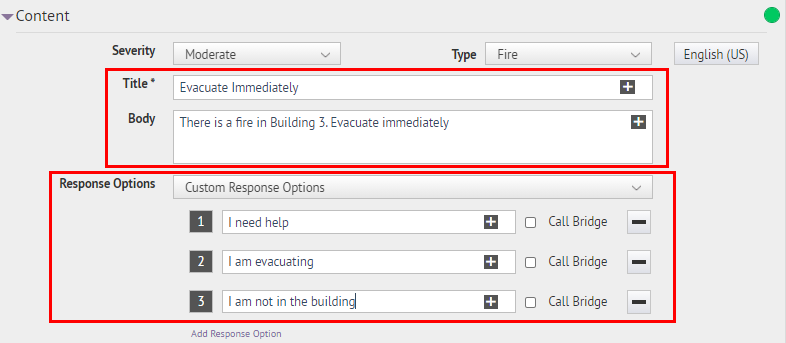
4. Add a message and response options
Type a title and message body and add response options for the user.
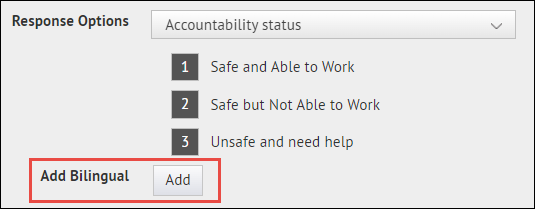
5. Add a second delivery language
If the Bilingual Alerts feature is enabled for your organization, you can select a second language to send the alert in.
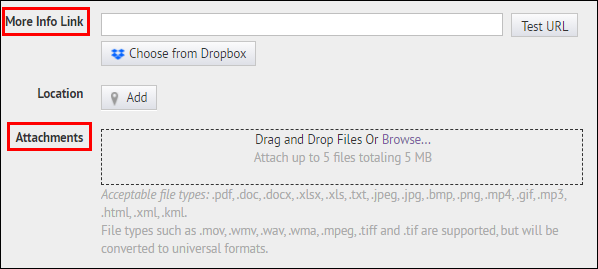
6. Add a URL or attachment
If you want to, you can use the More Info Link and Attachments sections to give users additional information.
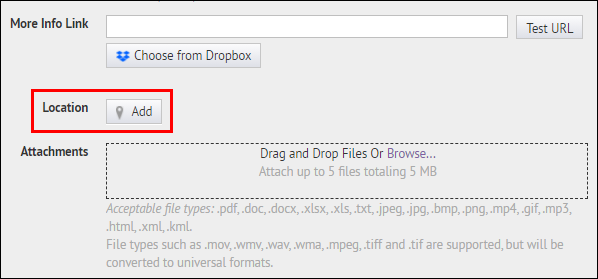
7. Send the alert to users in a specific location
If you want to, you can click Add to define a location on the map.
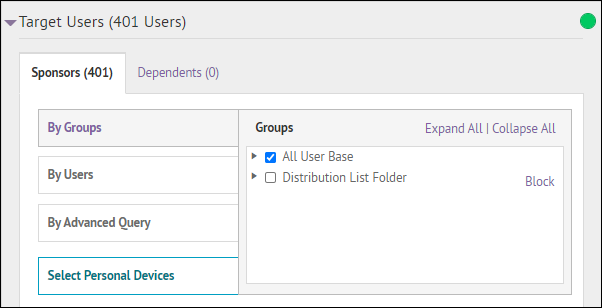
8. Choose who will receive the alert
You can use the Target Users section to send the alert to the right users.
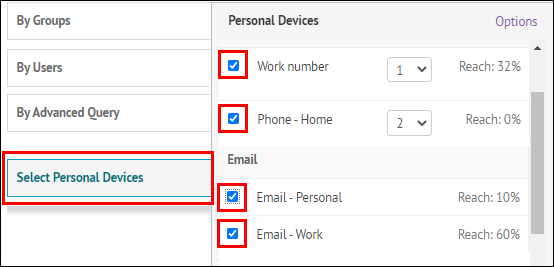
9. Choose which devices will receive the alert
Use the Select Personal Devices tab to choose how to send the alert. For example, you choose to send the alert ot the AtHoc app and to work email.
Tip: The Targeting Summary shows how many users can be reached with your current settings.
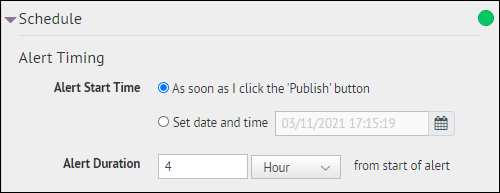
10. Set a start time and duration

11. Click Review and Publish

12. Review the alert and click Publish
Tip: If you send an alert by mistake, you can send another alert to correct it.
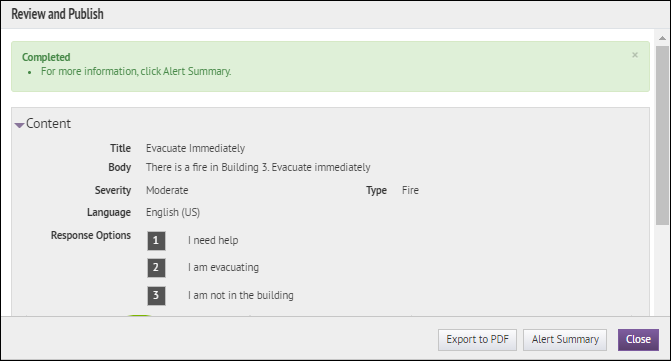
13. That's it!
You have successfully published an AtHoc alert!
Go to the AtHoc home screen and click on the alert name under Live Alerts to continue following updates on user responses.
To learn more about publishing an AtHoc alert, see BlackBerry AtHoc Create and Publish Alerts.