The BlackBerry Connectivity Node allows you to install local components to enable additional features for BlackBerry UEM Cloud. For example, you can install the BlackBerry Cloud Connector to access your organization's on-premises company directory, or you can install the BlackBerry Gatekeeping Service to make it easier to control which devices can access Exchange ActiveSync. Before you follow the steps below, make sure your hardware and software meet the requirements.
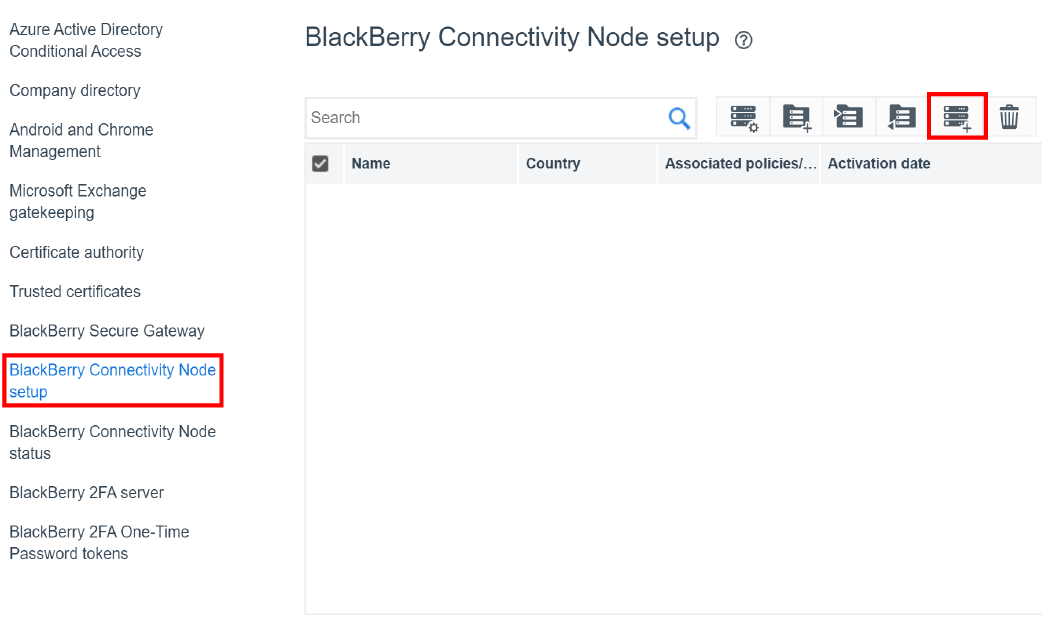
1. Click Settings > External integration > BlackBerry Connectivity Node setup > Add a Blackberry Connectivity Node icon.
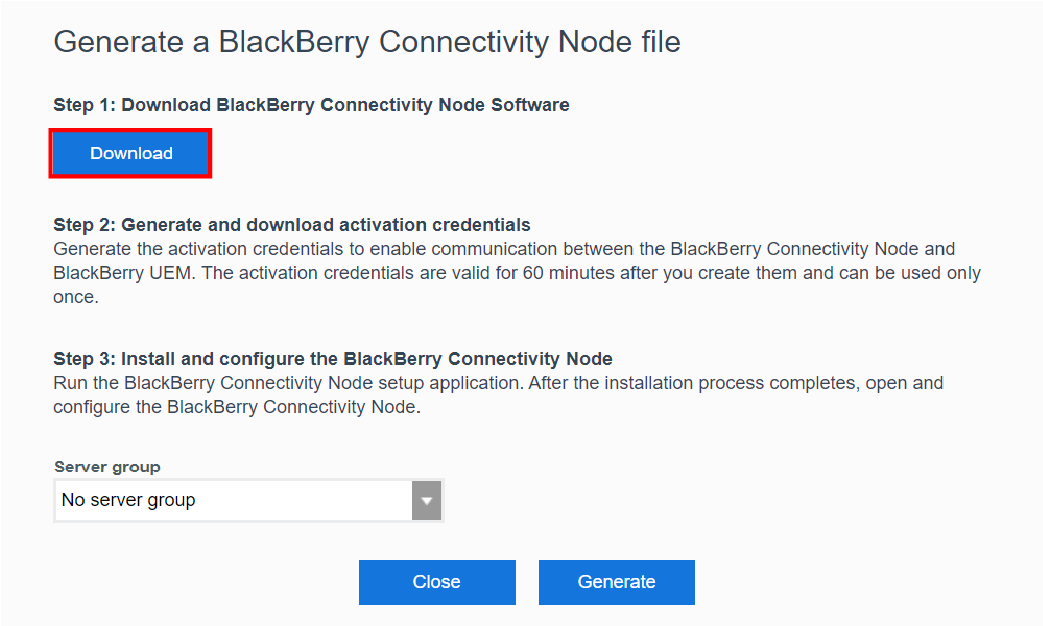
2. Click Download to get the installation package.
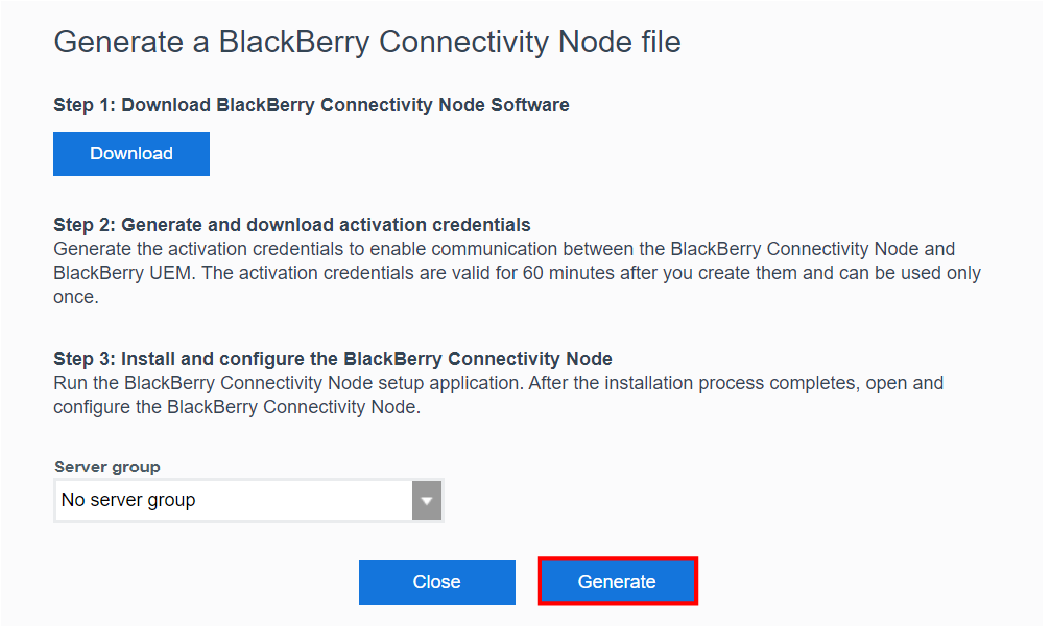
3. Click Generate to create and download the activation file.
If you want to add the Blackberry Connectivity Node to a Server group, select the server group in the drop-down list before you generate the activation file.
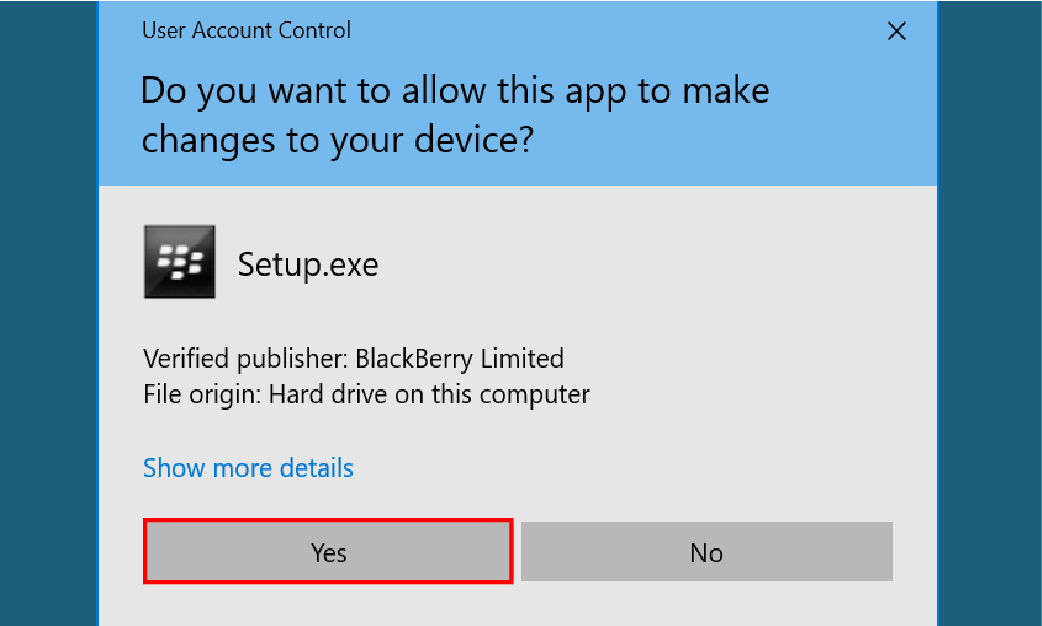
4. Open the BlackBerry Connectivity Node installation file (.exe).
If asked, allow the file to make changes to your computer.
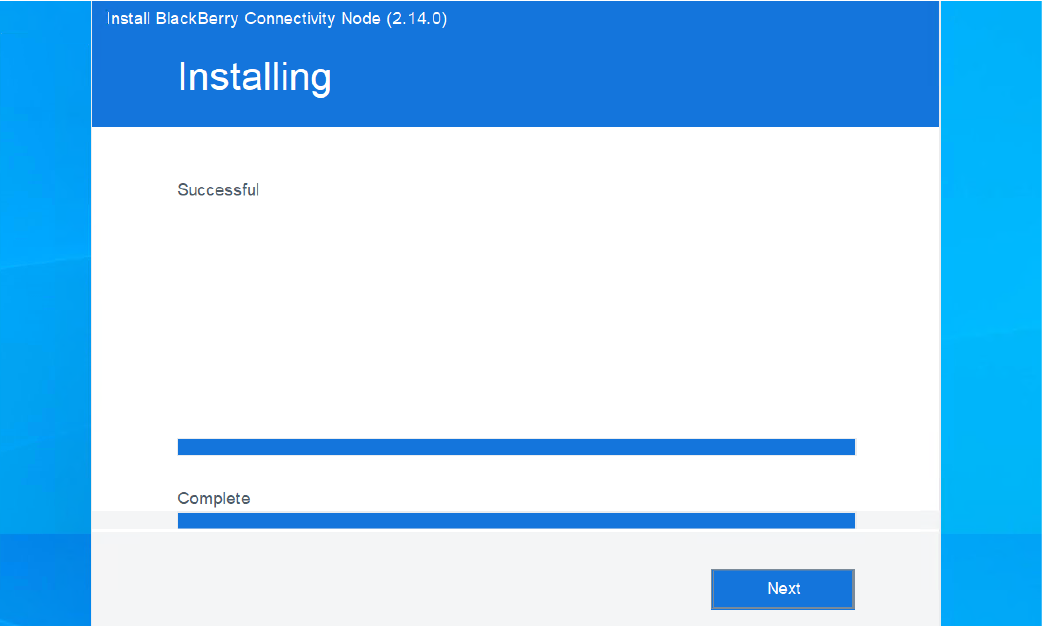 Installation process
Installation process
5. Follow the steps to complete the installation process.
For instructions, see Install and configure the BlackBerry Connectivity Node.
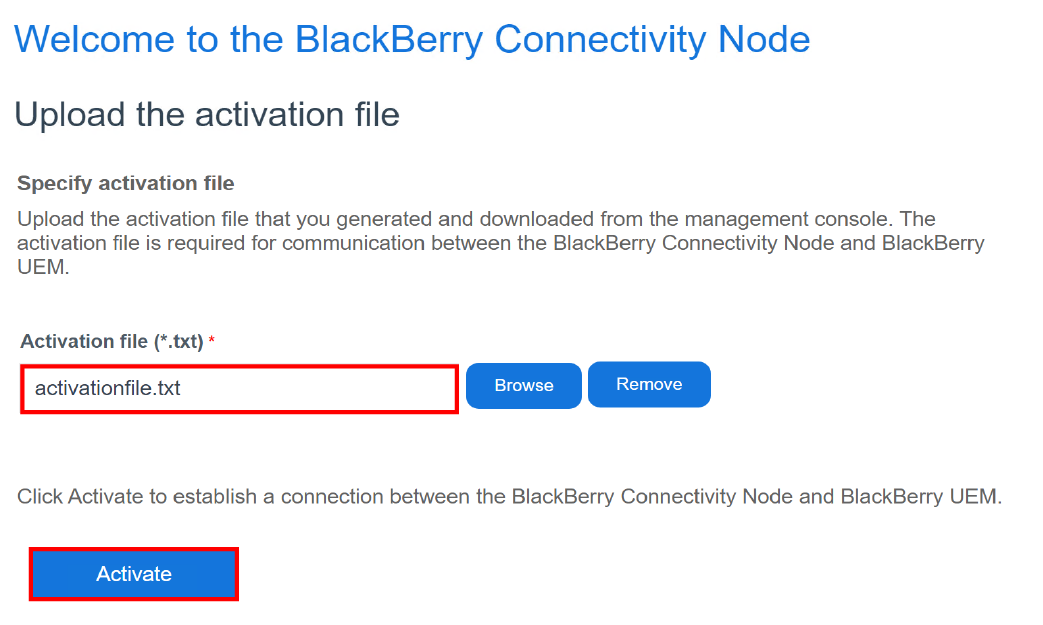
6. Upload the activation file.
Click Browse, select the activation file that you downloaded, and click Activate.
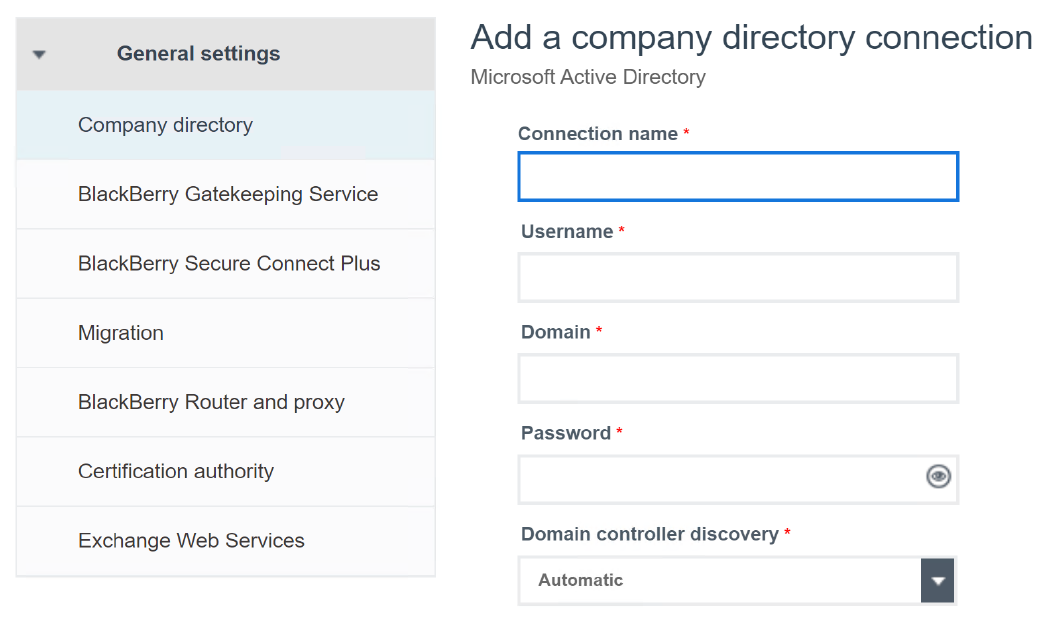
7. Connect to a company directory.
Click +, choose a directory type, configure the settings, and click Save. For more information, see Install and configure the BlackBerry Connectivity Node.
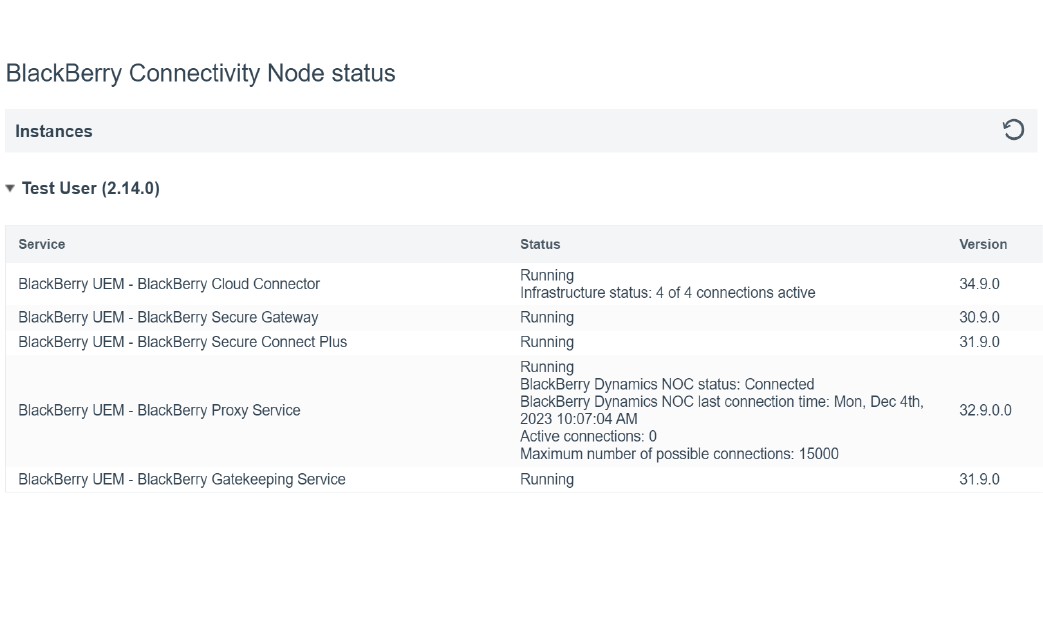
8. View the status of a BlackBerry Connectivity Node.
In the management console, go to Settings > External integration > BlackBerry Connectivity Node status.
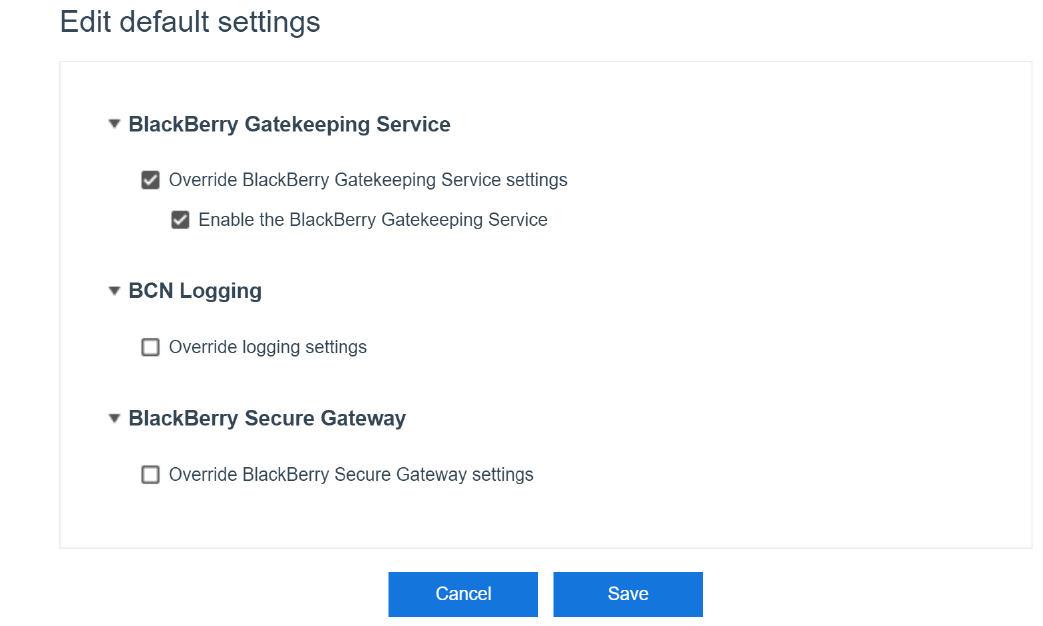
9. Optional: Edit the default settings for BlackBerry Connectivity Node instances.
For more information, see Install and configure the BlackBerry Connectivity Node.
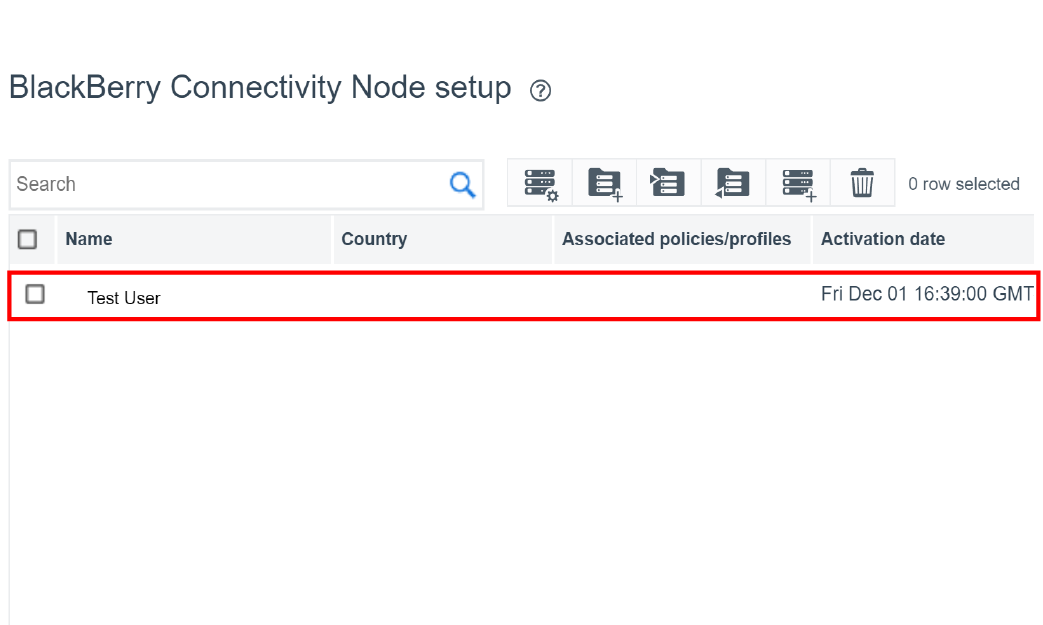
10. That's it!
You have successfully installed the BlackBerry Connectivity Node for UEM Cloud.
For more information about the Blackberry Connectivity Node for UEM Cloud, see Installing the BlackBerry Connectivity Node to connect to resources behind your organization's firewall.