As of July 2024, all users logging in to the Cylance Multi-Tenant Console must enter a One-time Password to access the console after setting up their credentials. Administrators can use any of the supported apps to register and generate their One-time Password: Authy, Google Authenticator, Microsoft Authenticator, or Okta Verify. Other apps that support RFC-6238 should also work.

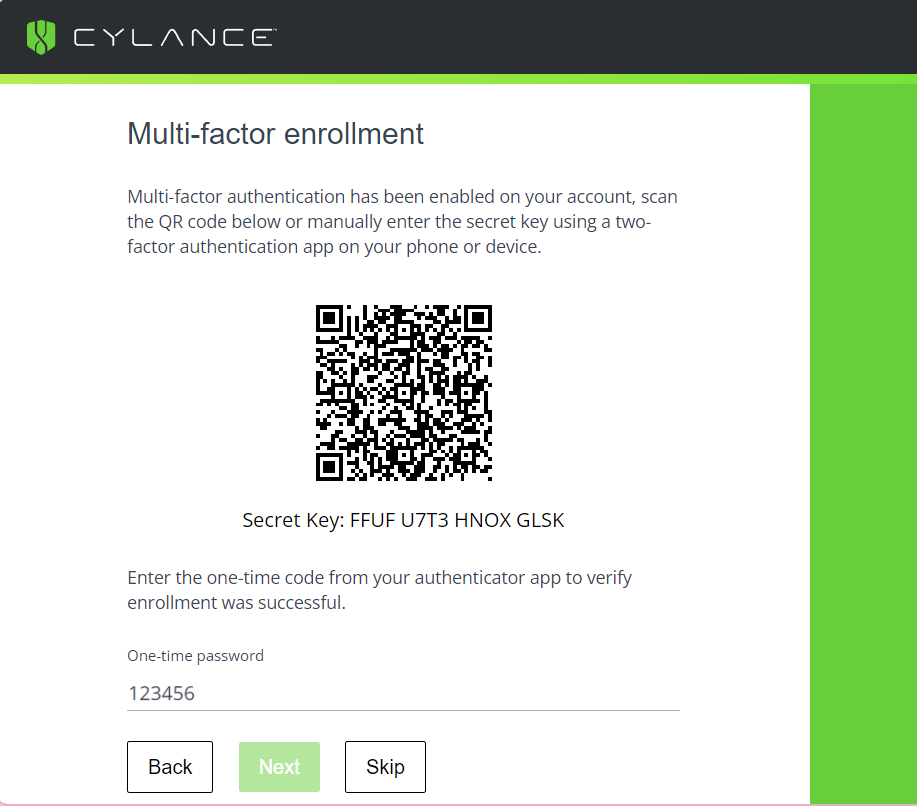
1. Log in to the Cylance Multi-Tenant Console for the first time
Sign in to Cylance Mult-Tenant Console with your account.
After you enter your Cylance Multi-Tenant Console password, you will be prompted to enroll with your One-Time Password app. Follow the instructions to enroll, and enter the One-Time Password to complete sign-in. Administrators will need to enter a One-Time Password each time they sign-in to the console.
Note: By default, the initial One-Time Password registration can be skipped up to three times. If you are going to remove the One-Time Password authentication, you can skip the initial One-Time Password registration and proceed with the steps below to remove the One-Time Password authentication.
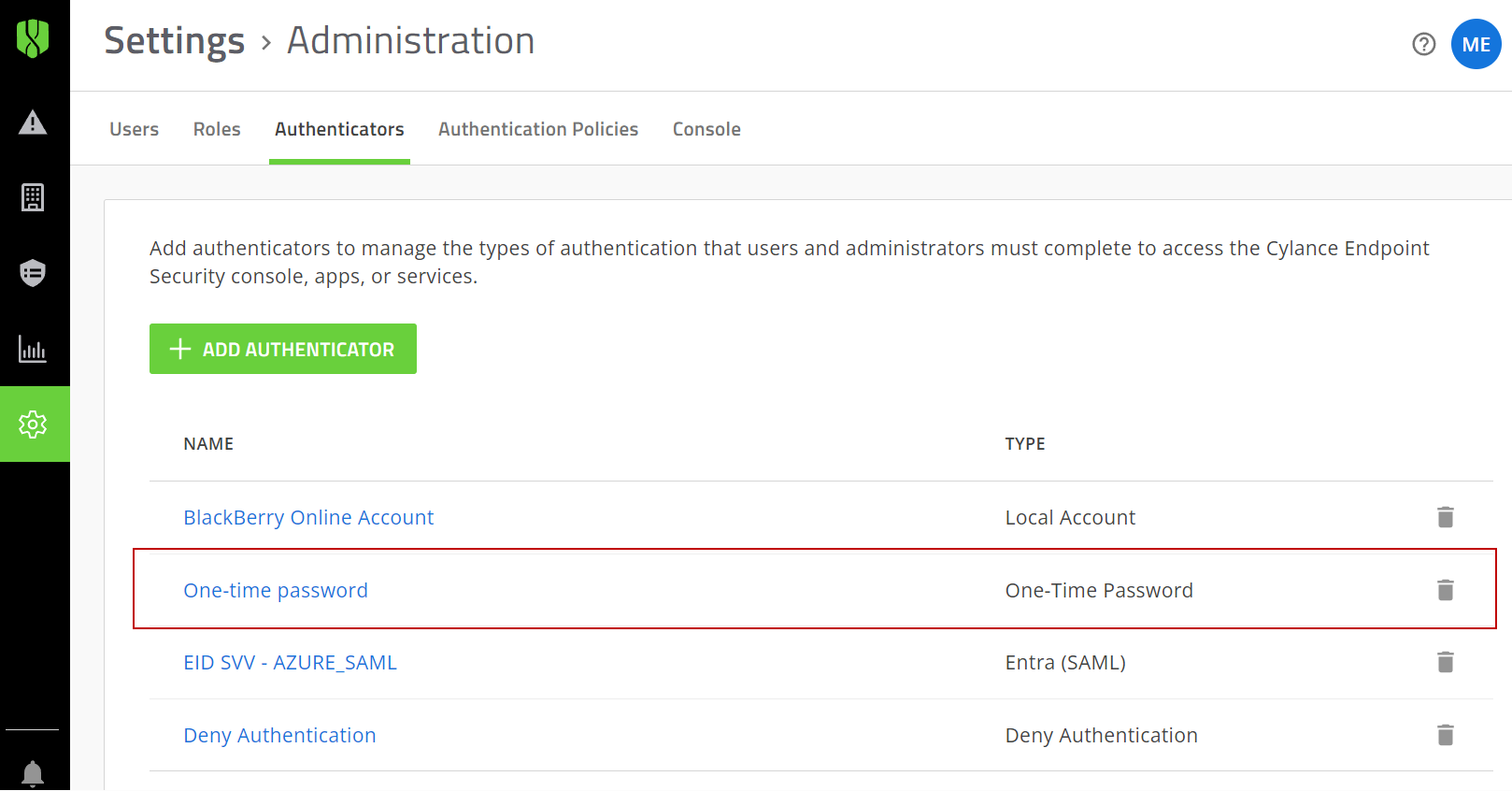
2. Remove the One-Time Password from the default authentication policy
After this policy is updated, all sign-ins will only require the administrator’s email address and password, unless a separate One-Time Password user policy is created and assigned to specific administrators.
- Click Settings > Administrators.
- Click the Authenticators tab.
- Click the trash icon next to the One-Time Password option.
- Click Delete.
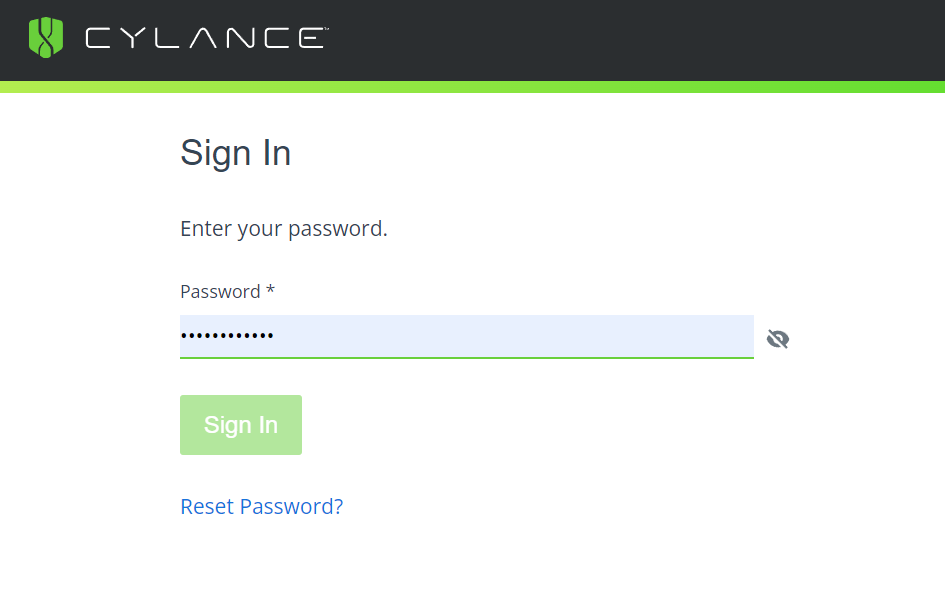
3. Test the Cylance Multi-Tenant Console password policy
Sign out of the Cylance-Multi-Tenant Console and sign in again. You won't be prompted to provide a One-Time Password.
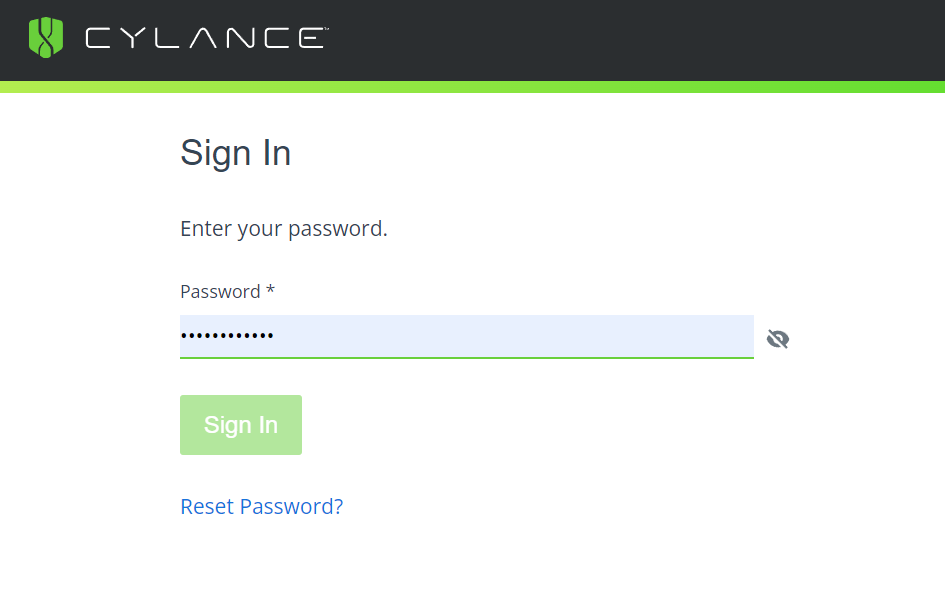
That’s it!
You have now removed the One-Time Password requirement when administrators sign in to the Cylance Multi-Tenant Console. Administrators will only require their console password.
For more information about authentication in the Cylance Multi-Tenant Console, see Signing into the Cylance Multi-Tenant Console in the Cylance Multi-Tenant Console Administration Guide.