If you create a new tenant in March 2024 or later, by default, administrators are required to enter a one-time password to access the Cylance console after they set up their console password. Administrators can use any of the supported apps to register and generate their One-Time Password: Authy, Google Authenticator, Microsoft Authenticator, and Okta Verify. Other apps that support RFC-6238 should also work.
If your environment has an existing tenant, you can update the authentication policy for your tenant to require users to enter a one-time password when they access the console. For information, see Add the One-Time Password authentication for administrators in existing tenants.

1. Sign in to the Cylance console for the first time.
Sign in to the console with your administrator account.
After you enter your Cylance console password, you will be prompted to enroll with your one-time password app. You can follow the instructions to enroll and enter the one-time password to complete sign in. Administrators will need to enter a one-time password each time they sign-in to the console.
Note: By default, the initial one-time password registration can be skipped up to three times. If you are going to remove the One-Time Password authentication, you can skip the initial One-Time Password registration and proceed with the steps below to remove the One-Time Password authentication.
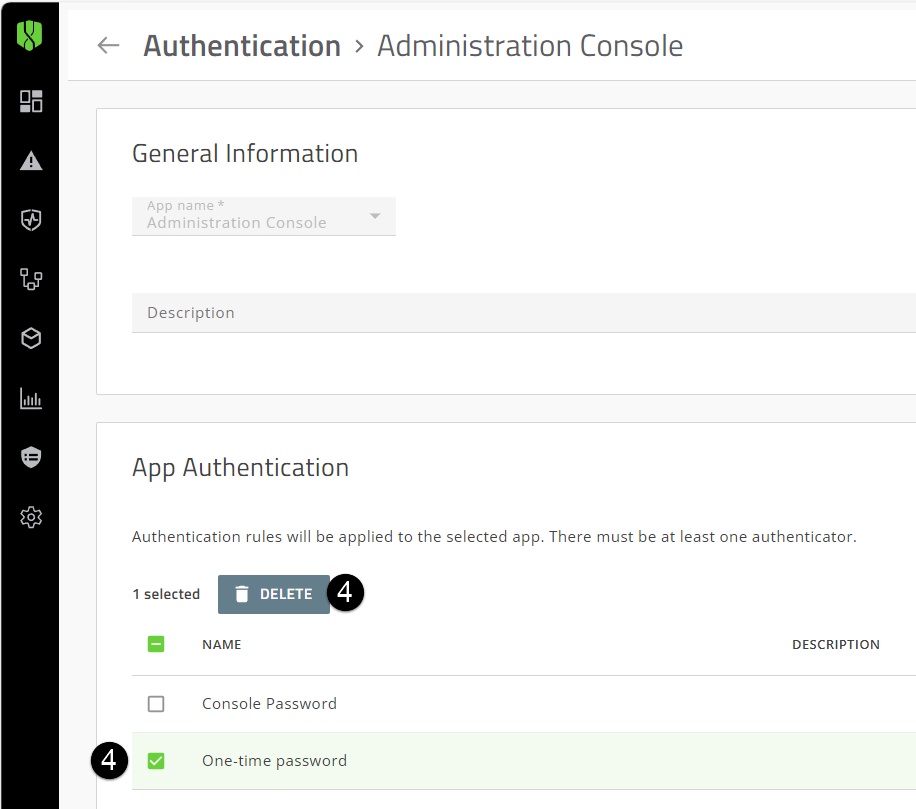
2. Remove the One-Time Password authenticator from the default authentication policy.
After this policy is updated, all sign-ins will only require the administrator’s email address and password, unless a separate One-Time Password user policy is created and assigned to specific administrators.
- Click Settings > Authentication.
- Click the Default Authentication tab.
- Click Administration Console.
- In the App Authentication section, select One-Time Password and click Delete.
- Click Save.
If you remove the One-Time Password authenticator from the default Administration Console policy, you can click Revert to Default Method on the policy list page to restore the default setting.
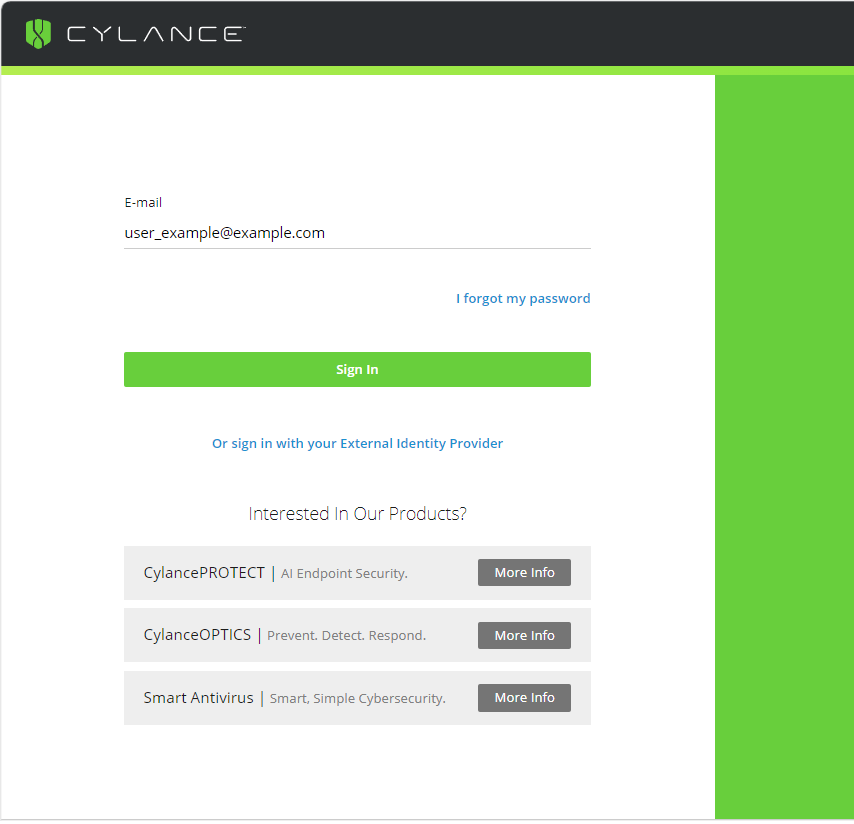
3. Test the Cylance console password policy.
Sign out of the console and sign in again. The prompt to enter a one-time password is not displayed.
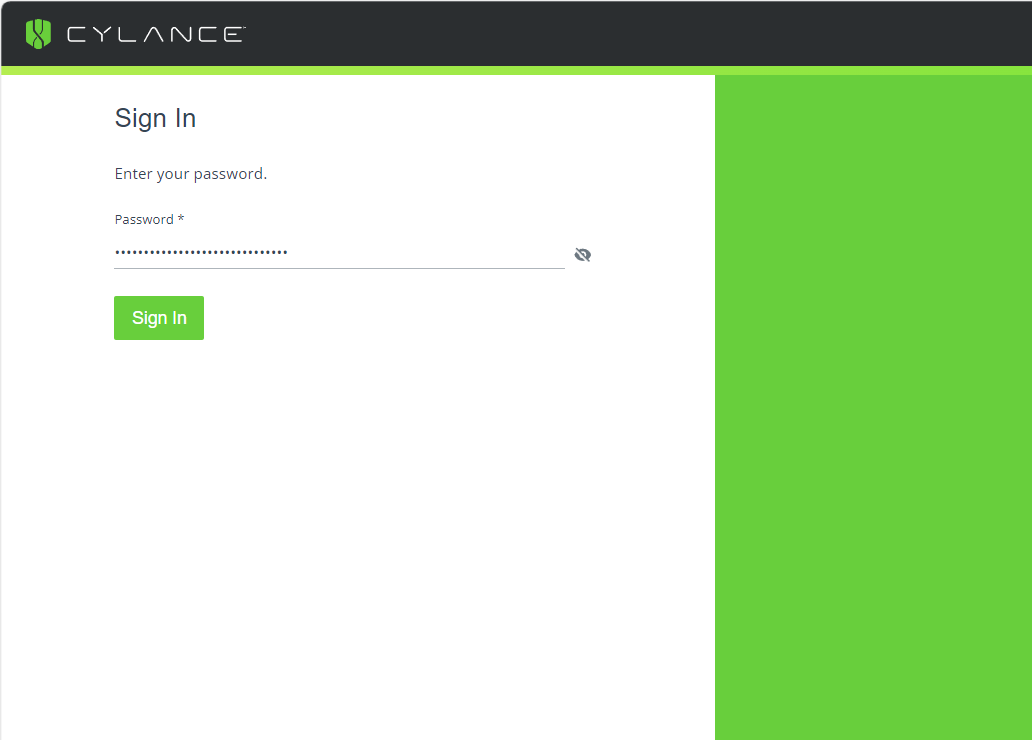
That's it!
You have now removed the One-Time Password requirement when administrators sign in to the Cylance console. Administrators will only require their Cylance console password.
For more information about authentication policies, see the Cylance Endpoint Security Setup content.