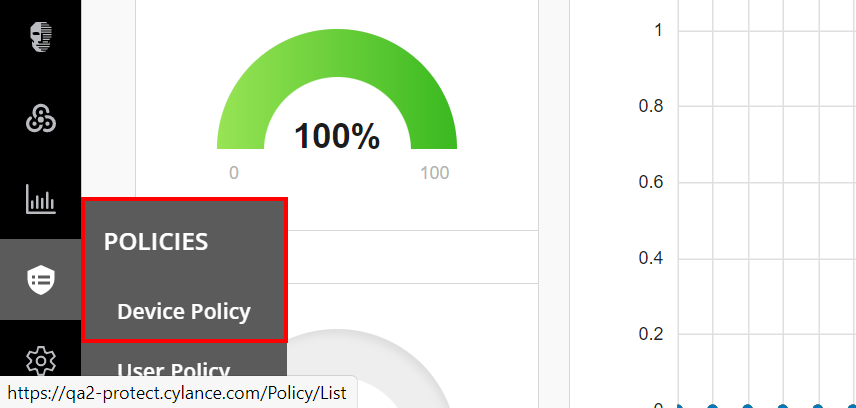
1) Click Policies > Device Policy
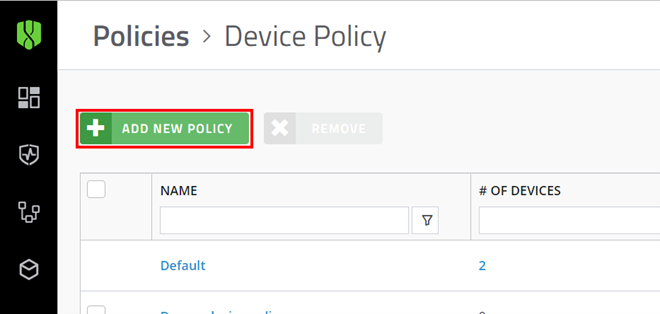
2) Choose an existing device policy or add a new one
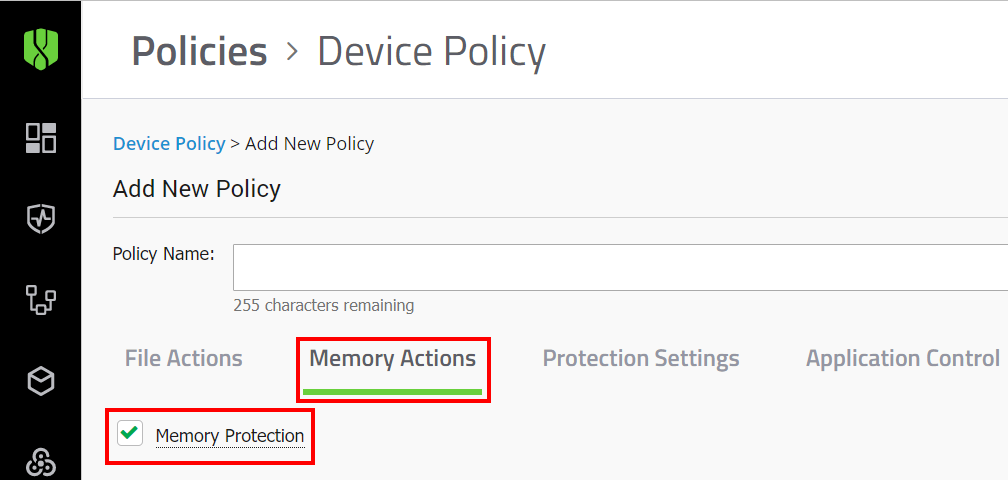
3) On the Memory Actions tab, enable Memory Protection
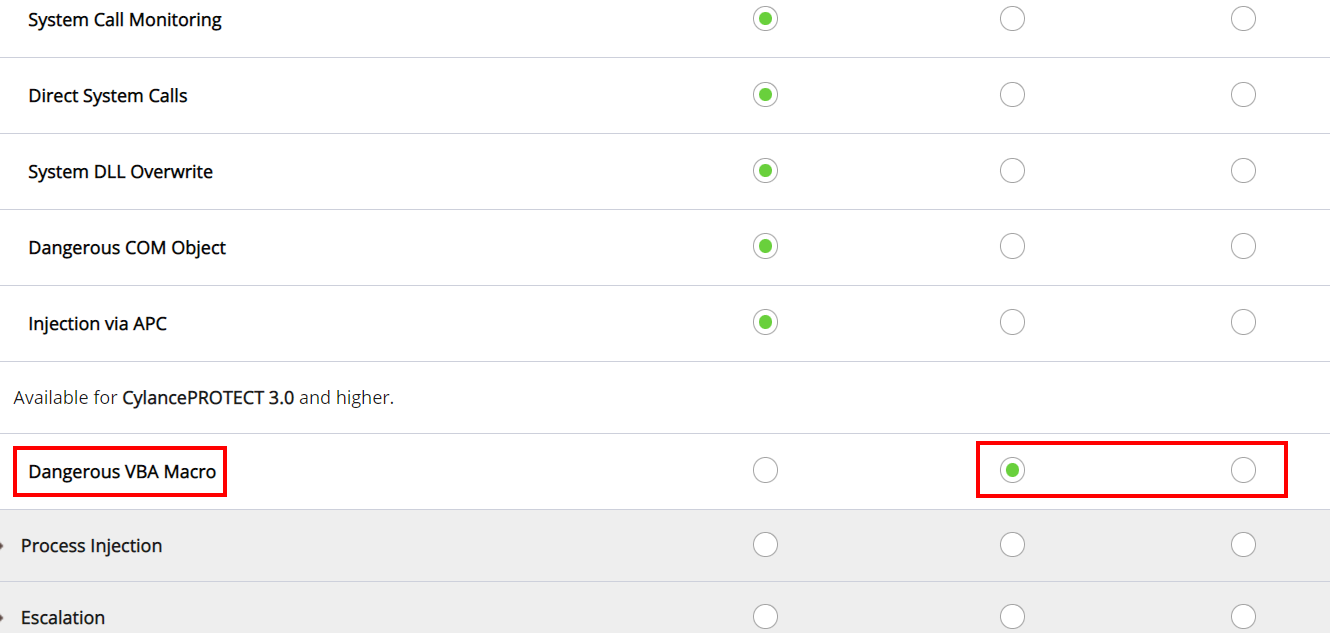
4) Under Exploitation (Violation Type), set Dangerous VBA Macro to Alert or Block
When you select Alert, violations are reported to the console and the macros are allowed to run. When you select Block, the violation is reported and the macros are prevented from running.
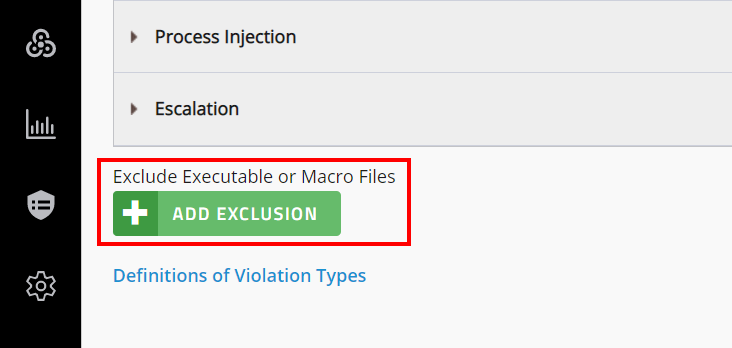
5) Click Add Exclusion
When you add exclusions, you are allowing specific files to run on the endpoint without the need to report violations to the console.
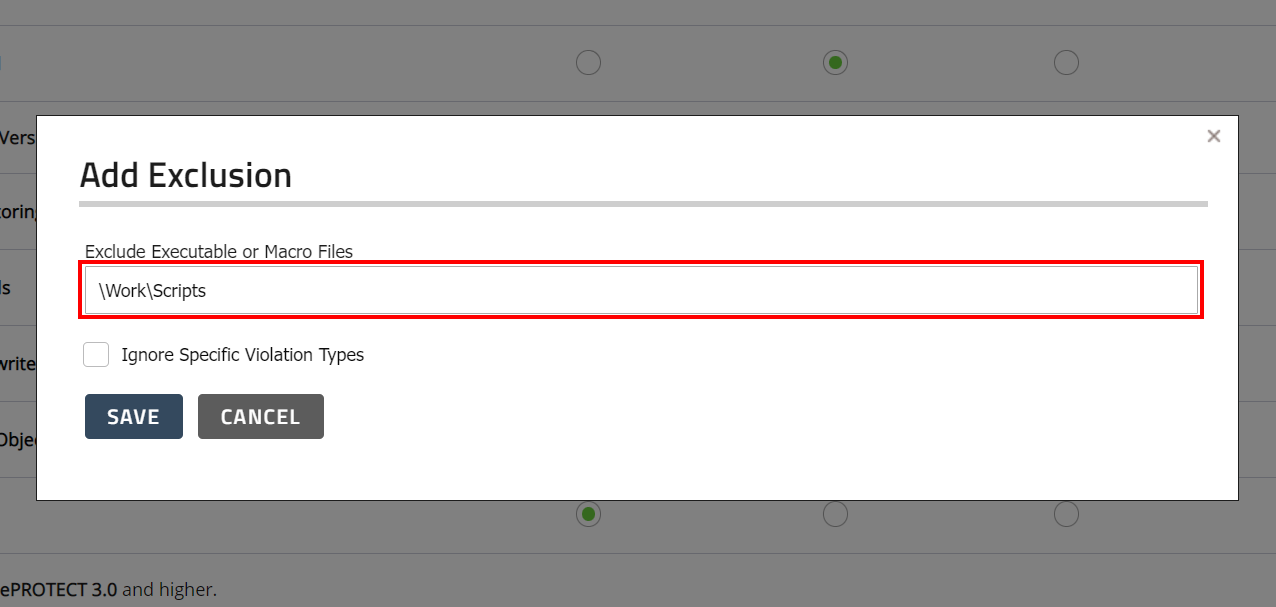
6) Type in the file path you want to exclude
For example, exclude \Work\Scripts
In this example, a script located in the C:\Work\Scripts folder and any of its subfolders is allowed to run.
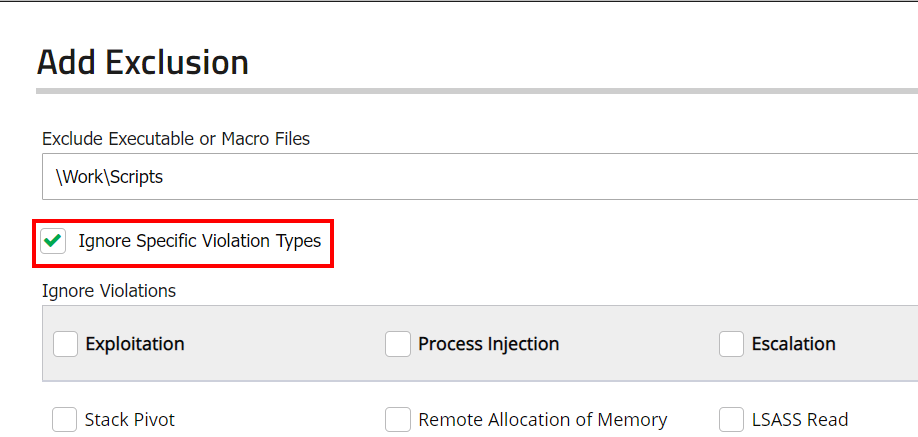
7) Select Ignore Specific Violation Types
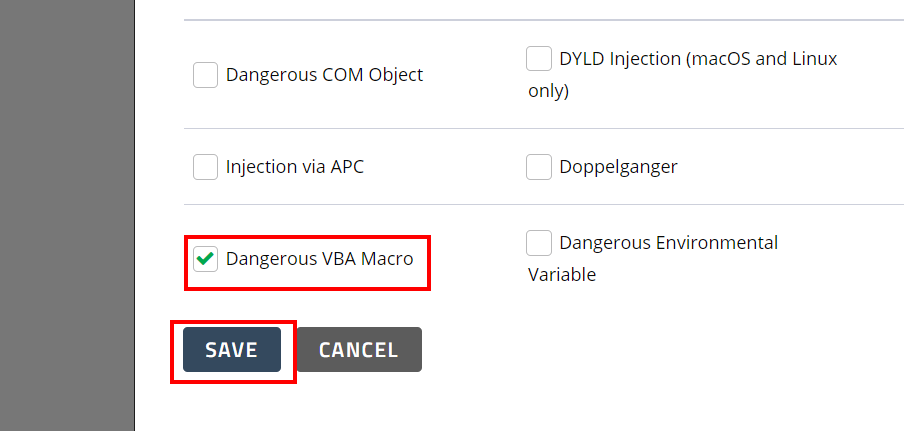
8) Select Dangerous VBA Macro and click Save
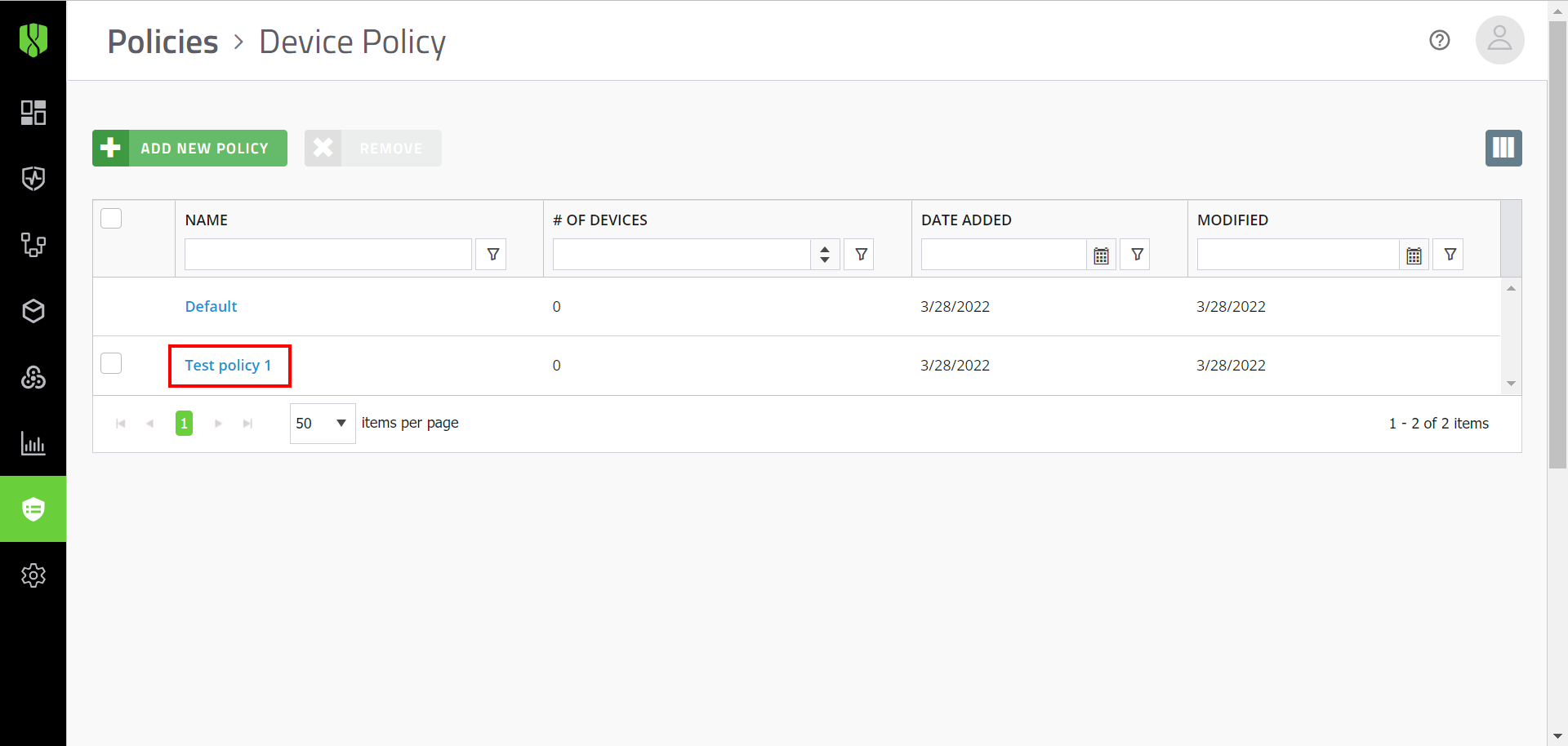
9) That’s it!
You have successfully excluded scripts from being alerted to (or blocked by) CylancePROTECT Desktop when a Dangerous VBA Macro violation is detected. Users that are assigned this device policy would have the exclusions applied to their devices.
For more information about Memory Protection, see the Cylance Endpoint Security Setup Guide.