You can follow these steps to install and activate the CylancePROTECT Mobile app after your Cylance Endpoint Security administrator configures the CylancePROTECT Mobile service. For more information on setting up CylancePROTECT Mobile, see Setting up CylancePROTECT Mobile in the Cylance Endpoint Security Setup content.
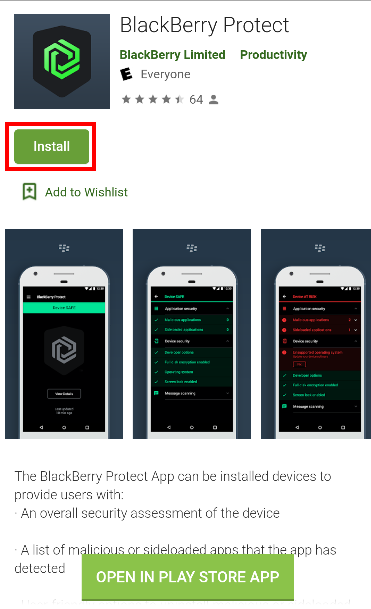
1) Download and install the CylancePROTECT Mobile app
Click the link in the activation email that you received to download and install the app from the App Store or Google Play.
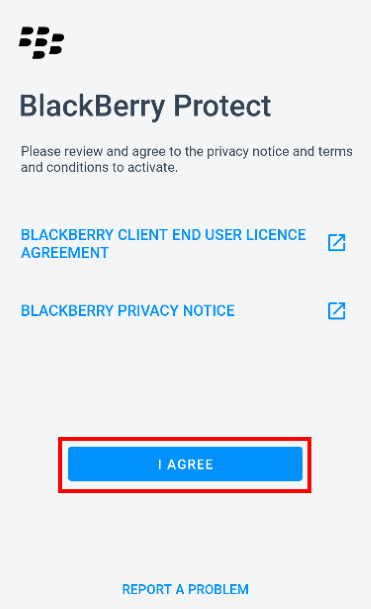
2) Open the app
Review and agree to the license agreement and privacy notice.
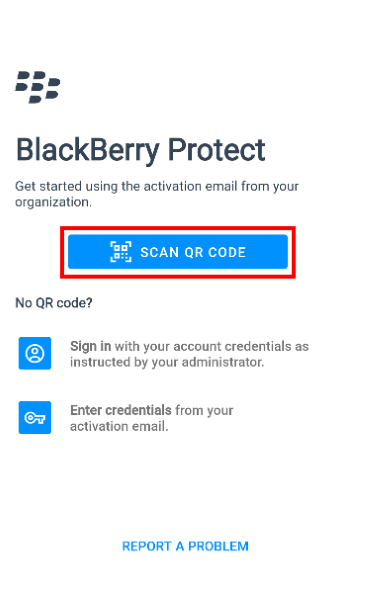
3) Tap "Scan QR code"
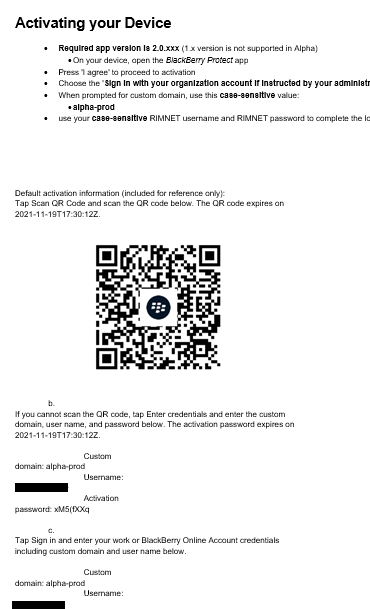
4) Scan the QR code from your activation email
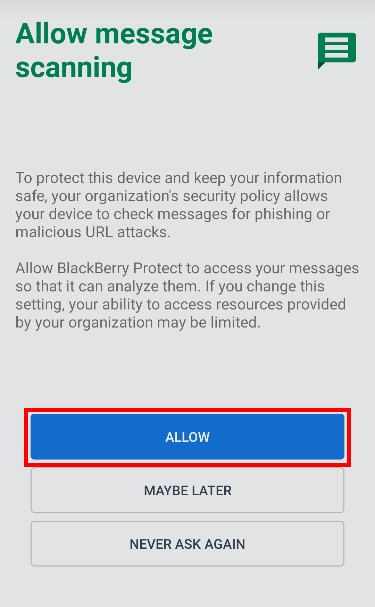
5) Allow message scanning
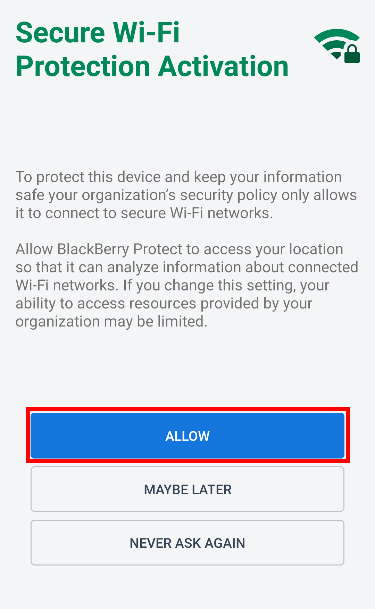
6) Allow Wi-Fi protection
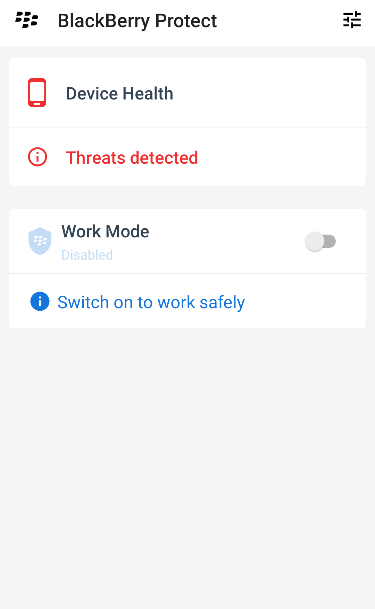
That's it!
You have successfully installed and activated the CylancePROTECT Mobile app! The app will scan your device periodically to detect security threats and provide guidance for how to resolve those threats.
For more information about the CylancePROTECT Mobile app, including other activation methods, see the Cylance Endpoint Security User Guide.