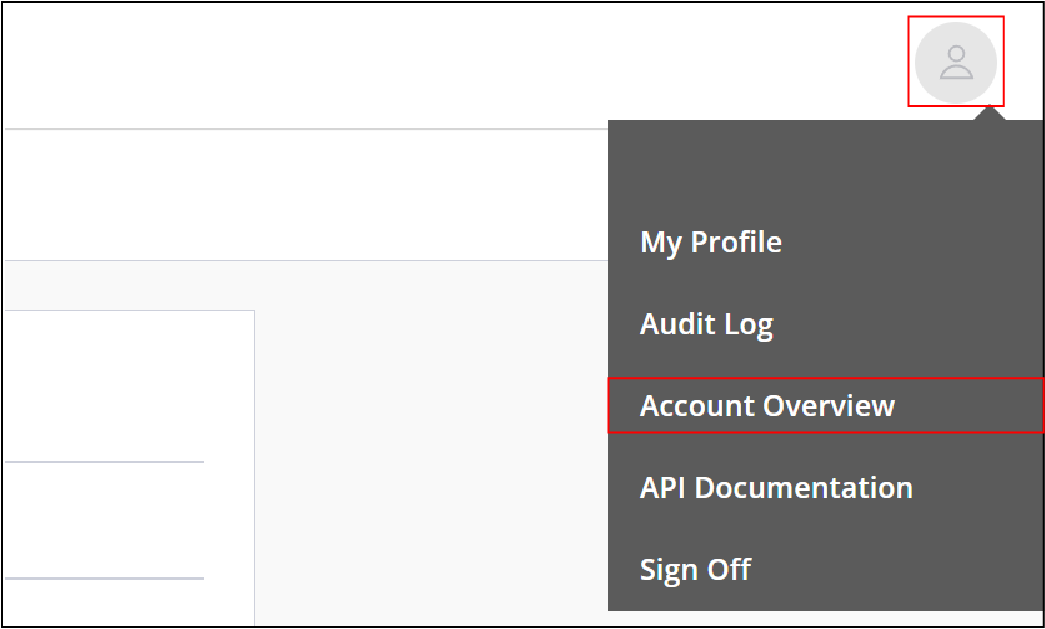
1. Go to Account Overview
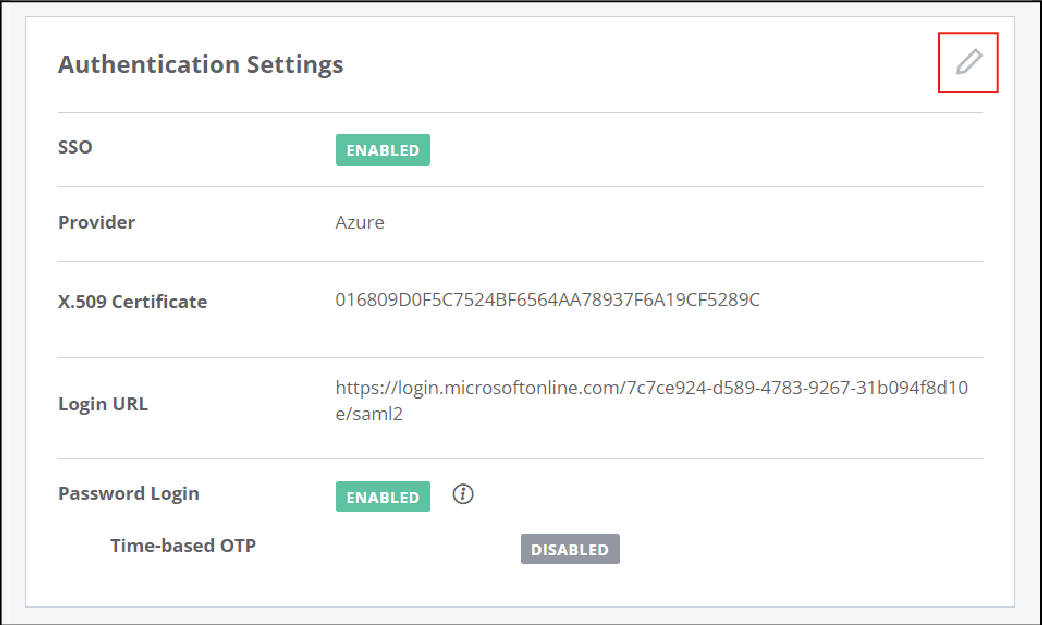
2. Click the edit icon
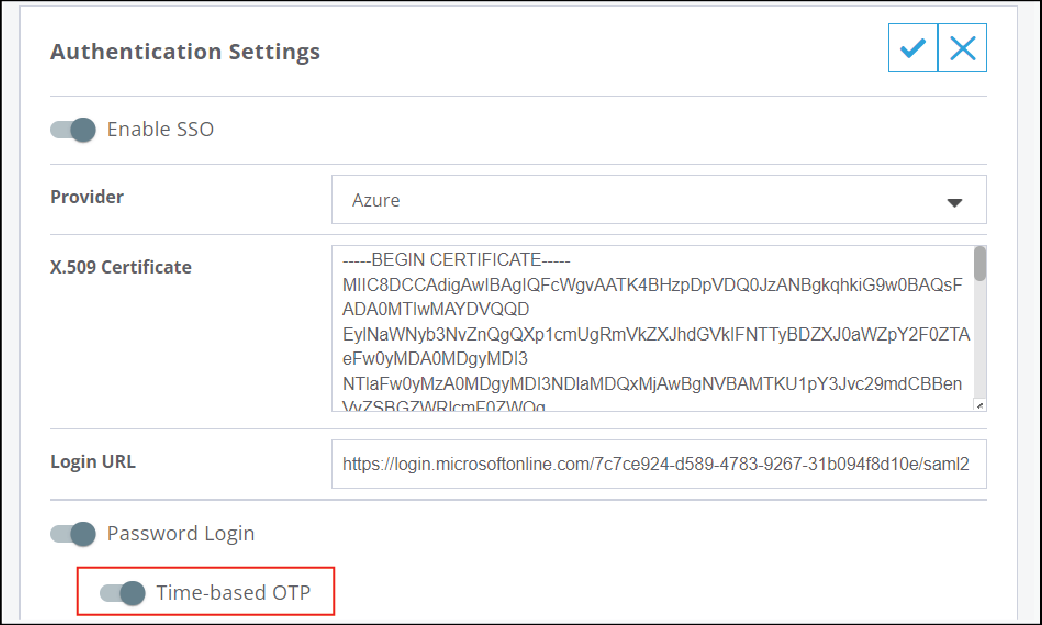
3. Enable Time-based OTP
If Password Login is disabled, you must first enable it before you can enable Time-based OTP.
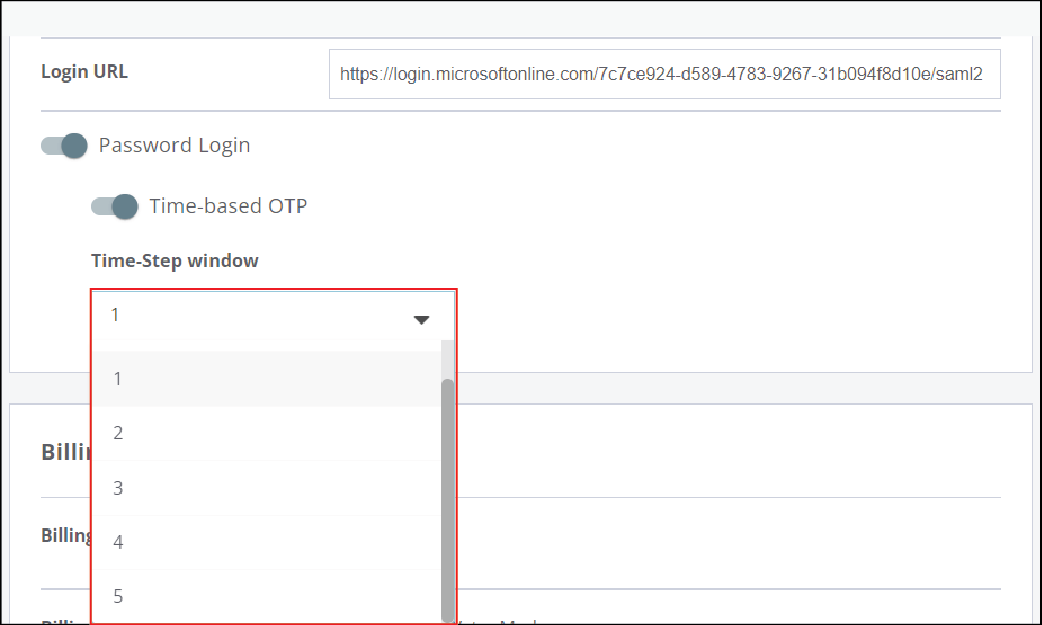
4. Set the time-step window
Any code within the window is valid if it precedes or follows the expected code by the number of refresh intervals that you specify. The refresh interval is 30 seconds, and the default setting is 1.
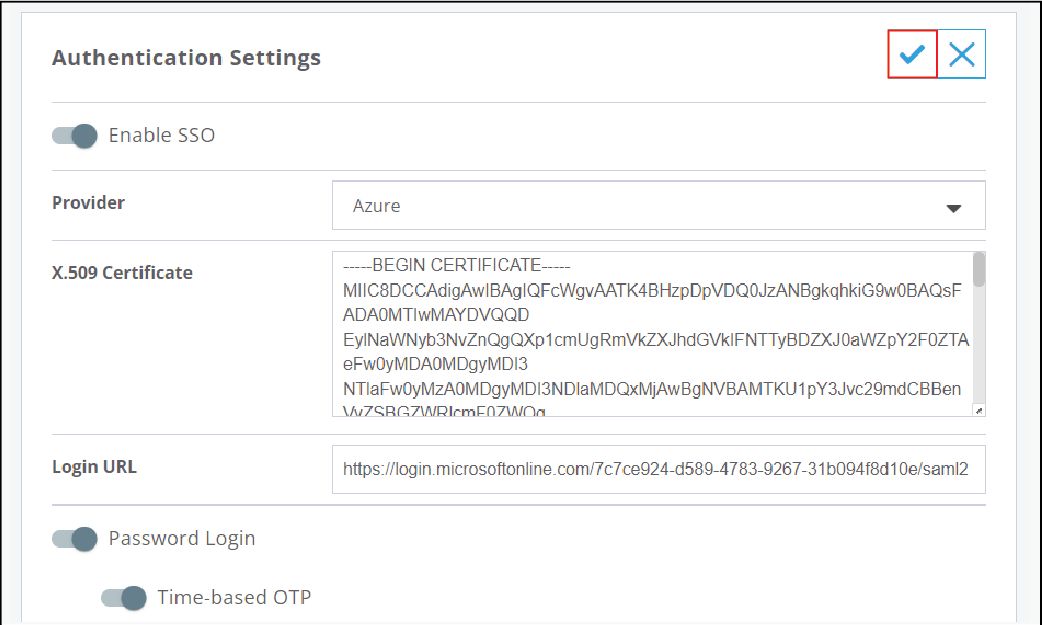
5. Save your changes
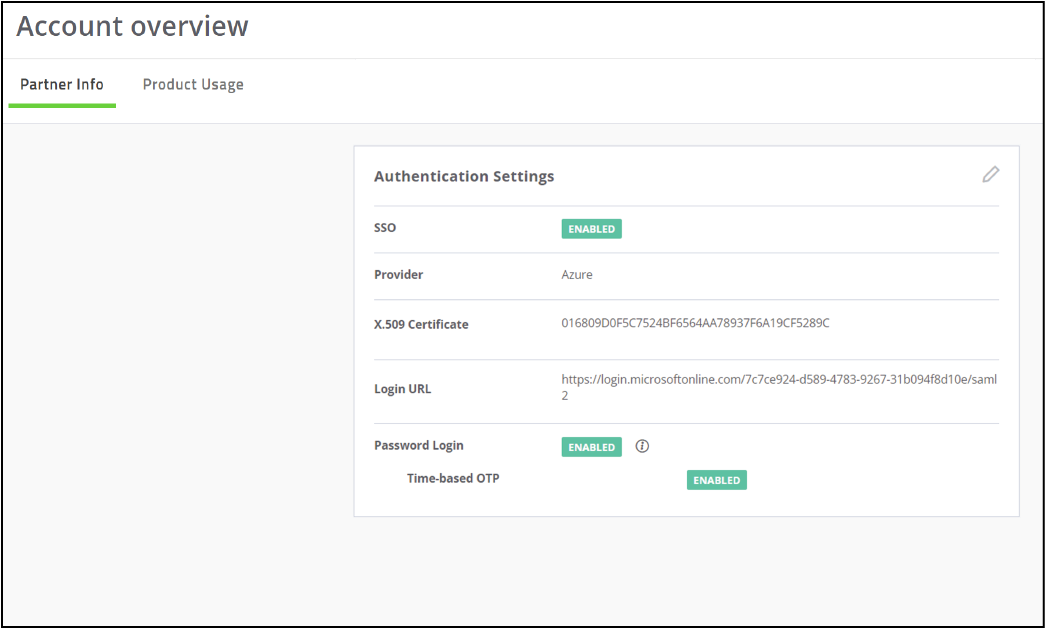
That's it!
You have successfully configured time-based one-time password authentication
For more information about configuring time-based one-time password authentication, see Using time-based one-time password authentication.