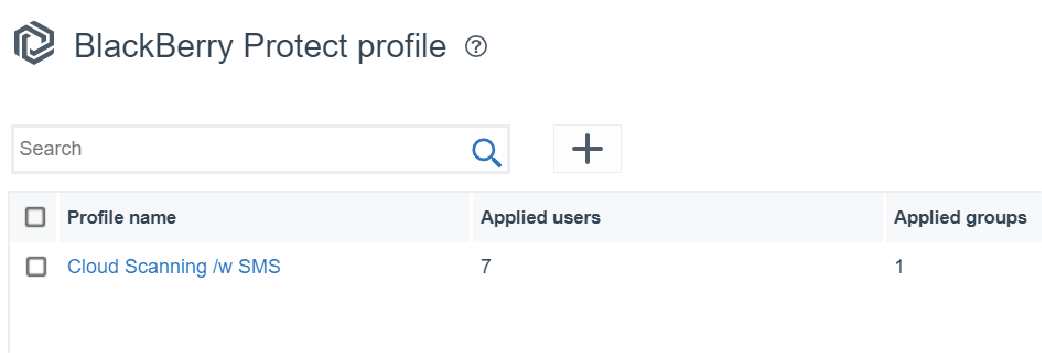
1. Create a BlackBerry Protect profile
Click Policies and profiles > Protection > BlackBerry Protect > +. You don't need to select anything on the iOS tab to enable sideload detection.
Save the profile and assign it to users or groups.
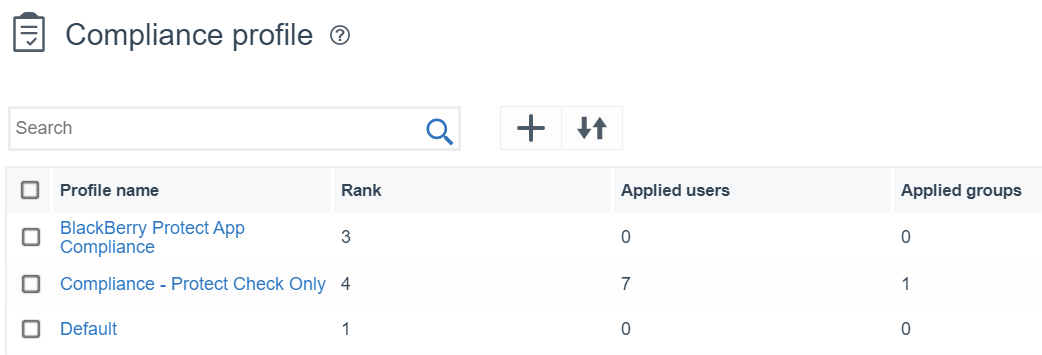
2. Create a compliance profile
You use a compliance profile to choose the actions that you want UEM to take when a sideloaded app is detected on a user's device.
Click Policies and profiles > Compliance > Compliance > +.
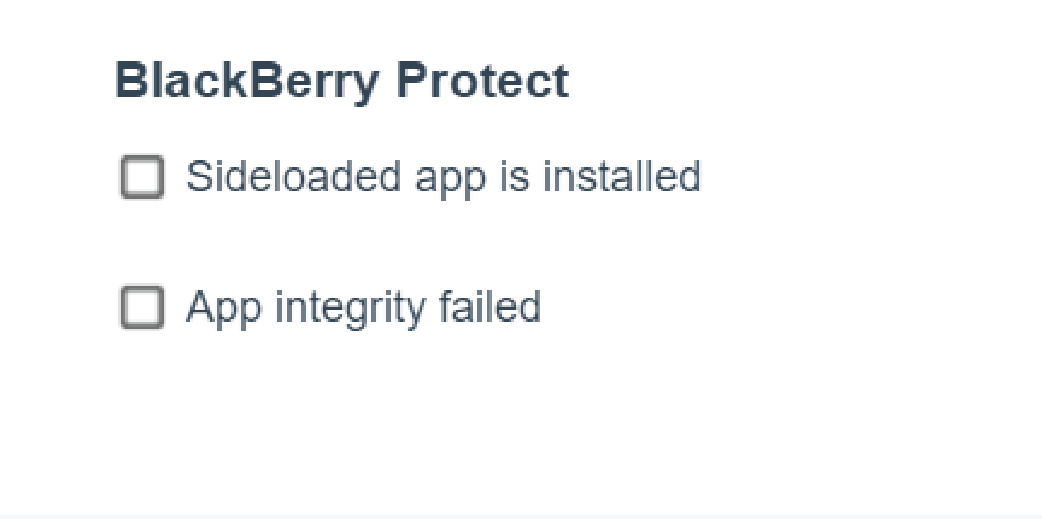
3. Turn on compliance for sideloaded apps
On the iOS tab, click Sideloaded app is installed.
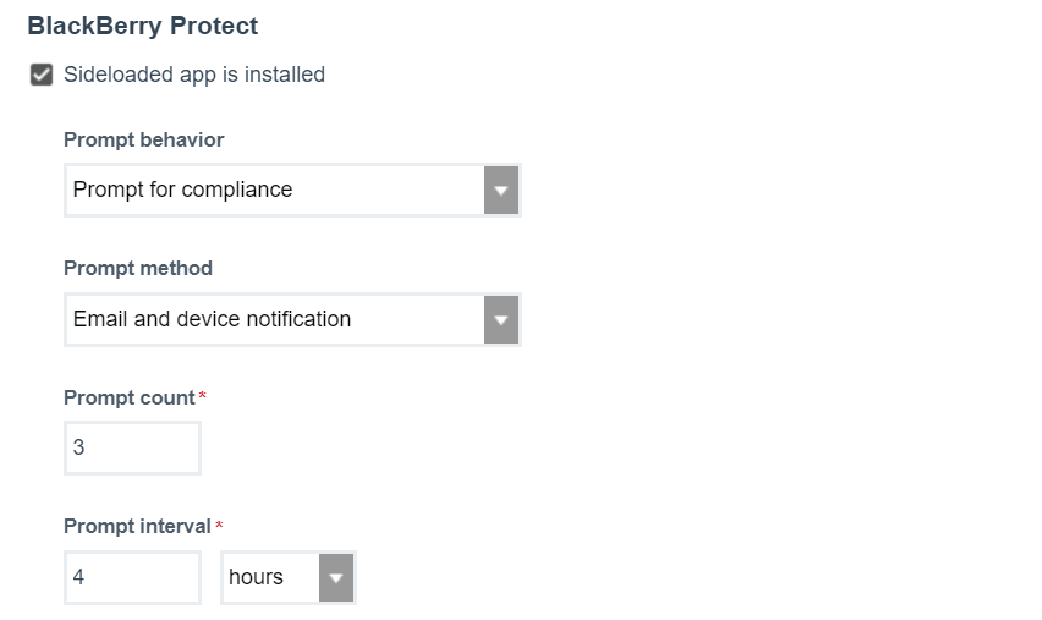
4. Choose how to notify the user
Configure how, and how often, you want to let the user know that a sideloaded app has been detected.
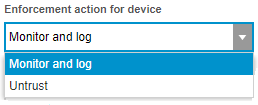
5. Choose an enforcement action for devices
Choose an action:
- Monitor and log will log information without taking a compliance action.
- Untrust will block access to work resources and apps until the sideloaded app is removed.
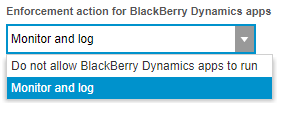
6. Choose an enforcement action for BlackBerry Dynamics apps
Choose an action:
- Monitor and log will log information without taking a compliance action.
- Do not allow BlackBerry Dynamics apps to run will block BlackBerry Dynamics apps until the sideloaded app is removed.
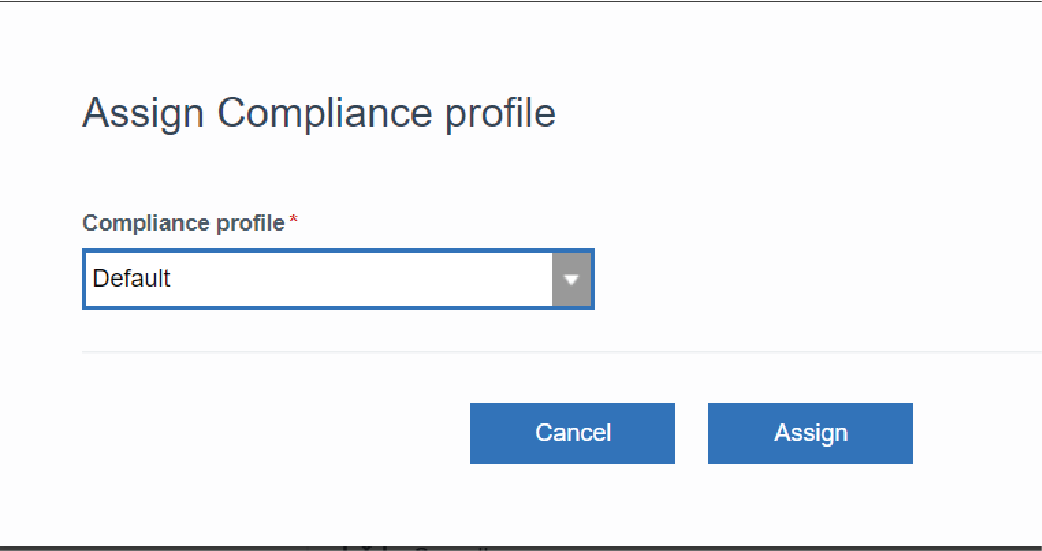
7. Save the profile and assign it to users or groups
That’s it! Sideload detection and compliance are now enabled for iOS devices.
For more information, see Detecting sideloaded apps.