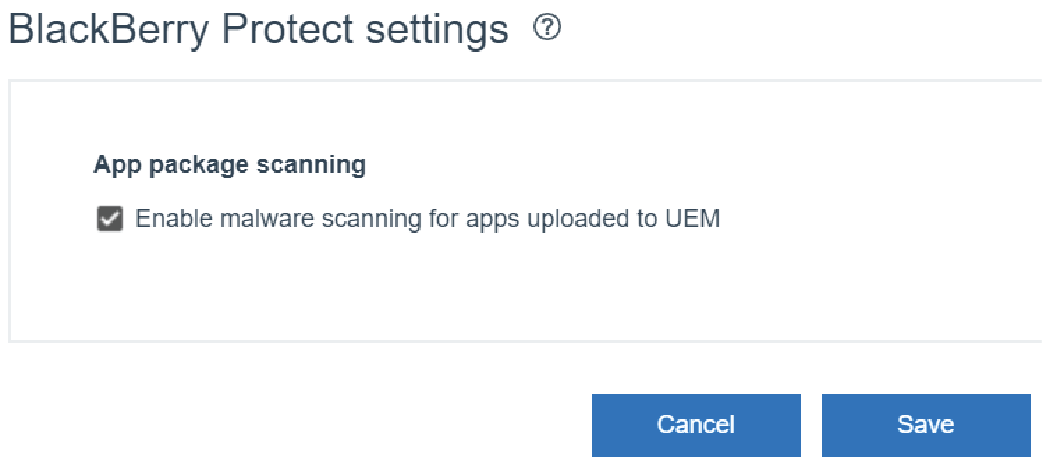
1. Turn on malware scanning for hosted apps
In Settings > BlackBerry Protect Mobile, click Enable malware scanning for apps uploaded to UEM.

2. Upload an app
Click Apps > Add an App > Internal apps. Browse to and upload the app that you want to distribute using UEM.
Tip: This screenshot shows adding an internal non-BlackBerry Dynamics app, but you can also add internal BlackBerry Dynamics apps, and add internal source files into a public BlackBerry Dynamics apps entitlement.
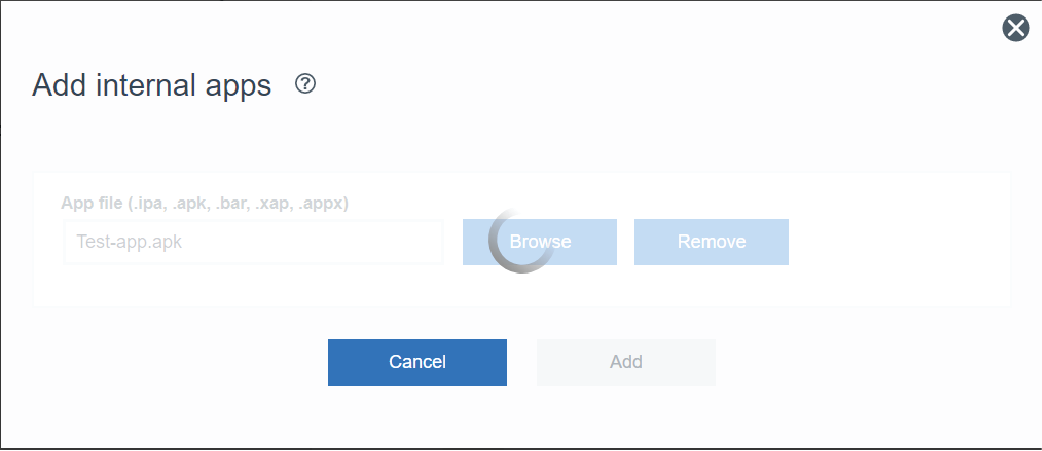
3. The app is scanned
The app hash is sent to the BlackBerry cloud services. The BlackBerry cloud services analyze the app files and generates a confidence score that it returns to UEM.
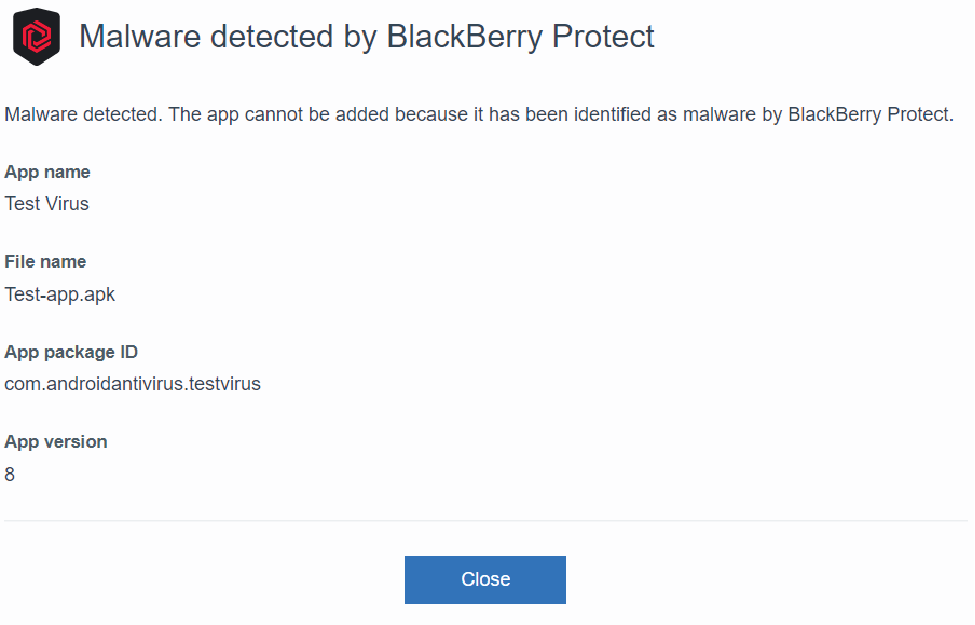
4. If malware is detected...
If the app is identified as malware, the app is automatically removed from the app list.
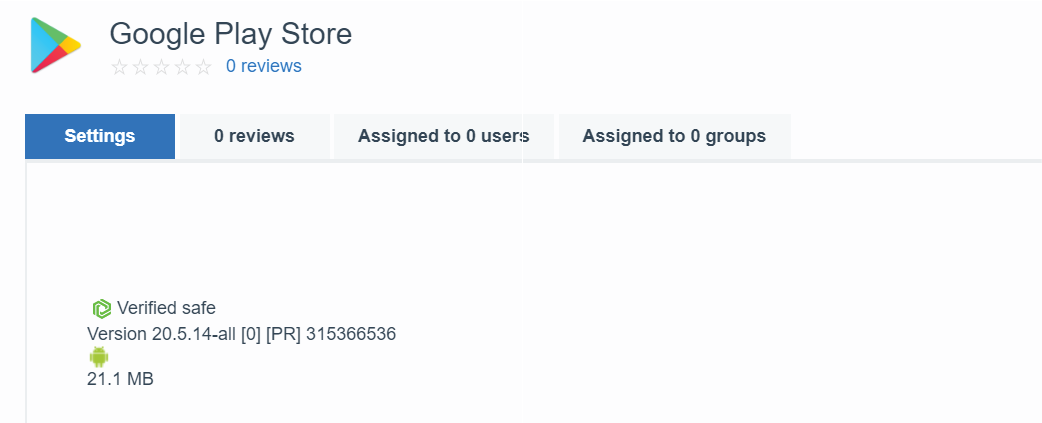
5. If malware is not detected...
If the app is not identified as malware, it remains on the app list.
6. That’s it!
Now you know how to scan hosted Android apps for malware!
To learn more, see Detecting malware when deploying Android apps from BlackBerry UEM.