Log in to the portal
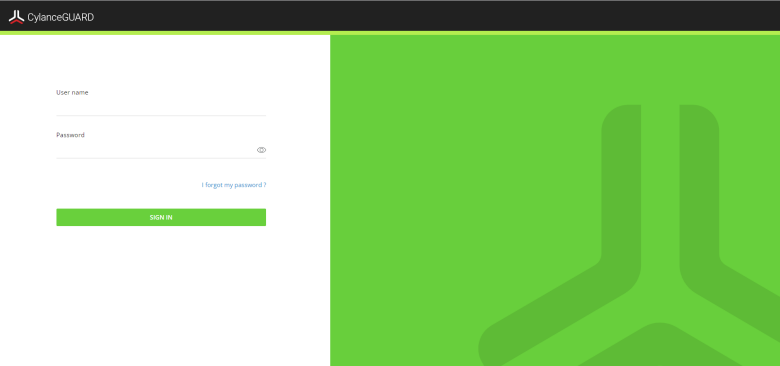
When you are invited to use the
CylanceGUARD
portal, you receive an email with login information. Click the link in the email and follow the instructions on the screen to set a new password and set up multi-factor authentication using the Google
Authenticator app to complete the registration process. The authenticator app is used to generate a multi-factor code that is required each time you log in to the CylanceGUARD
portal.Before any of your organization's users can access the
CylanceGUARD
portal, an administrator in your organization must log in and accept the relevant end user license agreements: the BlackBerry
Solution License Agreement and the Professional Services Agreement. You must download and install an authenticator app, such as
Google
Authenticator, on your mobile device. - Click the portal link in the email invitation.
- Enter your username and password.
- If prompted, change and confirm your password.
- Enter the six-digit code displayed in the authenticator app. If you're logging in for the first time, follow the instructions on the screen to set up multi-factor authentication.
- On your mobile device, open theGoogleAuthenticator app.
- Tap+>Scan a QR codeto scan the QR code that is displayed on the screen.
- On your computer, in the6-digit codefield, enter the code that the authenticator app generated.
- TapPair device and login.
- If it is displayed, read theBlackBerry Solution License Agreementand theProfessional Services Agreementand select the checkbox to agree to them.
The portal dashboard opens. You are logged in.