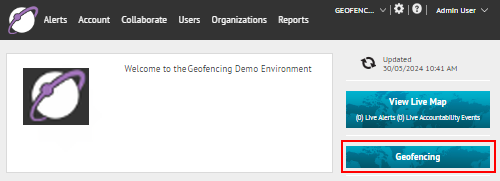
1. Click Geofencing to access the AtHoc Geofencing application
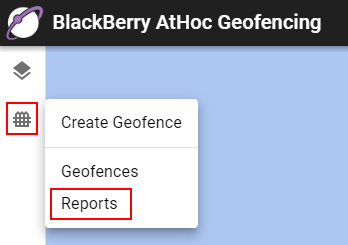
2. Click Reports to view the dwelling report for all geofences
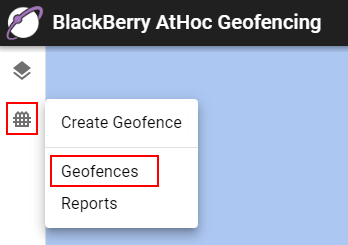
3. Click Geofence Manager to view the dwelling report for a specific geofence
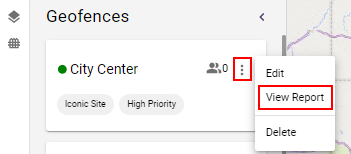
4. Click View Report
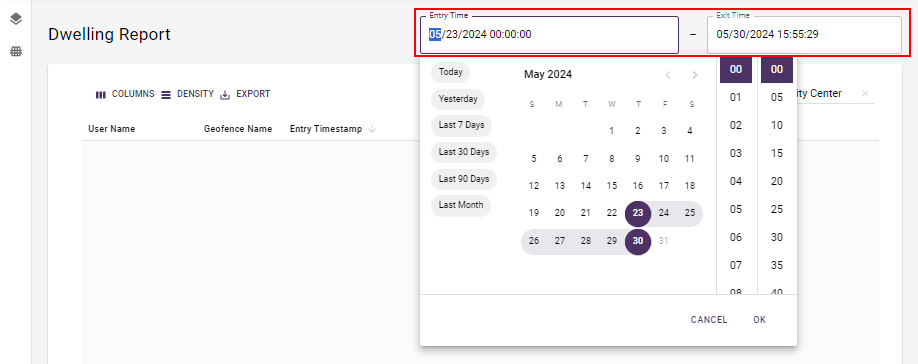
5. Select Entry and Exit times
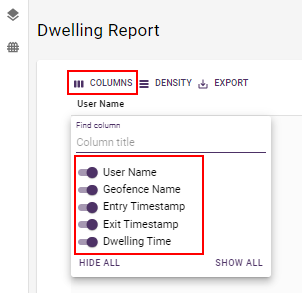
6. Click Columns to add or remove columns from the display
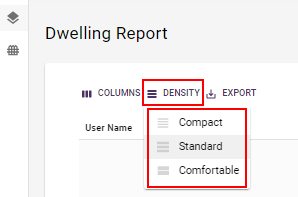
7. Click Density to adjust the height of the rows in the display
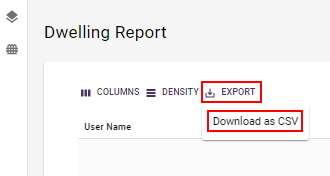
8. Click Export to download the dwelling report as a CSV file
Tip: The report downloads to your local machine automatically.
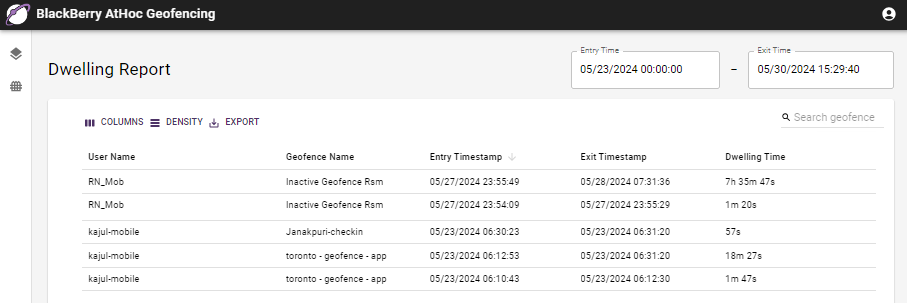
9. That’s it!
You have successfully viewed a geofence dwelling report!
To learn more about the AtHoc Geofence app, see BlackBerry AtHoc Geofencing.