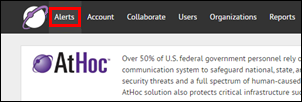
1. Create a new alert
Click Alerts.
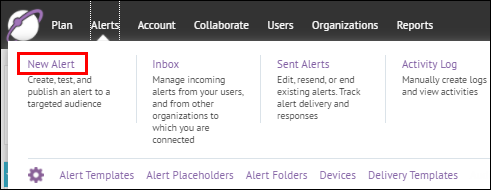
2. Click New Alert
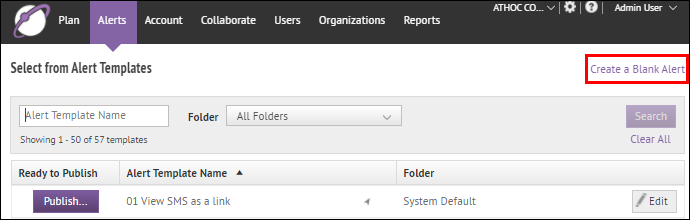
3. Click Create a Blank Alert
Tip: You can save time by making and using alert templates. For more information, see BlackBerry® AtHoc® Alert Templates.
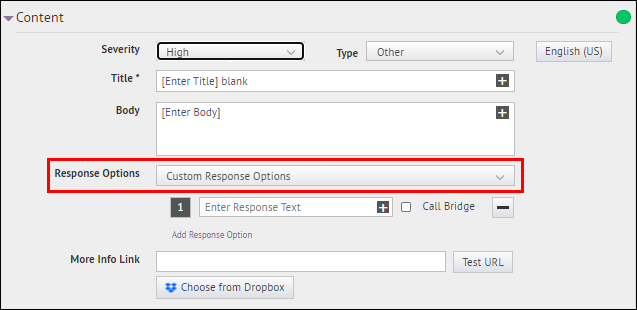
4. Add at least one response option
The alert ends once a certain number of responses are sent in. You will set this number in a few steps.
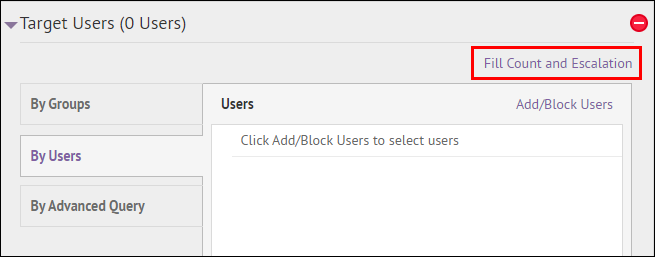
5. Click Fill Count and Escalation
Tip: If the alert template is configured to target dependents, the Fill Count and Escalation link does not appear. Go to the Target Users tab in the alert template settings to select targeting with either Fill Count or Dependents.
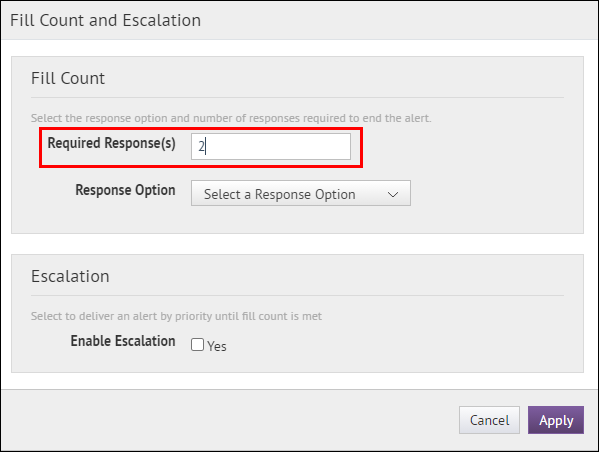
6. Enter the number of responses you require
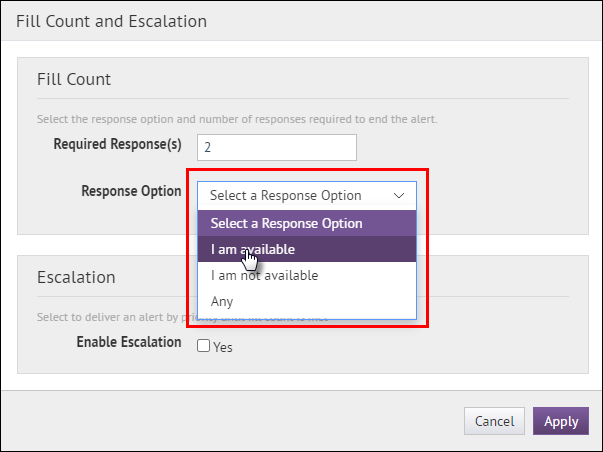
7. Choose which response option to count
After the system receives the required number of this response, the alert ends.
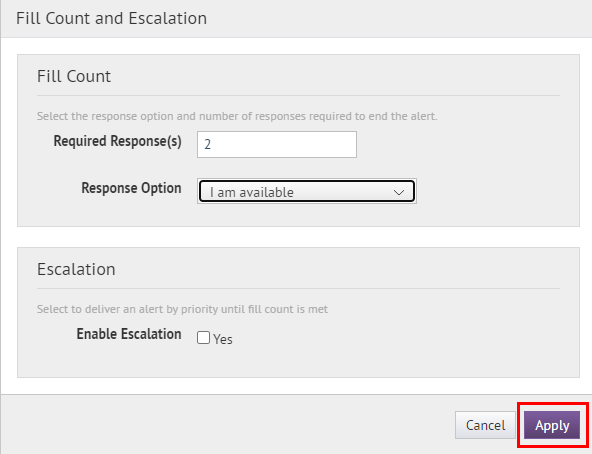
8. Click Apply
Tip: The Target Users section displays the number of required responses for the selected response option.
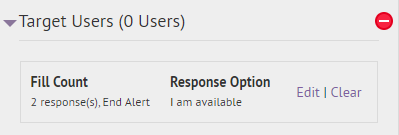
9. That's It!
You have successfully configured an alert with fill count!
Select the targeted users and personal devices to complete the AtHoc alert.
To learn more about publishing an AtHoc alert, see BlackBerry AtHoc Create and Publish Alerts.