
1. Download and install the BlackBerry AtHoc mobile app
Search for AtHoc in the Apple App or Google Play store on your mobile device. Download and install the BlackBerry AtHoc mobile app.
Note: This guide is for the BlackBerry AtHoc CylanceMDR integration.
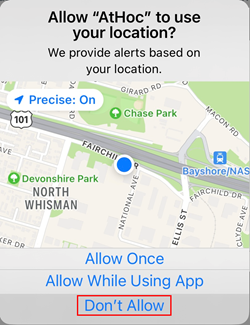
2. Don't Allow or Deny location access
Tap Don't Allow (iOS) or Deny (Android) on the Allow "AtHoc" to use your location prompt.
You will still receive escalation notifications if you do not share your location.
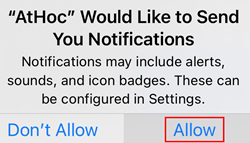
3. Allow AtHoc to send you notifications
Tap Allow on the "AtHoc" Would Like to Send You Notifications prompt.

4. Allow AtHoc to send you critical alerts
Tap Allow on the "AtHoc" Would Like to Send You Critical Alerts prompt.

5. Enter your work email address
This email will be used to verify your account.
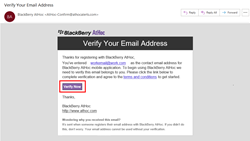
6. Click Verify Now
Check your email for the "Verify Your Email Address" email.
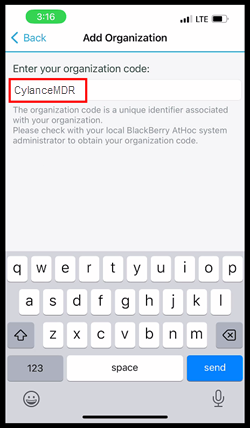
7. Enter CylanceMDR as the Organization Code
Return to the BlackBerry AtHoc mobile app to continue your registration. On the Add Organization screen, enter CylanceMDR.
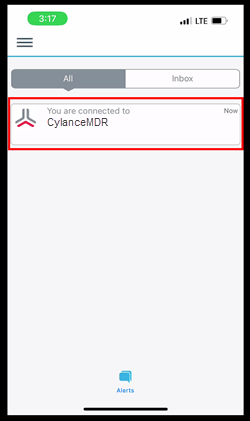
8. That's It!
You will see your organization on the BlackBerry AtHoc mobile app when you have successfully registered. You can now receive CylanceMDR escalation notifications on your BlackBerry AtHoc mobile app.
For any issues registering your BlackBerry AtHoc mobile app, please submit a ticket in the myAccount portal.