
1. Click Account
This guide shows you how to generate an accountability report containing:
- A summary of the event including the distribution of affected user statuses
- A graph of when the users responded with their status
- A list of the users included in the report
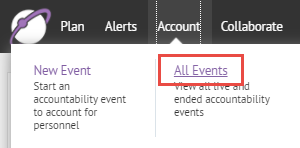
2. Click All Events
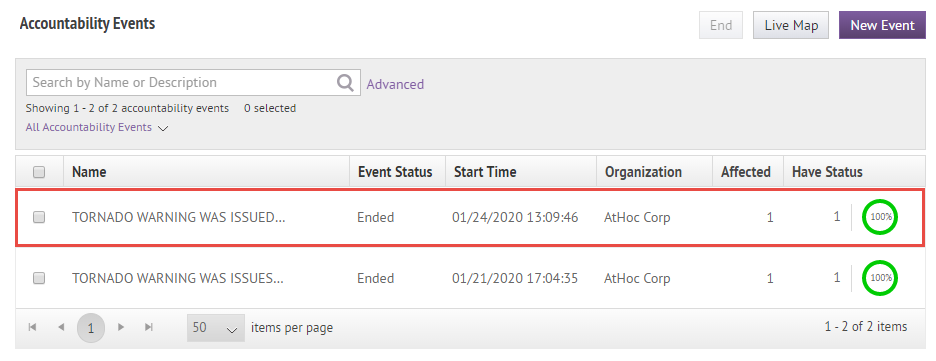
3. Select an event
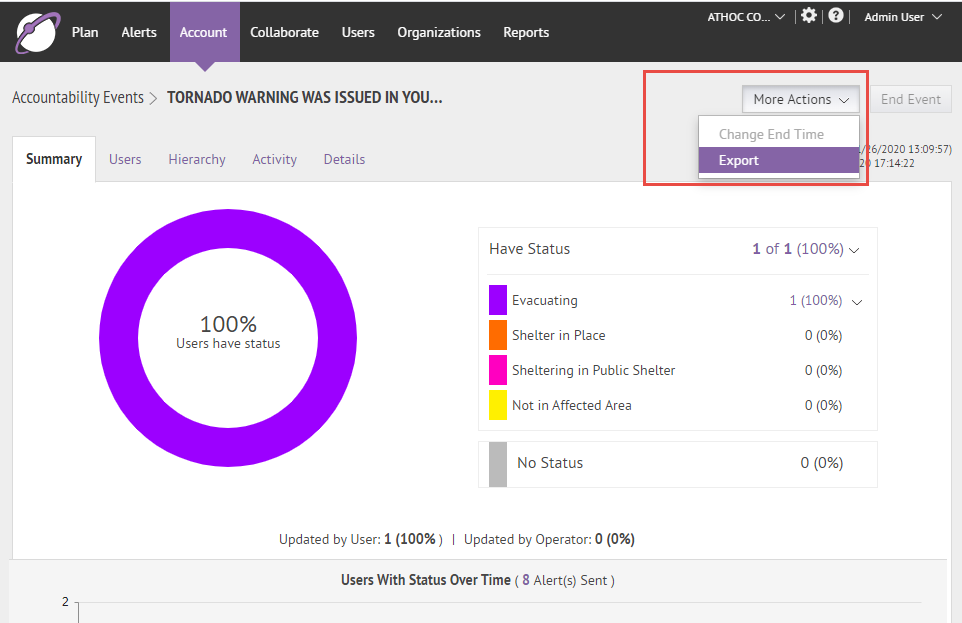
4. Click More Actions > Export
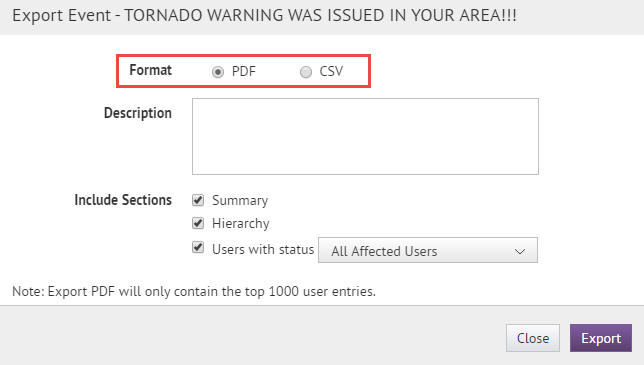
5. Select the report format
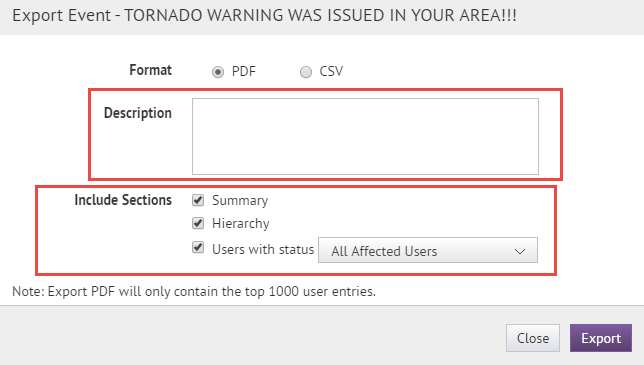
6. Pick the sections you want to include
If you want to, you can add a description.
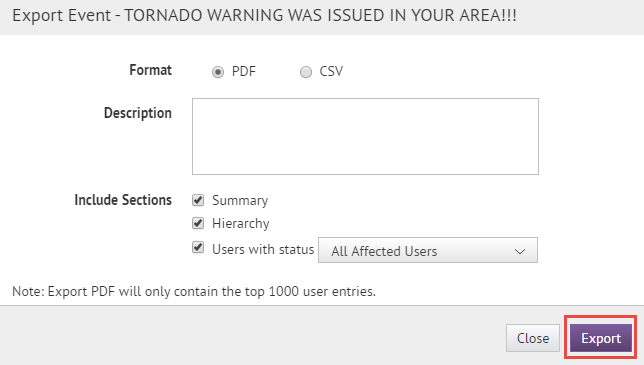
7. Click Export
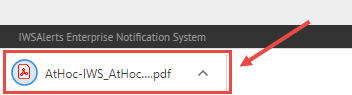
8. Open or save the report
The generated report appears in your browser window.
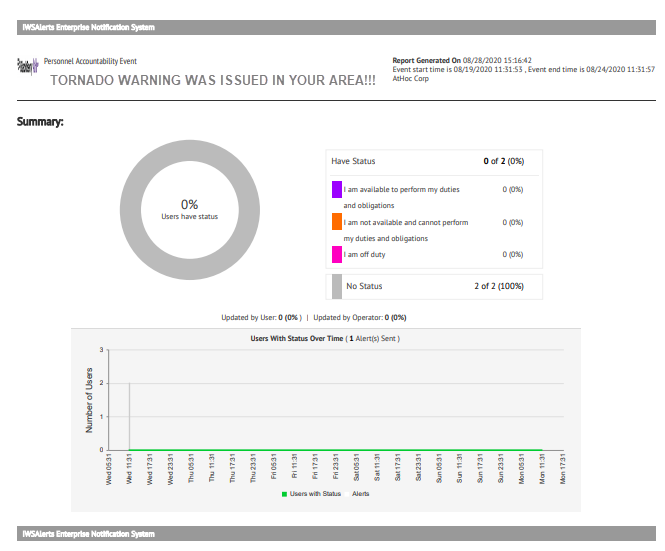
9. That's it!
You have successfully generated an accountability report!
To learn more about AtHoc® Account, see the BlackBerry AtHoc Account guide.